Here comes the customer review of vxdiag vcx nano gm on Cadillac ELR 2016 SPS2 Programming.
“I have a Cadillac ELR 2016. I have vxdiag vcx nano scanner on order.
And to be honest, getting it to work with ACDELCO TDS will hopefully liberate me as much as possible (should of got this for the cue android update) from the dealers (thankfully, I have a mechanic who is certified with EV and Hybrid Vehicles).
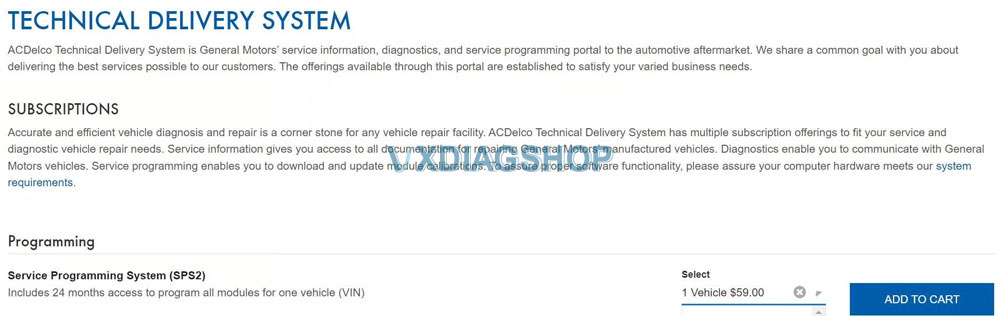
I will read, read and read and then see what or how this can help me with my ELR (one recent issue under investigation). I noticed that the Chevy Volt owners are much more up to date with this kind of programmer and functionalities.
I saw this guide
Set up VXDIAG VCX NANO GM with Techline Connect (VMware Solution)
It’s a pretty easy How To guide to follow (because you have a written guide as well as a YouTube how to), and I am at Step 8 as I await my VCX Nano to arrive.
I’m still wondering what the point is by using VMWARE to run it off a virtual station versus simply installing it on a Windows 10 laptop.
I received on the weekend the VXDIAG VCX Nano programmer so that I could then proceed with the rest of the steps required to install and configure correctly.
I did manage to swim through VXDiagshop download page to acquire the necessary files.
On my first go through, I did not get VXDIAG to appear as an available programmer through the Techline Connect program. Downloading the files through VXDiag website and rereading the written and video help has allowed me to properly configure the VXDIAG programmer with TCS.
I reset up the entire operation (as per the guide, except for one small detail) to double check the guide and my abilities. I got it to work with the VCX Nano. I can communicate using the GDS app, as well as directly with ACDELCO TDS.
Got it to work.
Tip 1…
So, I tried running tech line connect with out plugging in the vcx nano to the OBD2 port on my ELR. And if course the tech line connect failed to assign my available vin slot to my vehicle vin.
At that error screen, it says to try again, I then plugged in my VCX nano to my elr OBD2 port and tech line connect assigned the available slot for my ELR.
Tip 2…
After setting up a VMware version for windows 10 pro, I debloated windows 10 before proceeding with the installation of various softwares. I wanted a clean and light version of windows 10 pro without any of the background nonsense that windows is known for having.
Successfully reprogrammed the following:
Battery Energy Control Module
Hybrid Powertrain Control Module 2
Amplifier (there was available improvement updates for my ELR)
Found updates for my ELR and updated the following.
Body Control Module (two updates were found for components within the vehicle hardware – parking radar and wipers)
Instrument Cluster (the display had an update)
I wanted to see with the Radio, but got spooked with all the hardware ID’s and had no clue how to proceed.
I have the NON-Wifi version, and that is the one I wanted. I wanted to be able to one day have a hard wired computer in my garage so that I can run a cable from my computer to the vehicles OBD2. For now, I’m using the VCX Nano on my laptop. I switch my laptop wifi from 5Ghz to 2.4Ghz when I am in or outside of my garage door to make sure I have the strongest wifi connection between my router / mesh network and my laptop.
I can say that ACDelco TDS is very forgiving when connected to your vehicles OBD2 during programming. One module that I was programming took 24 minutes and to my horror my laptop lost wifi connection (picked up by the ACDelco TDS app saying lost connection) in the middle of the reprogramming. BUT, ACDelco TDS did not time out, nor crash, and when the wifi was re-established the programming on my ELR continued and completed.



