Here comes the solution to vxdiag vcx se, vcx nano and vcx plus no device detected problem after updating vx manager to 1.8.6, 1.8.7 and onwards.
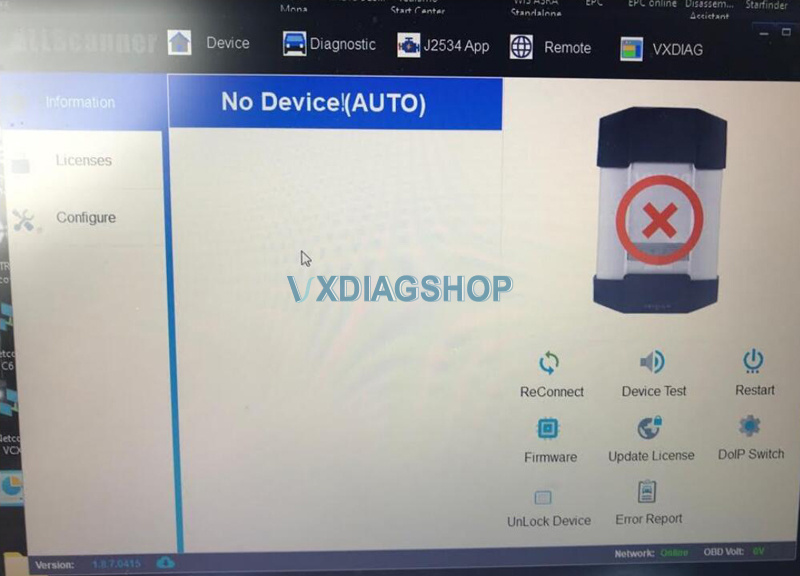
Possible solutions:
1. Please check if the vx manager is newest v1.8.9 version. If not, please uninstall old version, then download new version from www.vxdiag.net. Install the new version vx manager to try again.
2. If still no device, please change USB port or USB cable to try.
3. Disconnect device from laptop and car, after 3 minutes, connect again.
4. Please open Network connection on control panel, find Ethernet (Realtek USB FE Family Controller), check the IP address is correct. Correct IP should be 192.168.171.1 or 192.168.8.1.
(How to Check VXDIAG device IP address?)
If IP is not correct, need to reset firmware. You can follow this instruction to do.
How to Reset VXDIAG VCX SE Firmware?
How to Reset VXDIAG DoIP Firmware?
If still no device after firmware reset, need to connect device to the car or power supply, after the wifi light flashes, and hear a beep, use phone to search wifi if can find device wifi name like “DOIP-VCI***”. If yes, open local internet connection, find the device wifi, click it to connect, wifi password is 12345678. Check vx manager again if can find device information.
If no wifi light flashes, no beep, cannot find wifi name of device, probably damaged, need to repair.
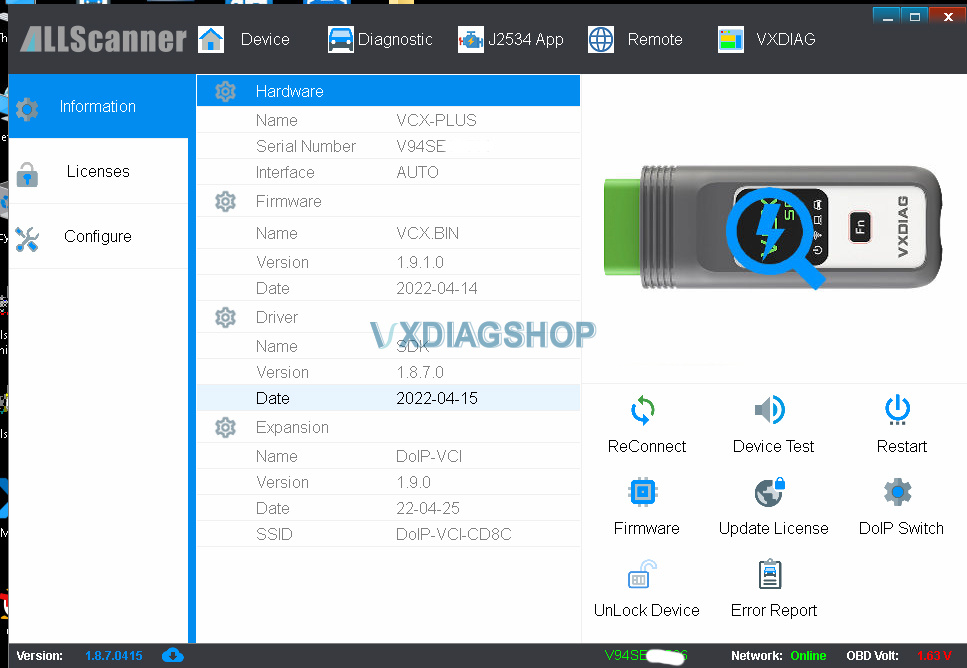
FYI:
Always choose the connection type as “Auto” instead of others (USBLAN etc) in Configure.
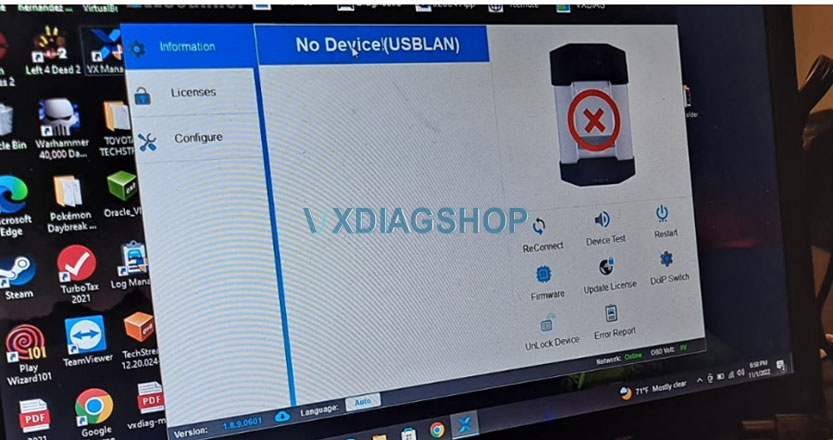
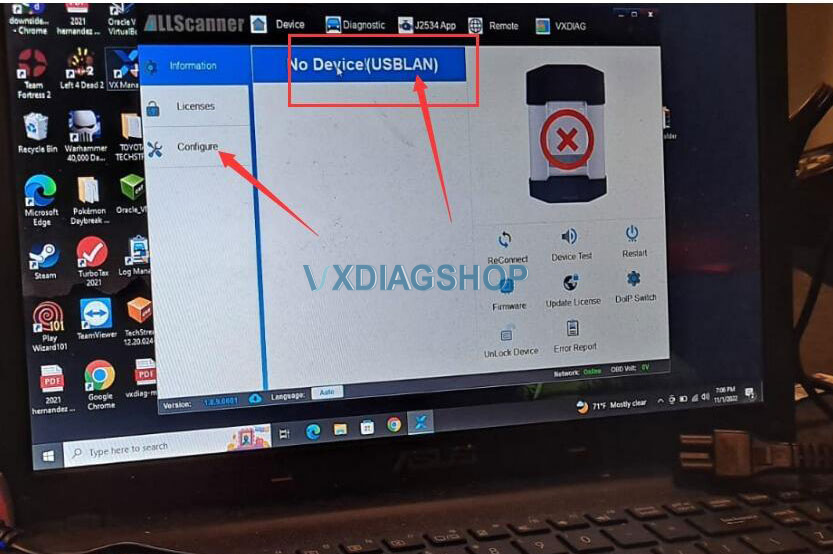
If all the above not working, contact vxdiagshop.com customer service for technical help.



