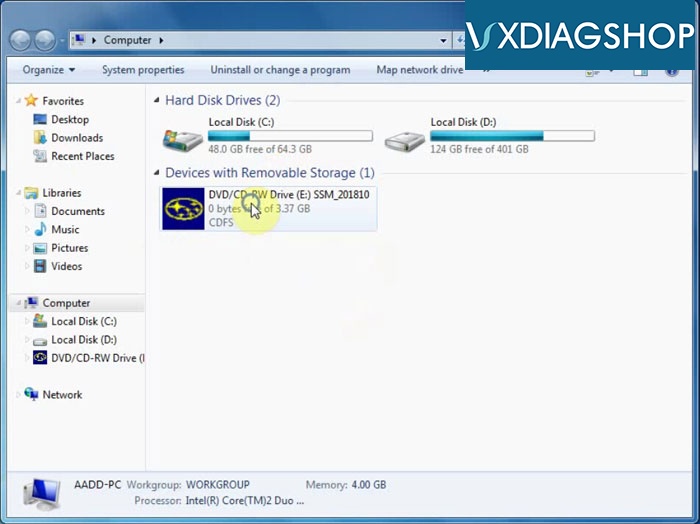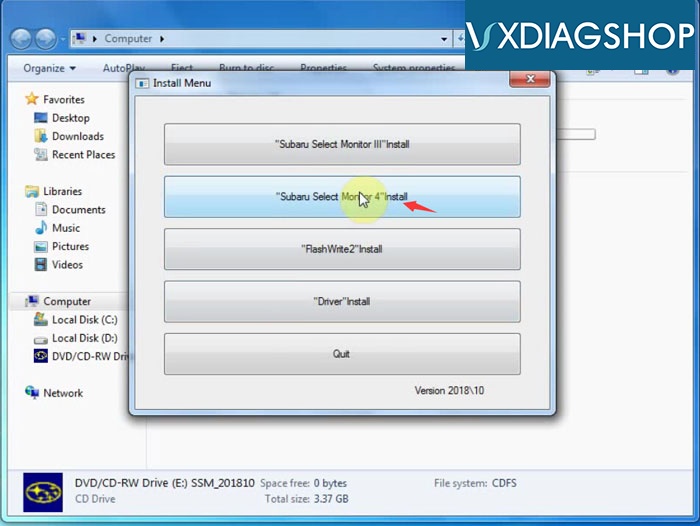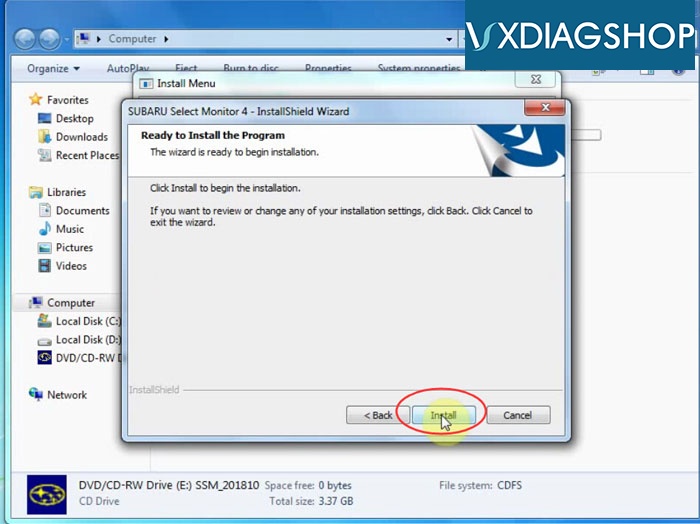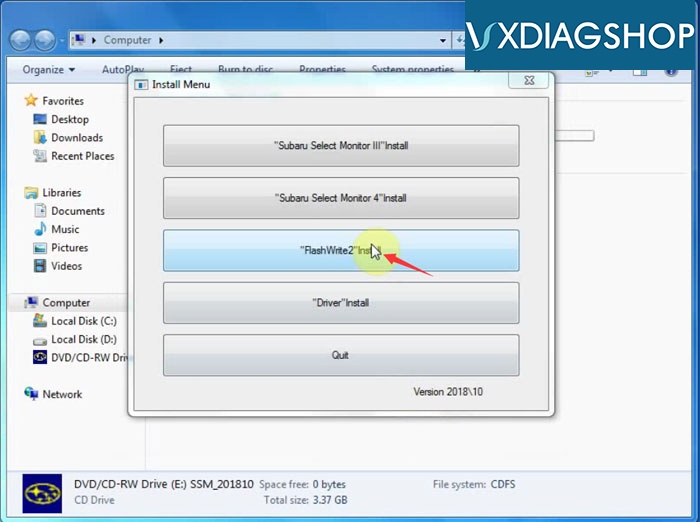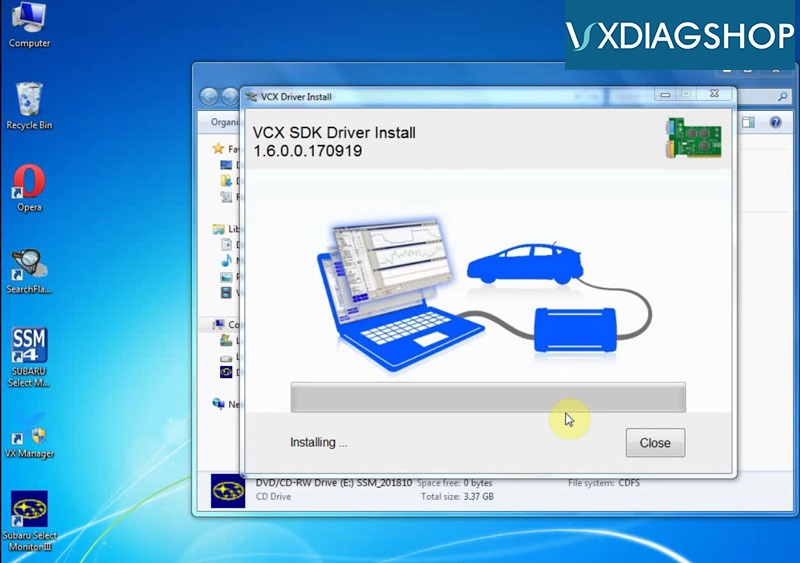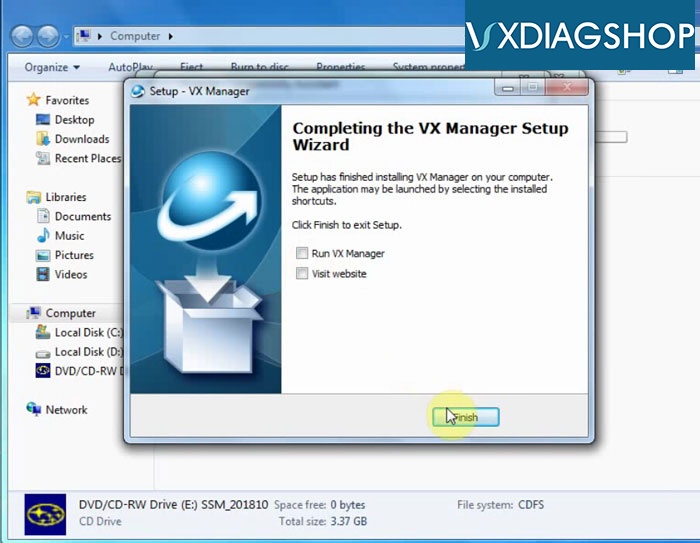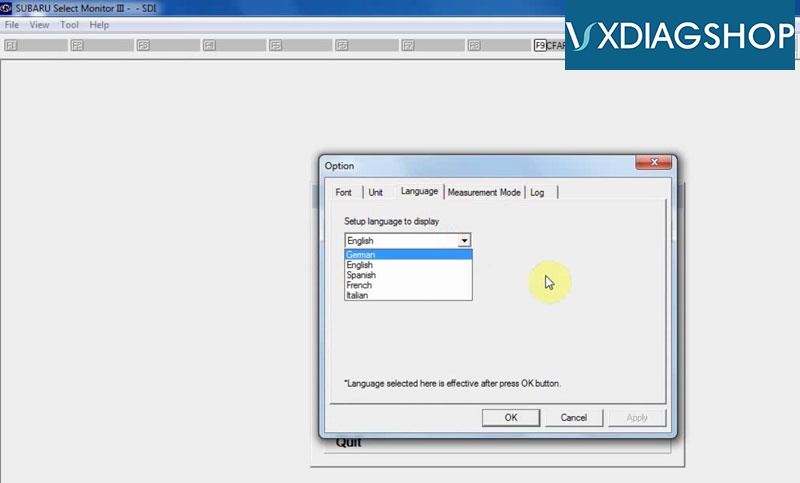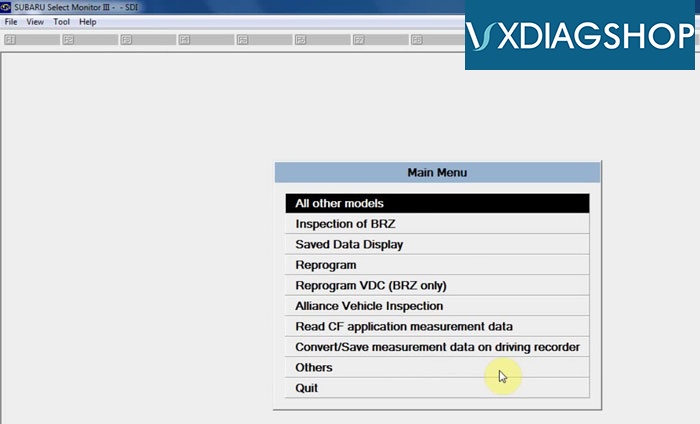Here vxdiagshop.com provides step-by-step installation guide of VXDIAG VCX Subaru SSM3 (Subaru Select Monitor III) software.
Software version: SSM 3 V2018.10
Operating system: Windows XP/Windows 7
Language:English German Spanish French Italian
Free Download Subaru SSM3 V2018.10 Software
https://mega.nz/file/cJ0XjAzB#K8ecEKDrwfMRSb-C-zUJjBTm8sKb63kQ08kDcq7lDUY
Main steps:
Step 1: Install SSM3 setup
Step 2:Install SSM4 setup
Step 3: Install FlashWrite
Step 4: Install VX Manager driver
Disclaimer: You should install SSM4 setup to finish installation. But VXDIAG scanner is not compatible with SSM4 software. Do always use SSM3 software only.
Procedure:
Open SSM_201810 software CD
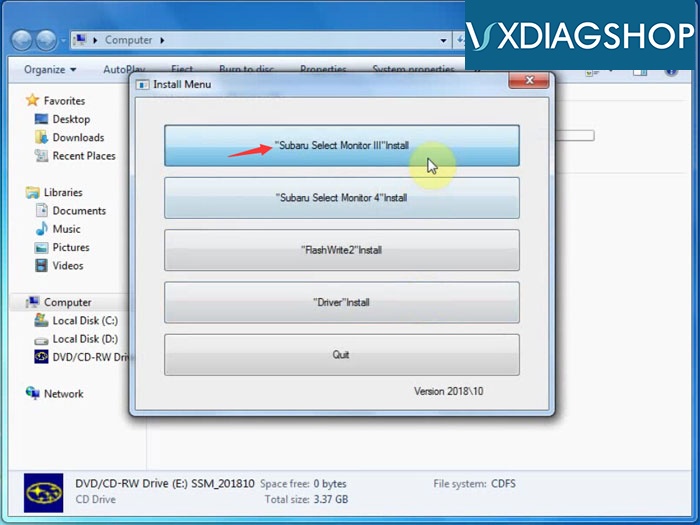
Select “Subaru Select Monitor III” Install
Accept license agreement
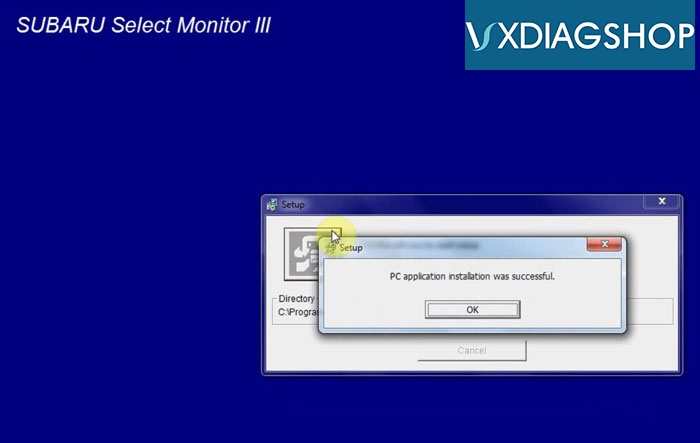
Install diagnosis software setup
PC application installation success
Select “Subaru Select Monitor 4” to install
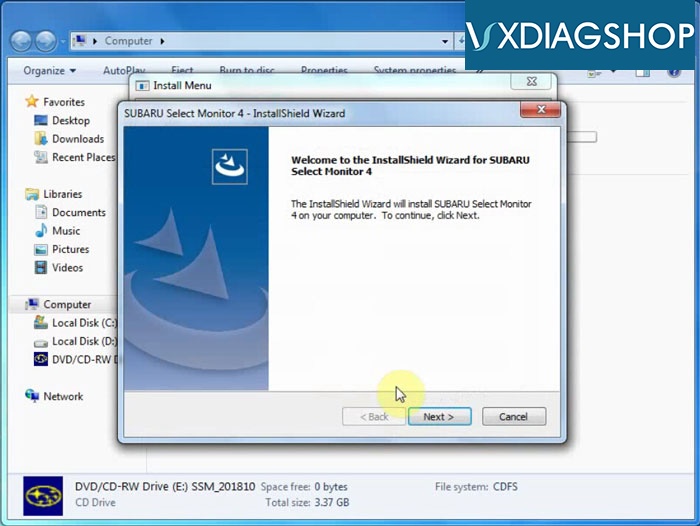
Install Wizard for SSM4
Accept license agreement
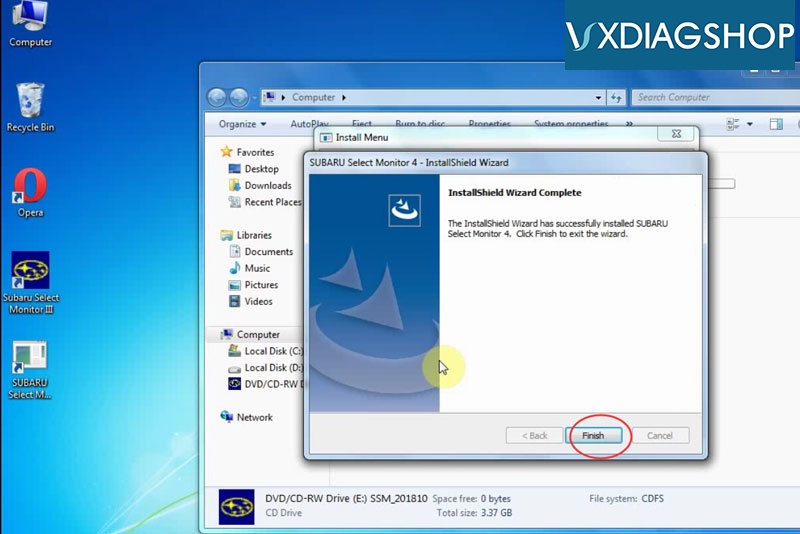
The InstallShield Wizard has successfully installed Subaru Select Monitor 4

Press Next to install
Accept license agreement
Press Install
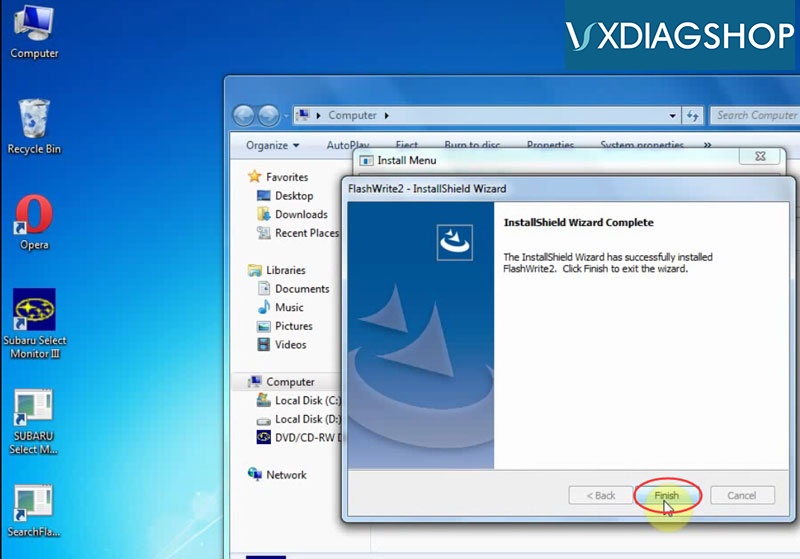
Installed FlashWrite2″ success

Select “Driver” install
Accept license agreement
Remove device when installing
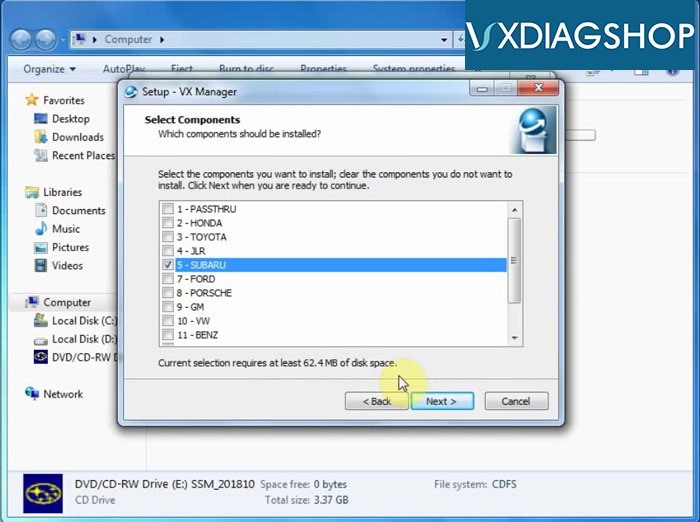
Select to install Subaru VX Manager driver
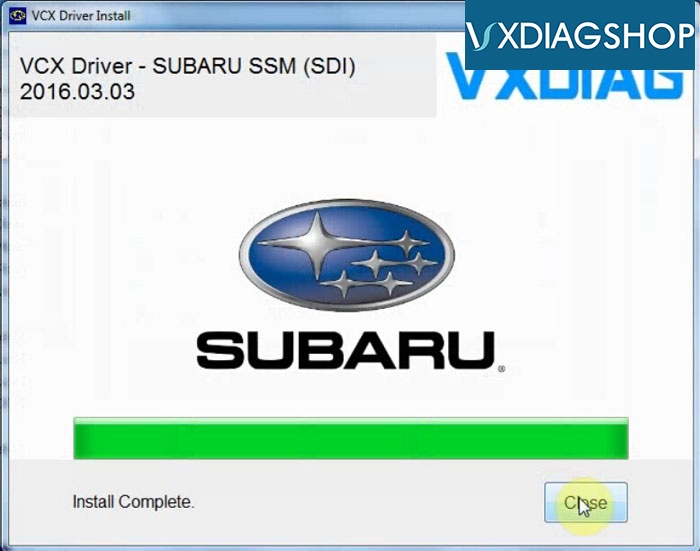
Install Subaru SSM VCX Driver completed
Run Subaru Select Monitor III software on desktop
Go to Tool tab->Option to do select language you desired
V2018.10 VXDIAG Subaru diagnostic software is ready to use.