VXDIAG tutorial: how to install vxdiag vcx nano ford ids v126 (vcx se ford, vcx full ford etc) driver and software on Windows 10 operating system.
First of all, Download Ford IDS V126 and patch here
http://blog.vxdiagshop.com/2022/07/05/free-download-vxdiag-ford-mazda-ids-v126-and-patch/
Open FordIDS folder
Run IDS-126_01_Full setup
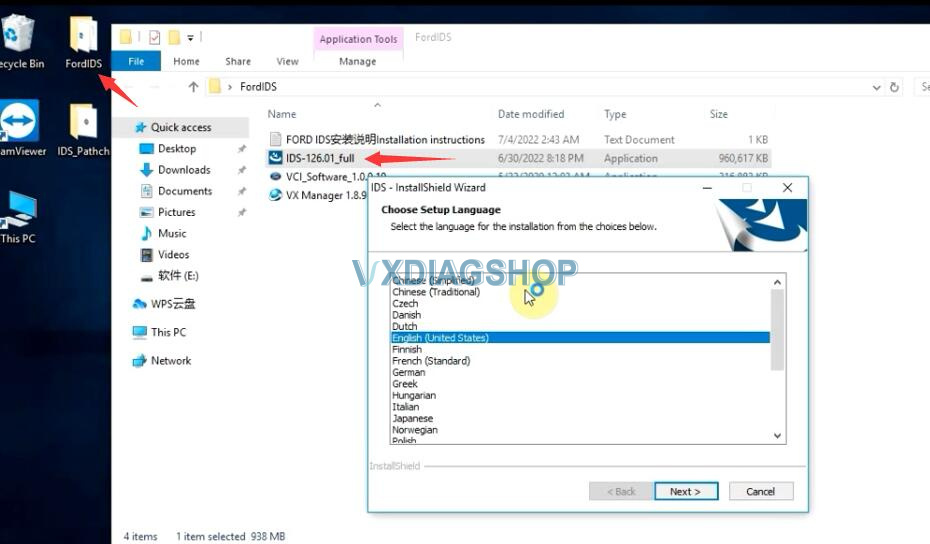
Install setup language
Press Next
Accept license agreement
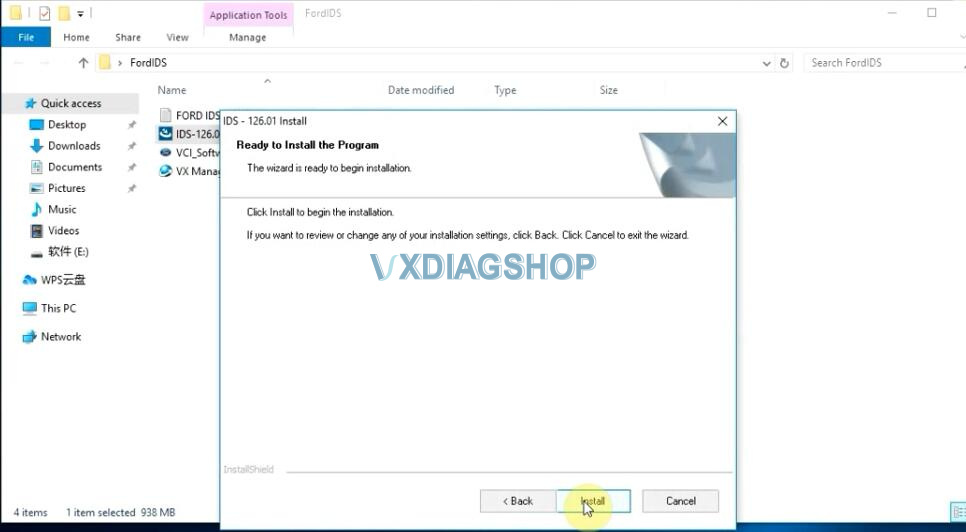
Press Install
Finish installing setup
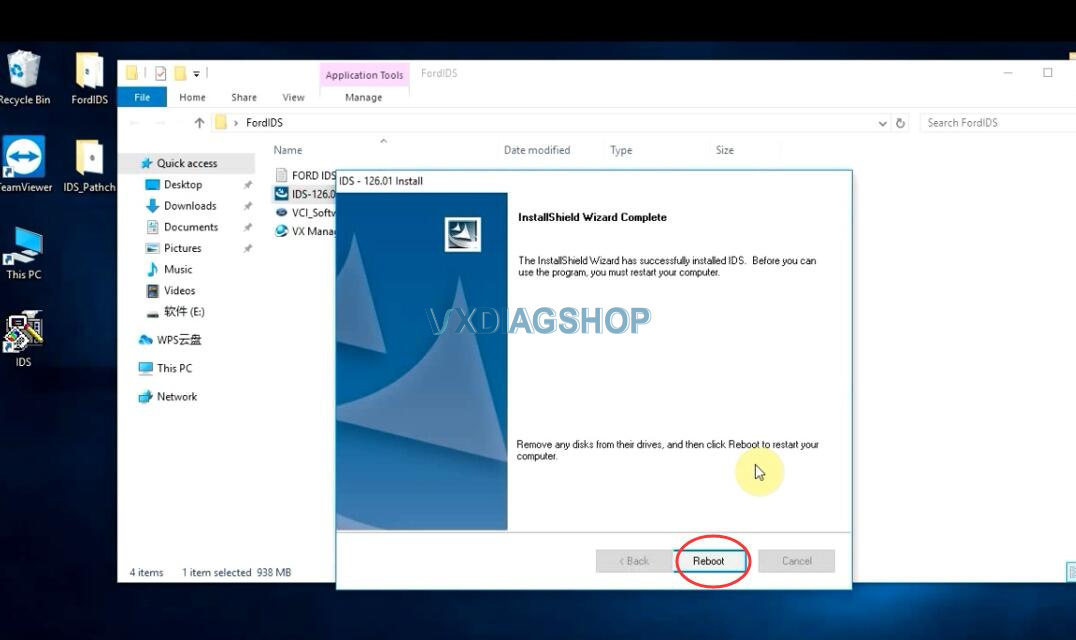
Press Reboot
Install VCI_Software_1.0.0.10 Ford VCI driver until finished
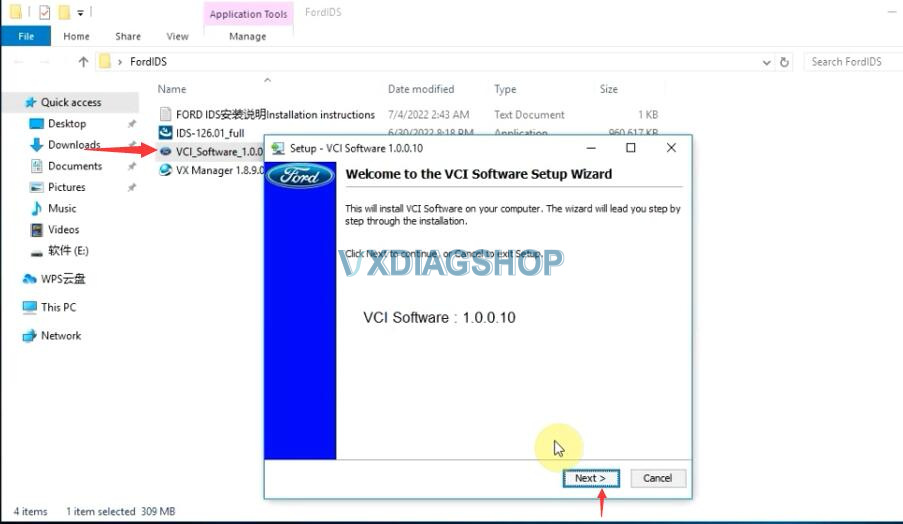
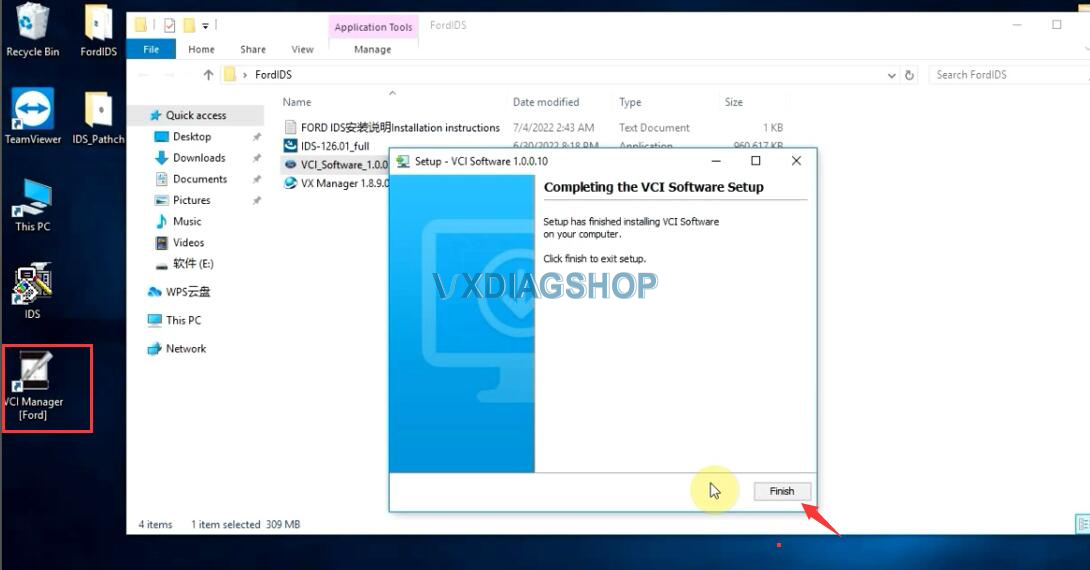
Open IDS Patch folder,
Copy and paste IDS_Patch to desktop
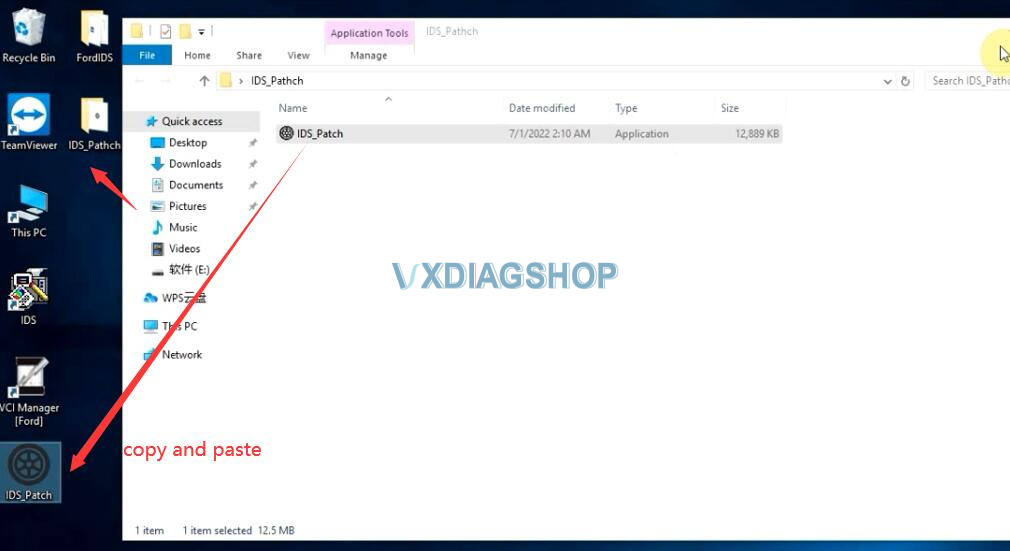
Always download and install latest version vx manager here
http://www.vxdiagshop.com/info/vxdiag-diagnostic-software-download-4048.html
Select Ford/Mazda driver to install
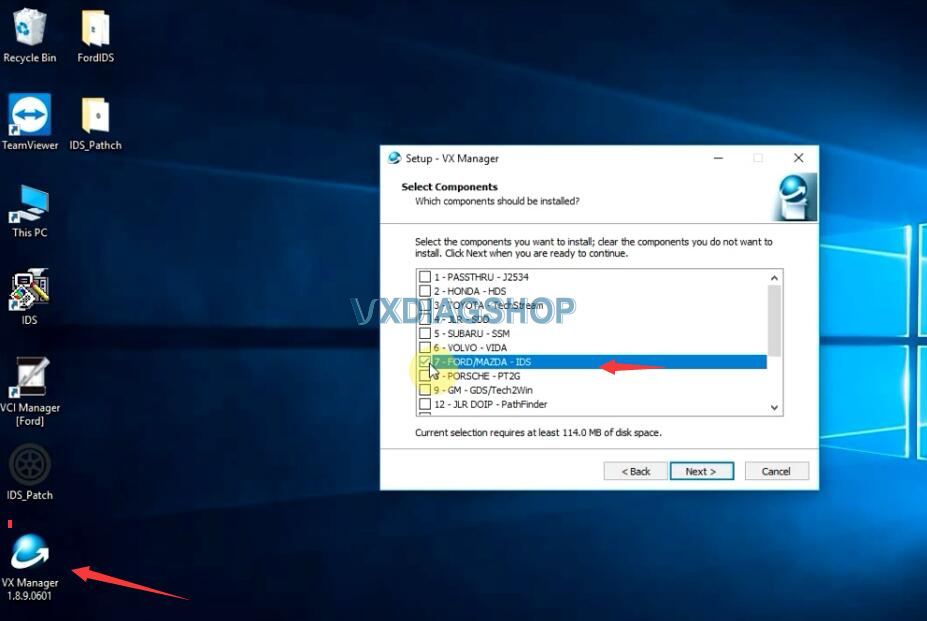
connect vcx nano or vcx se with laptop
vx manager detects device information
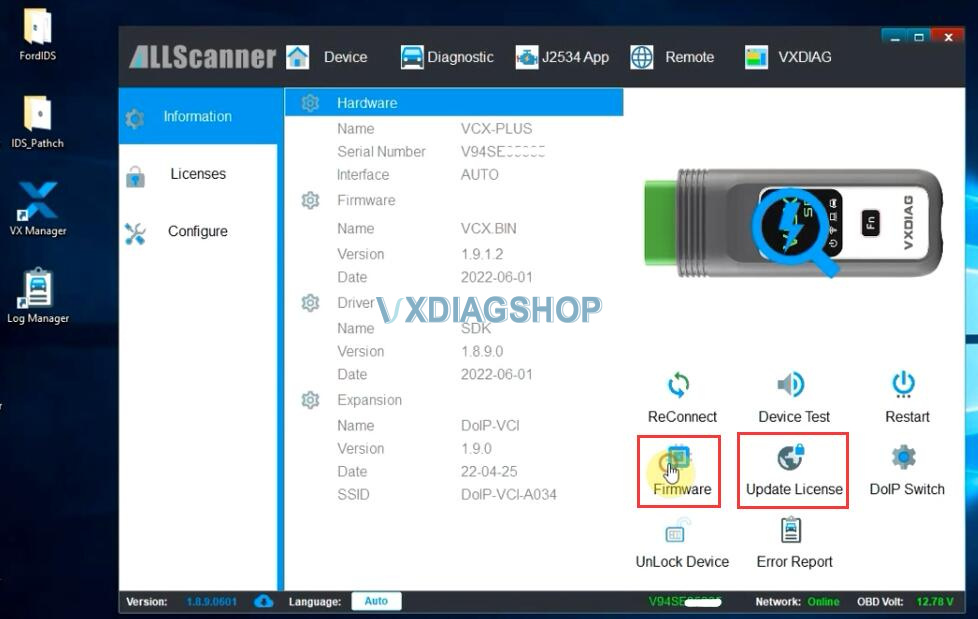
Update firmware and license to the latest version
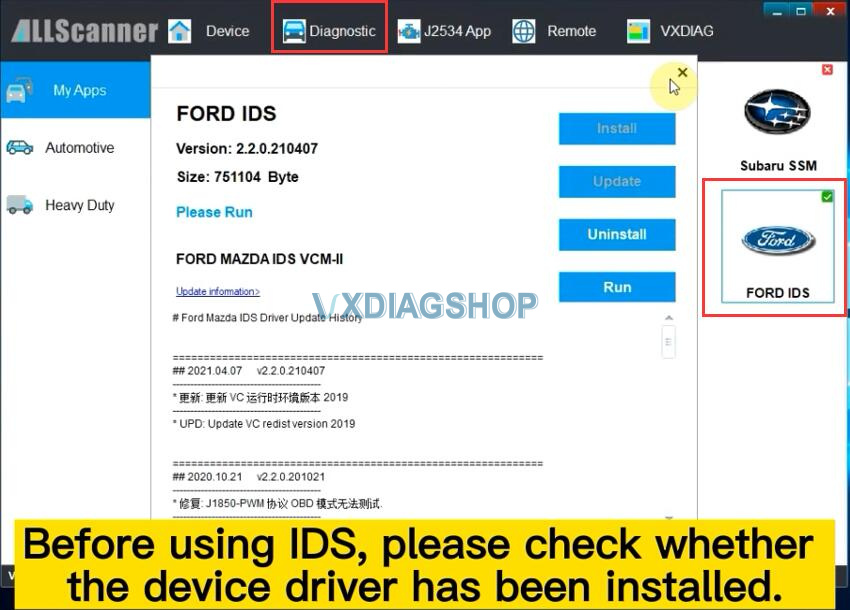
Before running IDS, make sure the Ford IDS device driver has been installed
Run IDS from IDS_Patch on desktop
Select dealer type: Non-dealer, dealer code: 00000 and your country
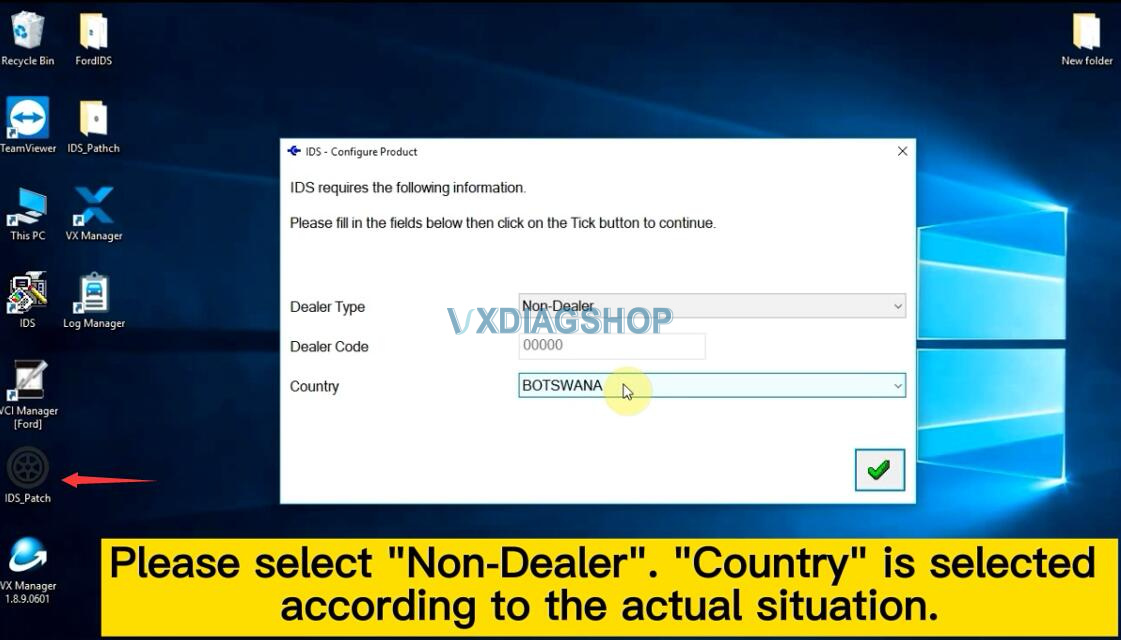
IDS software is ready to use
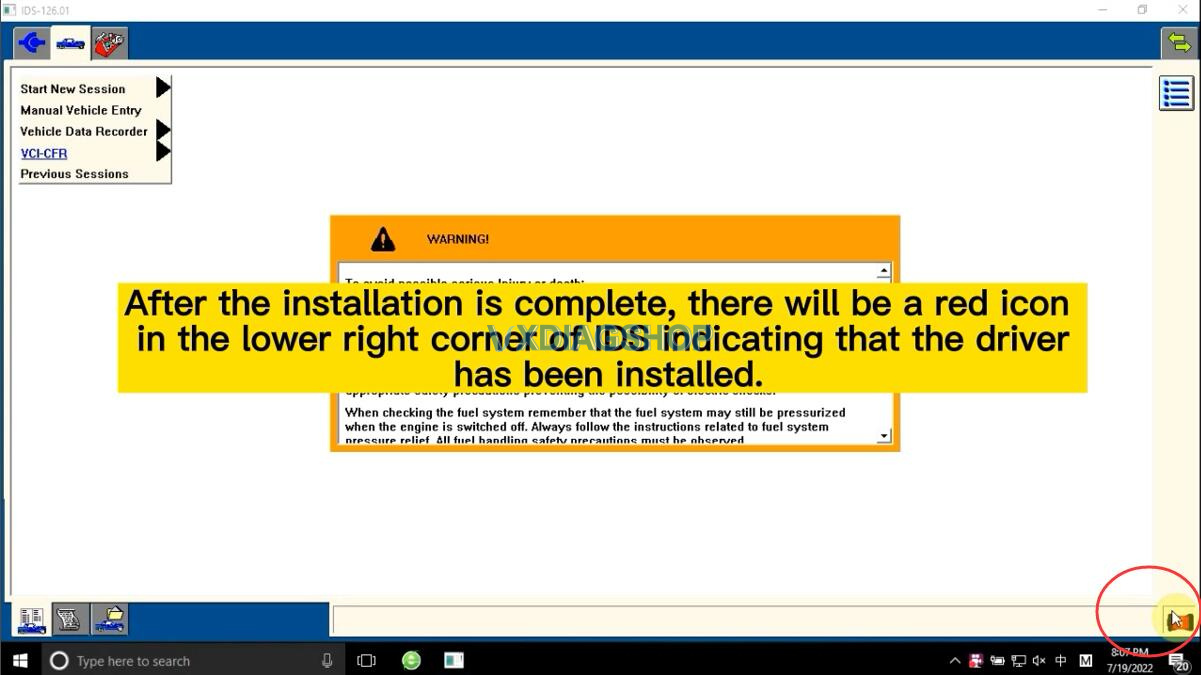
NOTE: Don’t install Ford and Mazda IDS on the same PC. Mazda IDS does not require VCI driver.



