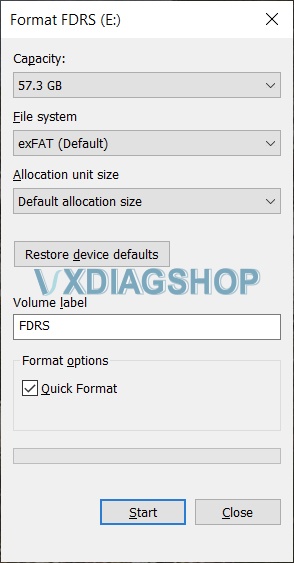The Ford F-150 2021 sync 4 apim update has to be done in the truck it is for. You cant do like sync 3 and just use any update. The manifest is vin specific and there are other things it looks for that only the truck its done in has.
If you get the FDRS two day pass and the unit mentioned about you can do the apim update yourself. Also you can update all the modules that need to be updated. The 1.4.0 update was a TCU update. 1.6.0 was gateway and 1.7.1 was the apim 21146 update. 2.1.0 was gateway 2.1.1 was gateway 2.3.0 is apim.
As of now the 21146 APIM update for Job 1 trucks is available for manual install in FDRS. It’s there in the software update tabs. It has to be completed through USB though. Sometimes it can take a while for the update to kick in and also have to make sure you don’t pull the usb until you get a completed message.
You will need a J2534 pass-through interface that connects FDRS to your truck. We use the VXDIAG VCX Nano for Ford. It’s a cheaper version of more expensive interface but gets the job done! You can read details how to set it up to work with FDRS here.
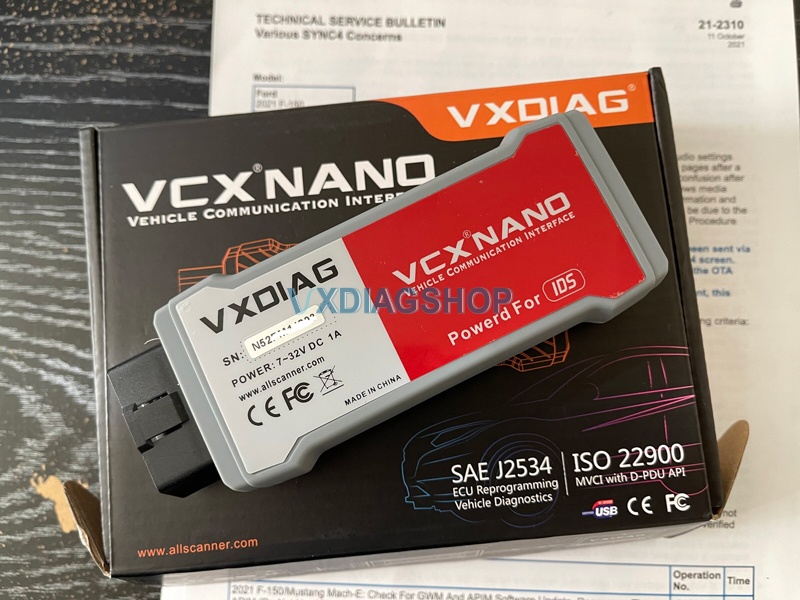
FDRS is only required until the USB is created. Once you have a USB you can drop FDRS. You do not need a scan tool or FDRS for the USB to kick off. People used that tool successfully on their truck and things went very well. They updated many modules successfully using it. It also works with forscan so its a great option for those with F150 2021 because you can use it for everything rather than needing a couple different tools.
The APIM update process is rather easy. Connect your interface to your truck and laptop running FDRS, open FDRS, read VIN from the vehicle. Once done, click on Toolbox tab. You should see all modules on your left hand side. Click on APIM (if its green), on the right-hand side you should see all options you can perform on this module. If there is update available, you should see it in this section. Once you initiate the APIM update, just follow the on-screen instructions, its pretty straight forward from there!
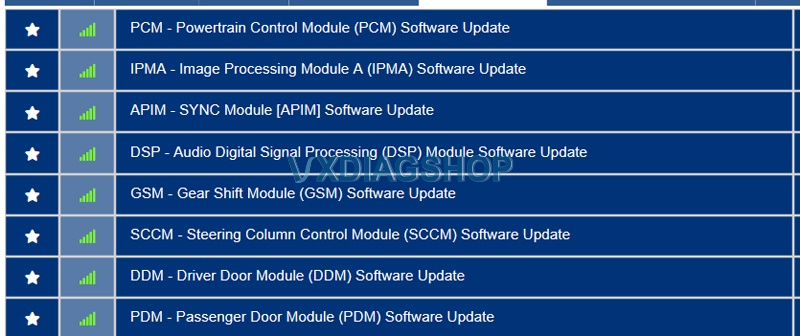
Also very important:
Make sure you format your USB flash drive to exFAT with default allocation size.