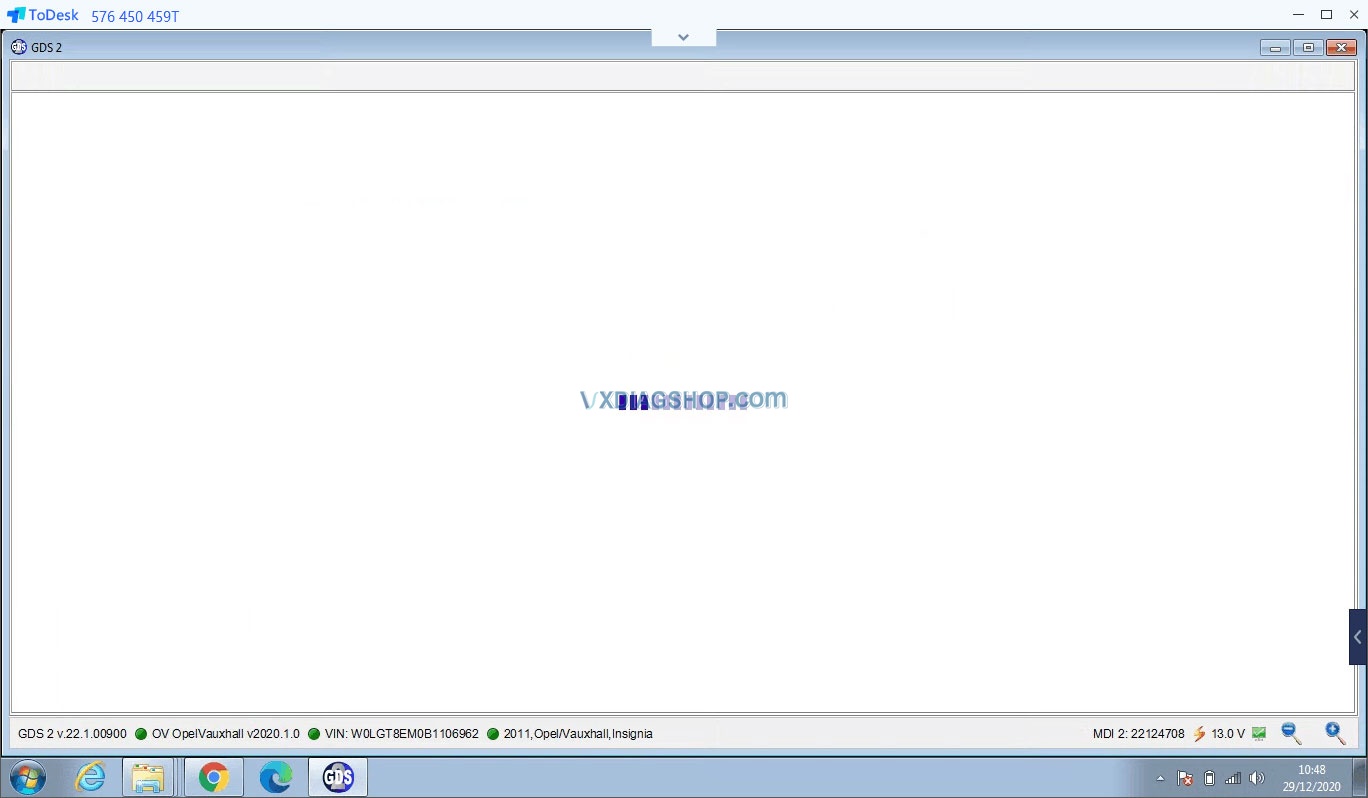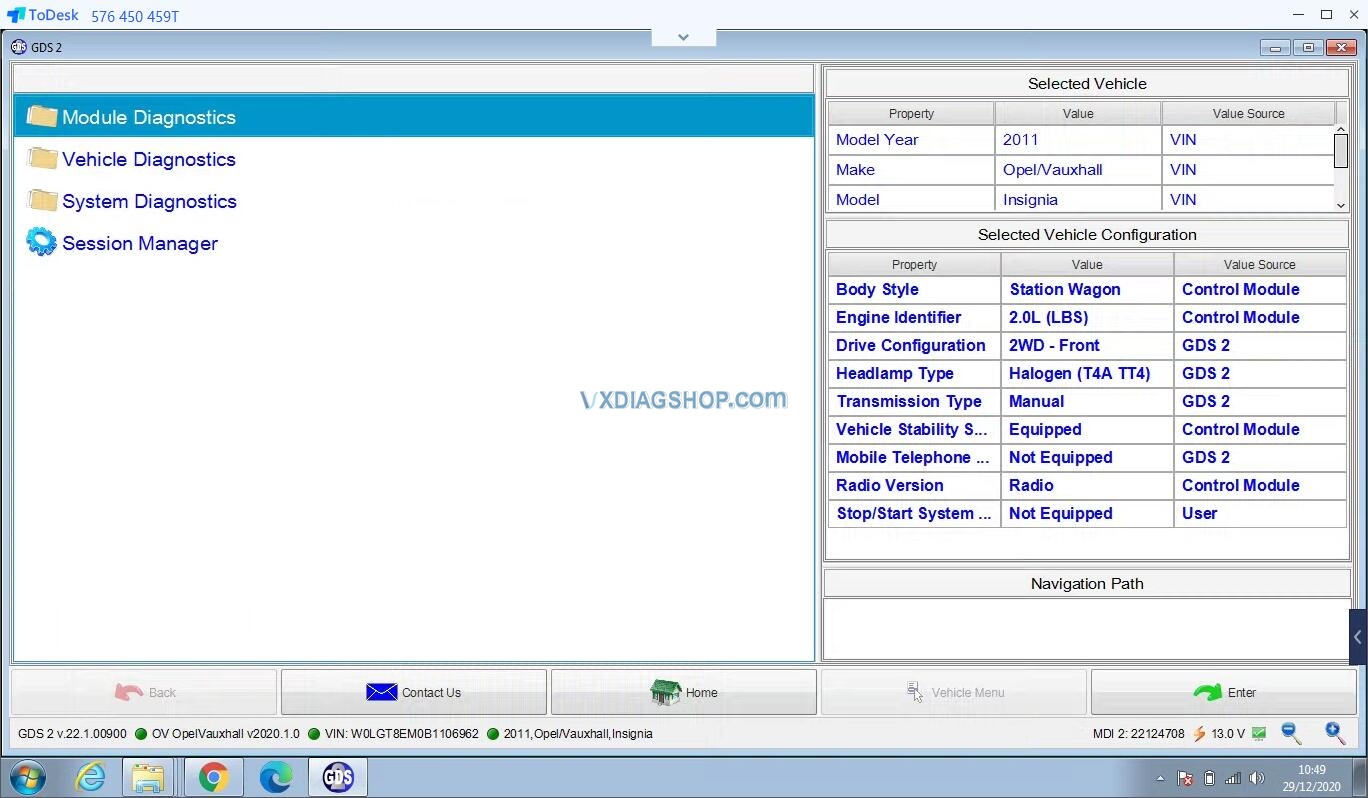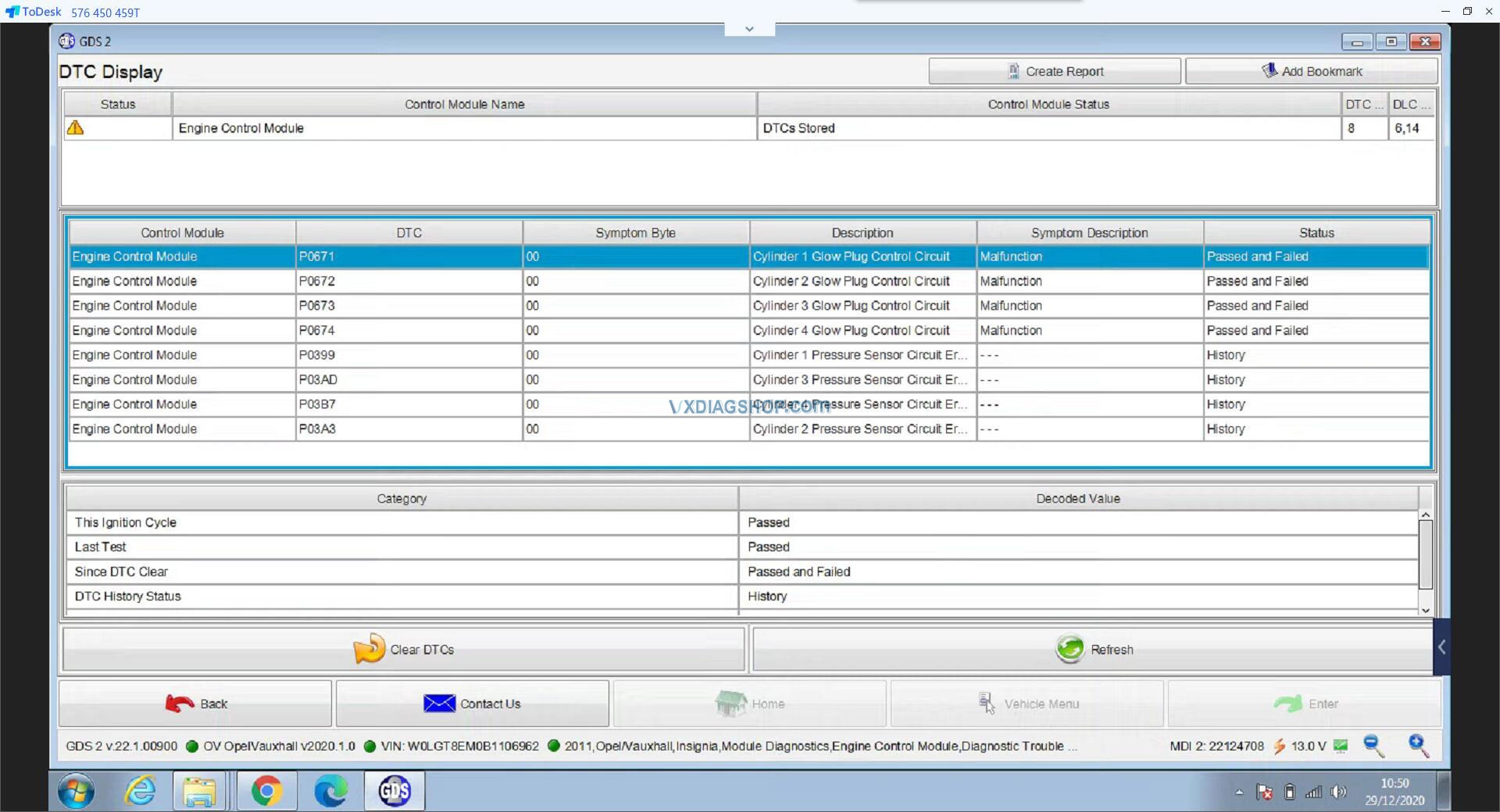Problem:
My laptop failed to detect vxdiag gm gds. After selected interface as MDI 2, it reported no default device is detected and some connection errors. I have installed the latest vx manager 1.81 and GM VCI driver. How to make it work?
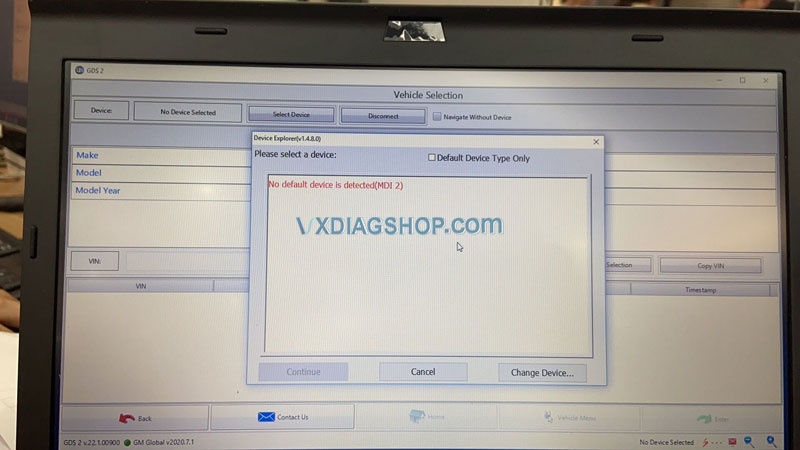
“Manager Initialization Error”
“GDS2 is not communicating with the device”
“Load sps.xml failed.”
“Not connected to VCI”
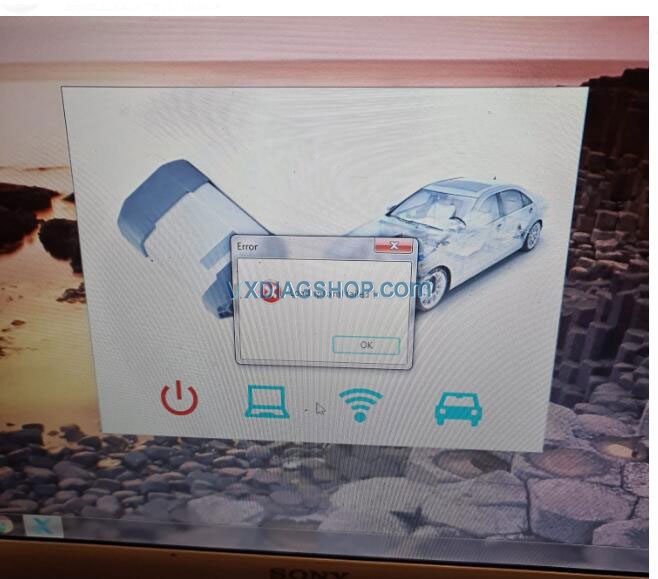
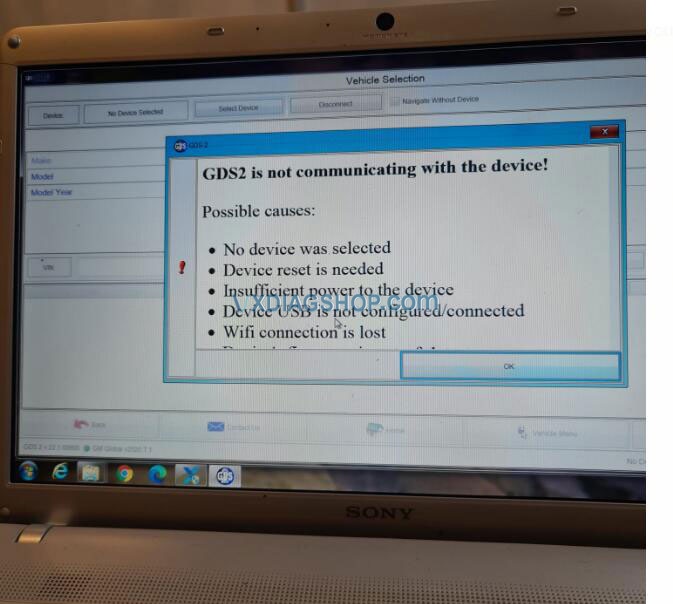
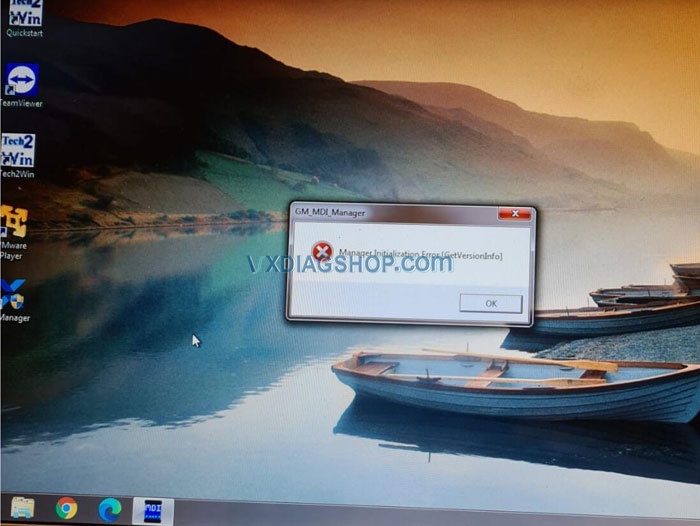
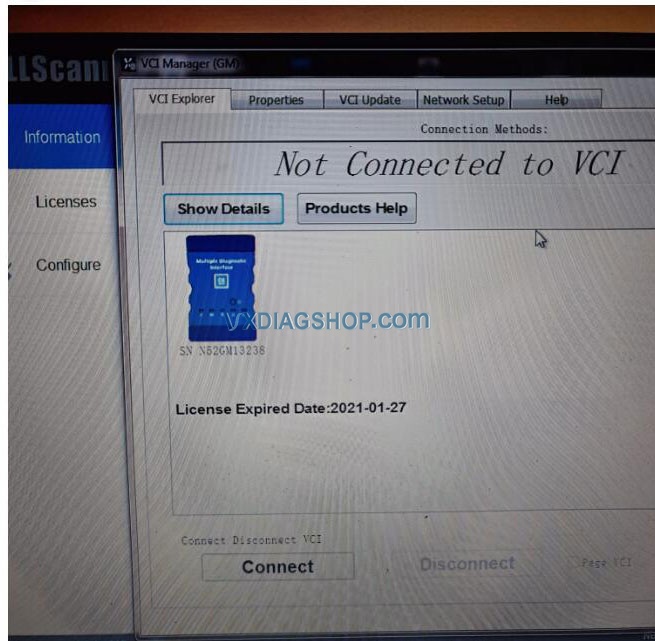
Vxdiagshop.com solution:
Solution 1:
1. Download GDS2.exe from GDS2Install software folder mega link here
https://mega.nz/#F!jN4lSYaA!5Q_p4sZEySxLu6HVPP418A
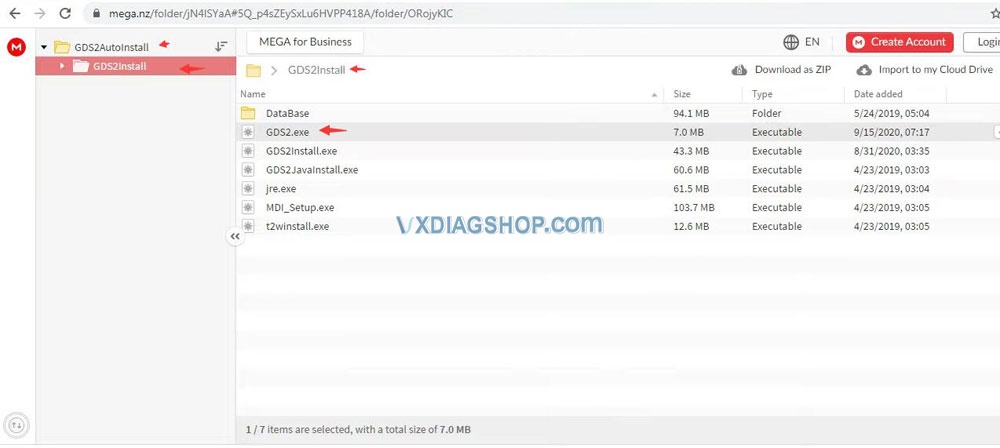
2. Copy & paste GDS2.exe and replace GDS2 in Local Disk C:// (or GDS2 in installation root directory you choosed)
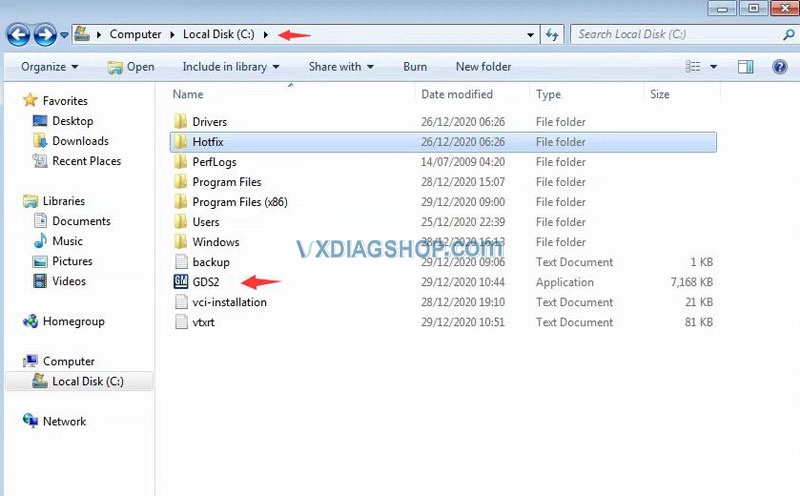
3. Delete GDS2 shortcut on desktop
4. Send GDS2.exe shortcut from C:// to desktop
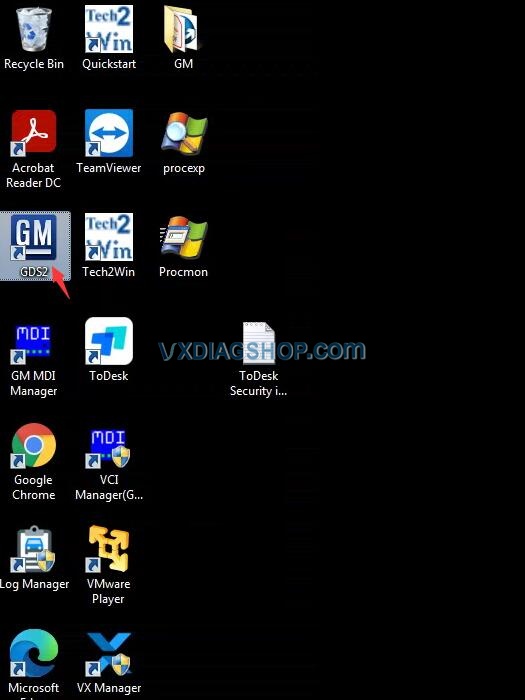
5. Run GDS2 software on desktop to open software successfully.
Solution 2:
If try the solution above but still have the error on Windows 10 system, your computer is missing the VCredist patch.
Download VCredist patch here and it will work.
Feedback:
1).
Thanks. Everything worked. It was so easy.
this works for Windows 10!!!
2).
Thanks. Now it works.
Troubleshooted a 2011 Opel Insignia engine system without issue.