Free download GM GDS2 Tech2win Patch for 2020.7 VXDIAG VCX NANO GM on mega:
https://mega.nz/file/0oZGXJaC#6mKkEWDB0Z6lz7wulFjzmb4bpyoK1KWDkQIzdQW8HFQ
Contributor: vxdiagshop.com engineer
Contained: GDS2, Tech2win, Patch
Working or not? Any difference?
It is tested by an increasing number of users.
If you download the link supplied by the VXDIAG factory and found it failed to install or got any error, please download from this link, because we modified something so that you can use if successfully and pleasantly.
OS:
Win7: confirmed
Win8: not yet, but should be okay
Win10: confirmed
Next, let’s install GM GDS2 Tech2win for VCX Nano.
- Run Gds2AutoInstall.exe.
Double click on “Gds2AutoInstall.exe.” and then click on “Start” to check until 100% ok.
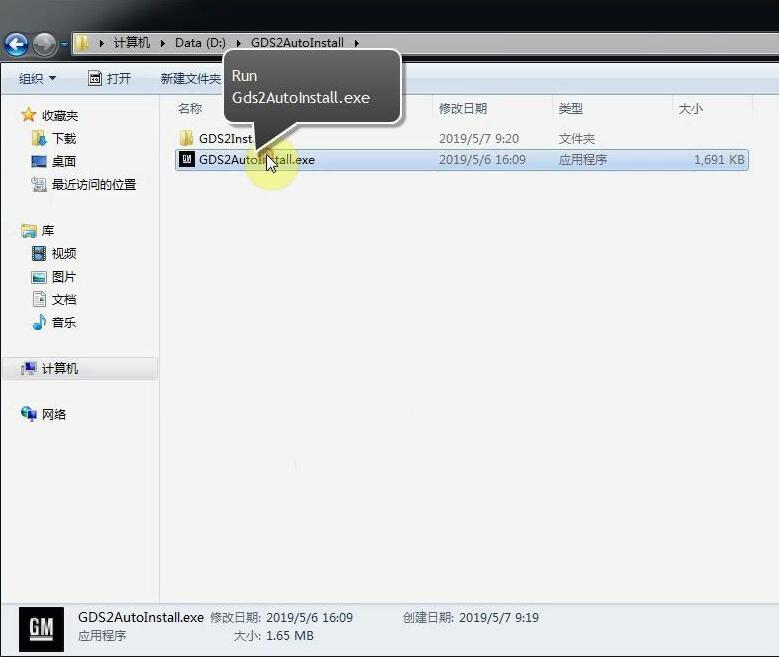
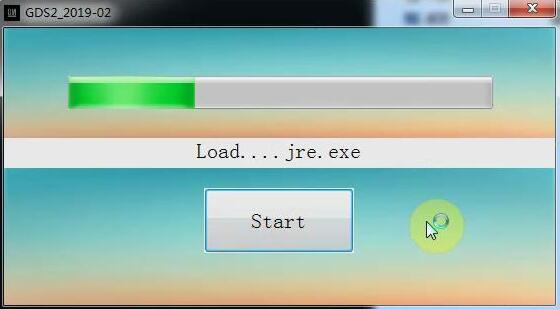
- Install VX Manager
Just click on “Next”, it is simple and quick to complete.
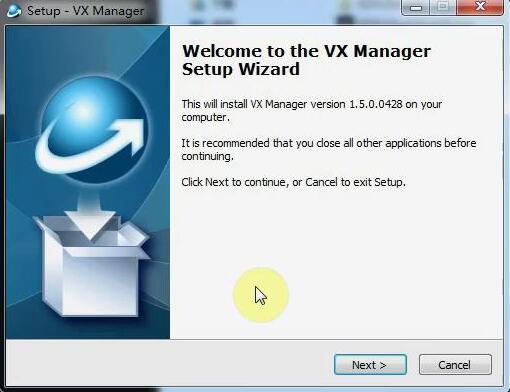
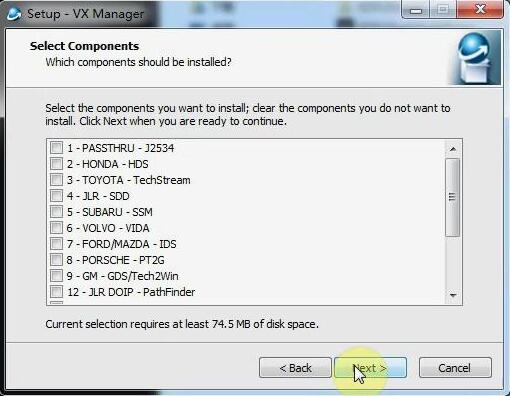
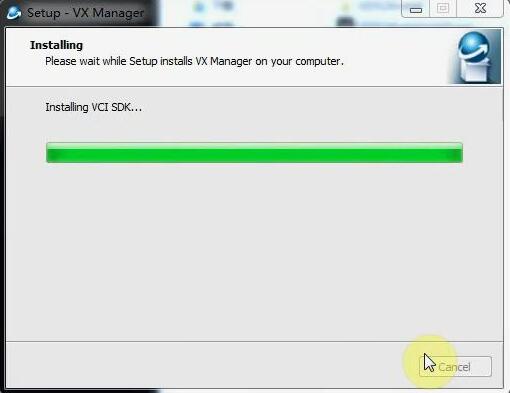
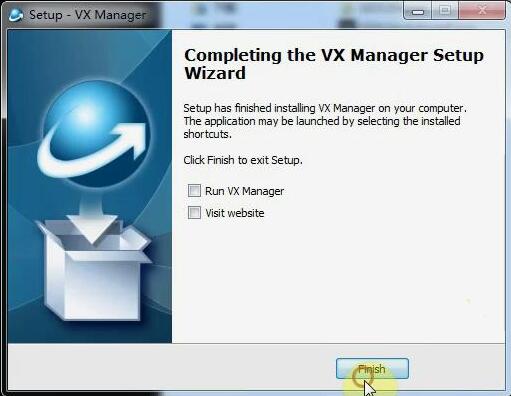
- Connect VCX Nano GM Device
Run VX Manager -> click on the car icon -> Car diagnosis (the 2nd button) -> GM GDS2 / T2W.
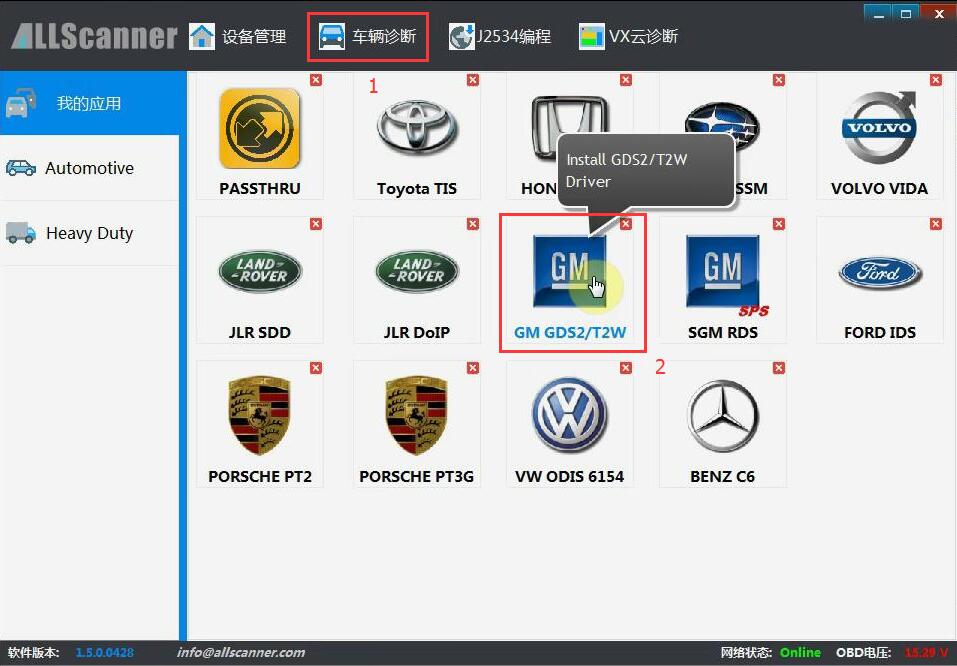
Click on “Install”.
VCX PDU Driver install complete.
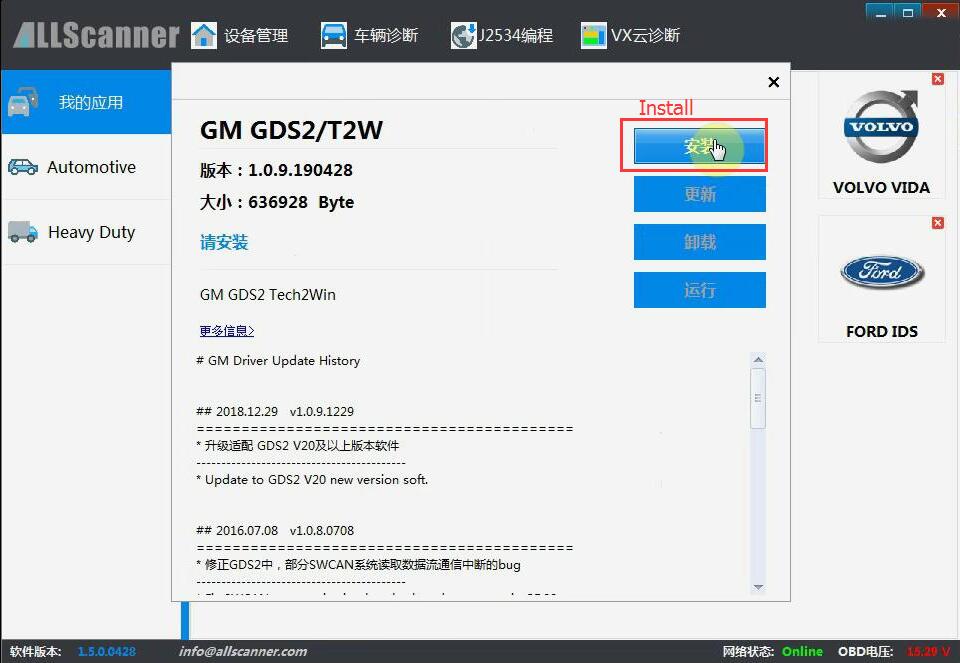
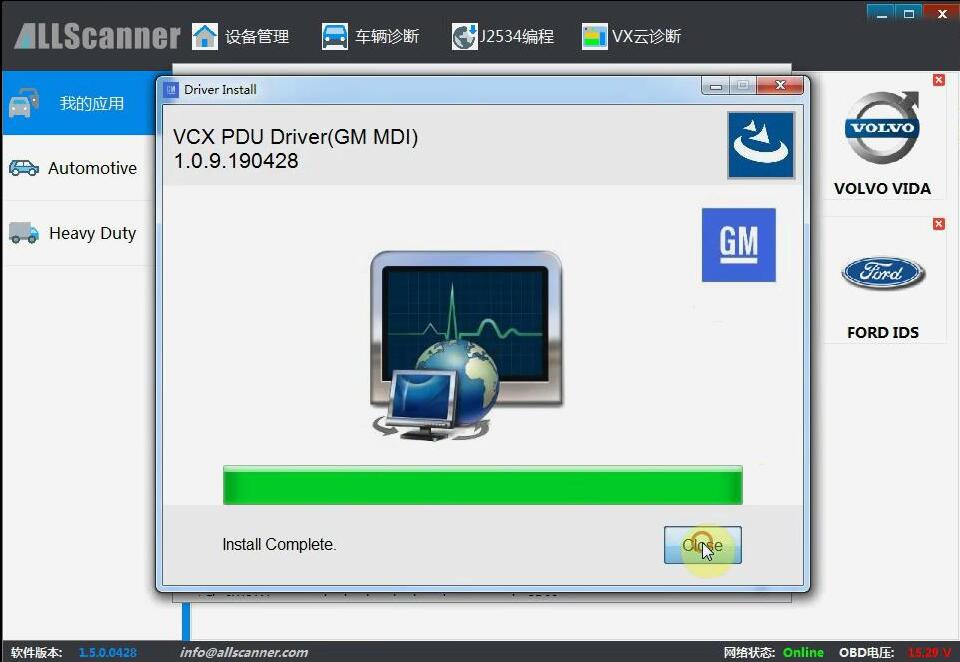
- Exit VX Manager and open “GDS2” on the desktop.
Select language
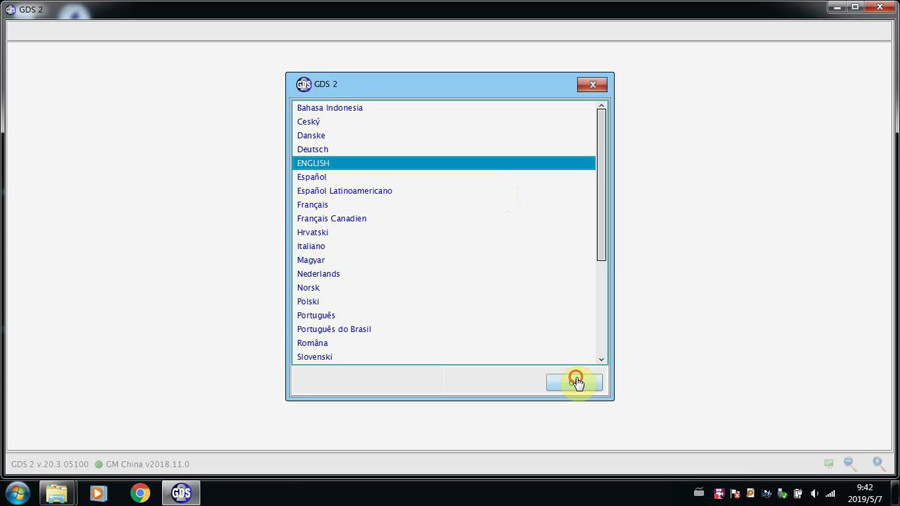
Click on “Diagnostics”.
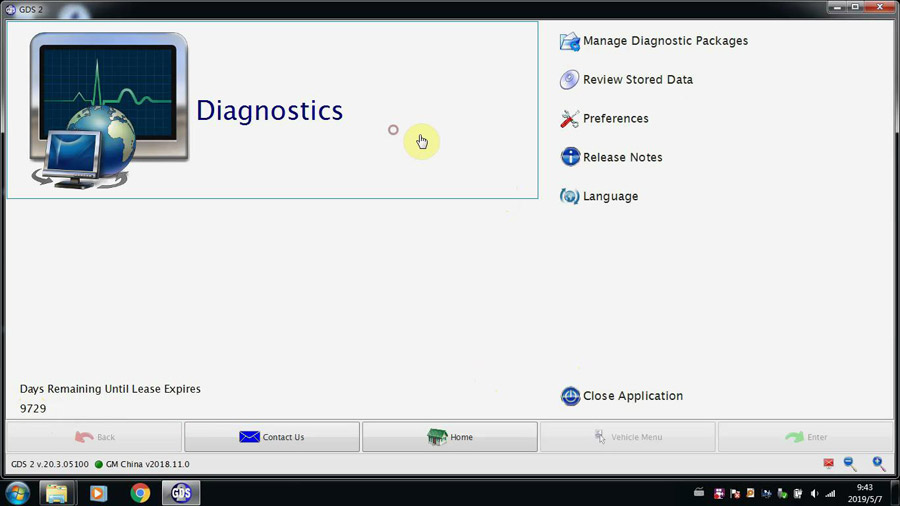
Choose “MD2” and click on “Continue”.
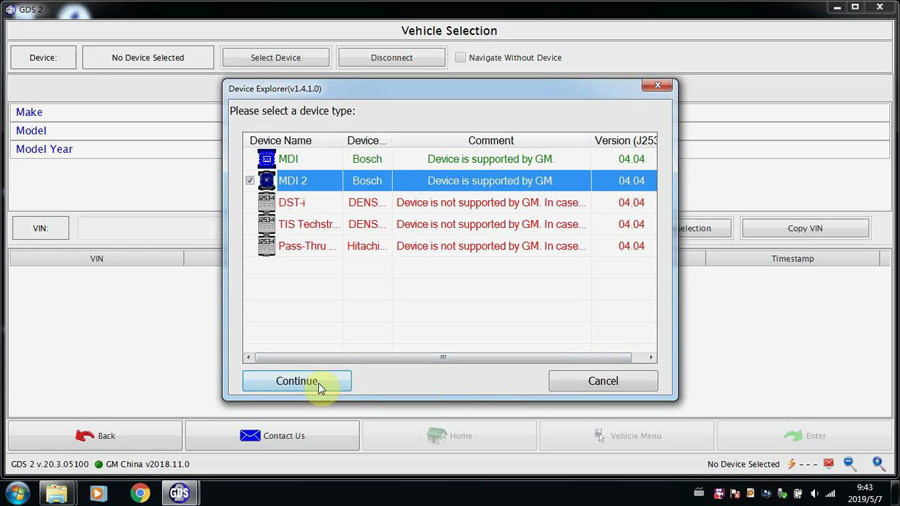
Click on “Connect”.
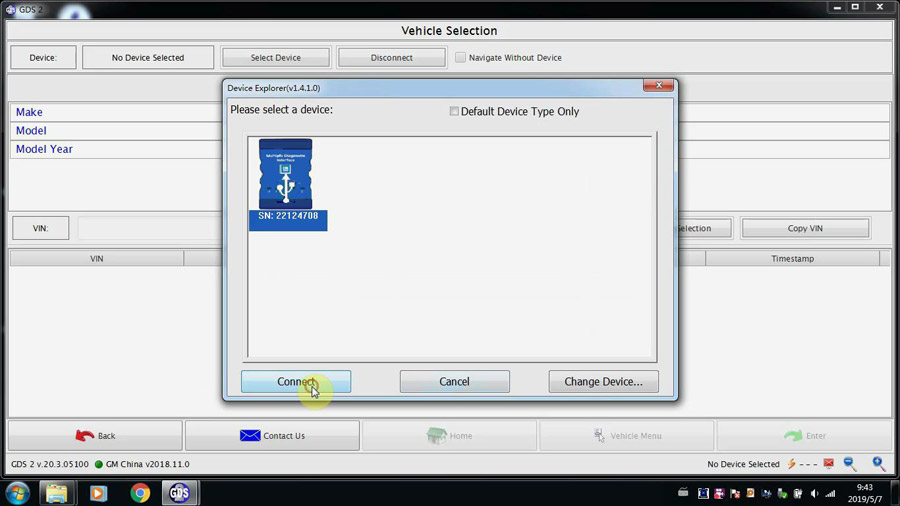
Connected ok, press Enter to continue.
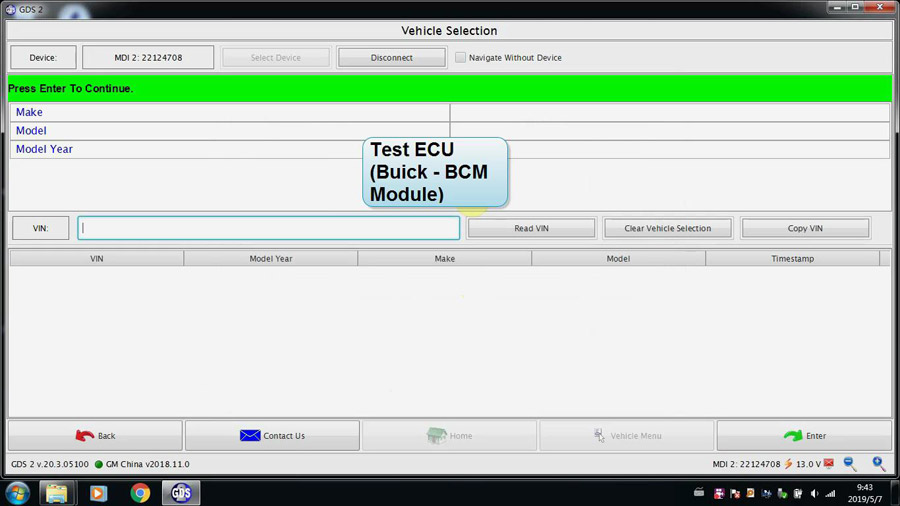
GDS2 Tech2win is installed successfully, go on test the GM cars.
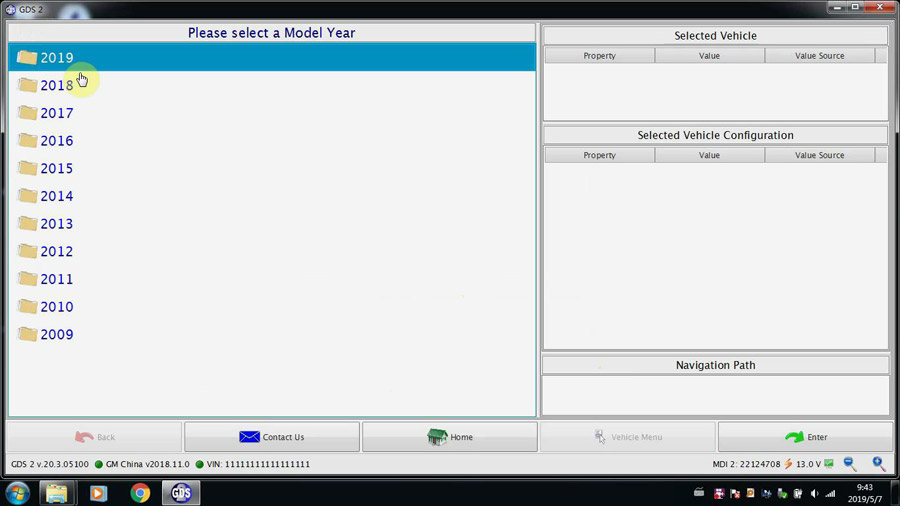
Go on watch video below for GM cars test:
Alright, hope it helps!



