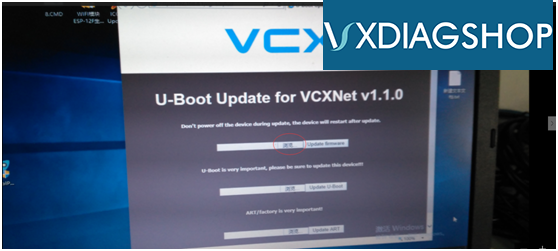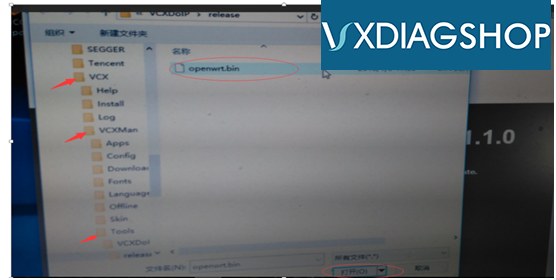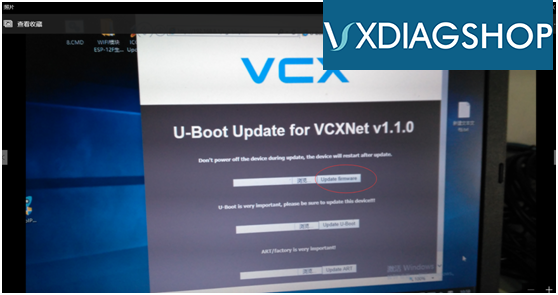This is the firmware reset instruction for vxdiag devices (VXDIAG Multi Diag Serie) beginning with V71 ***** serial number.
Firmware reset file download link:
http://www.vxdiag.net/managecenter/fws/openwrt.bin
(Please download and save, the fourth step will be used.)
Procedure:
1.Open VXDIAG, take out mainboard, use lan cable to connect with laptop first, Press S2, meanwhile to connect OBD2 cable for power, keep pressing S2 for 3 mintues, during this period, you may heard 2 beeping.As the picture shows:
2.Then to loose pressing S2
3.land website: 192.168.8.1, click that.
4.Select that file and click that.
5.Click Update Firmware, wait some mintues.
6.Until hear a beep, blue light blinking, all lights on.
7.Click VX Manager to check device connection.
Done.
PS:You can just do steps 1 and 2 and the rest of the engineers will do it for you remotely.
If you have any problems, please do not hesitate to contact us.
Live Support: Chat with us online
Email: Sales@VXdiagShop.com
Skype: VXdiag.com
Whatsapp: 0086-18064450969