Instruction: Updating your Porsche vehicle Battery with VXDIAG Porsche PIWIS III.
The PIWIS software is a bit odd and not always straight forward, so we share how to update the battery after changing it out.
Opening screen – select Diagnostics
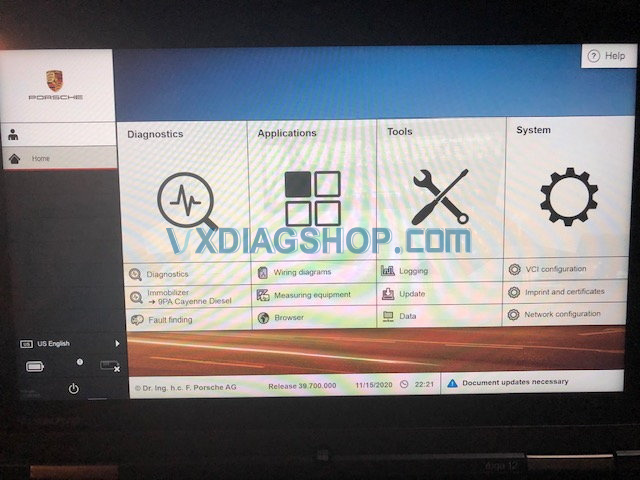 ‘
‘
you can manually select your car or wait for the auto-detect
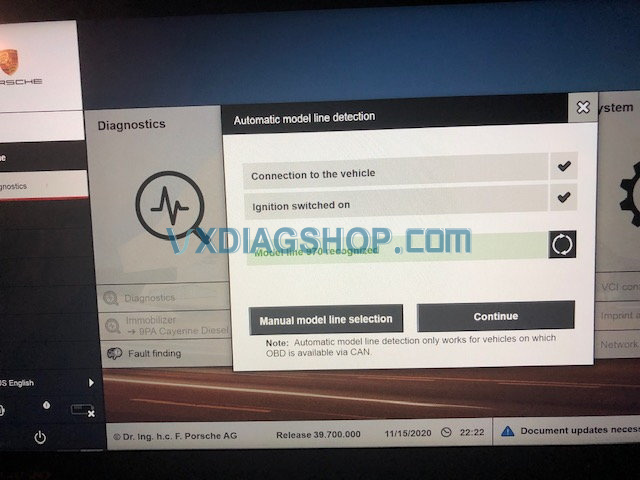
once selected, the software will start communicating with the car.
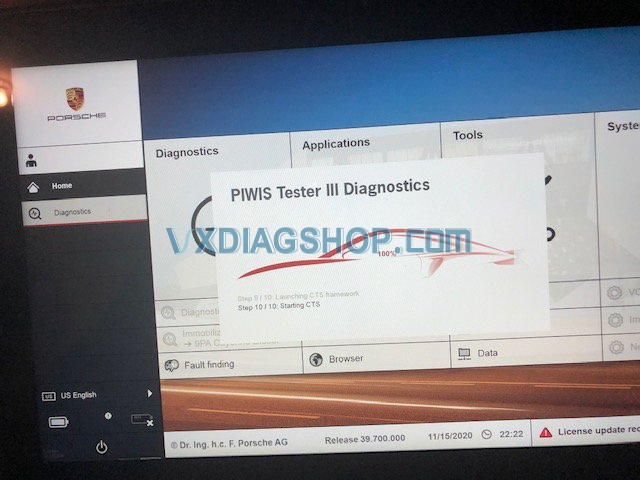
you can just hit F12 at this point
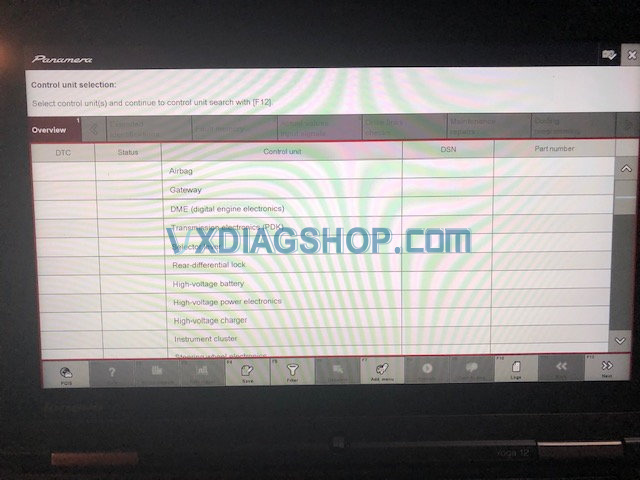
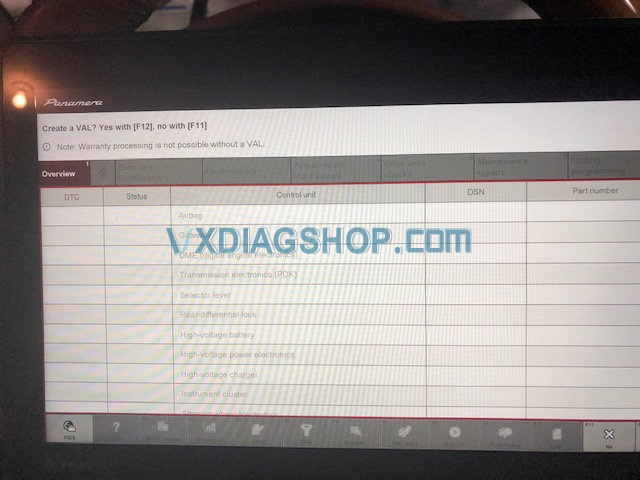
after a couple minutes this screen will appear, you can just hit F11(no) as it is only necessary warranty repairs

once this screen comes up, select “Energy Management”
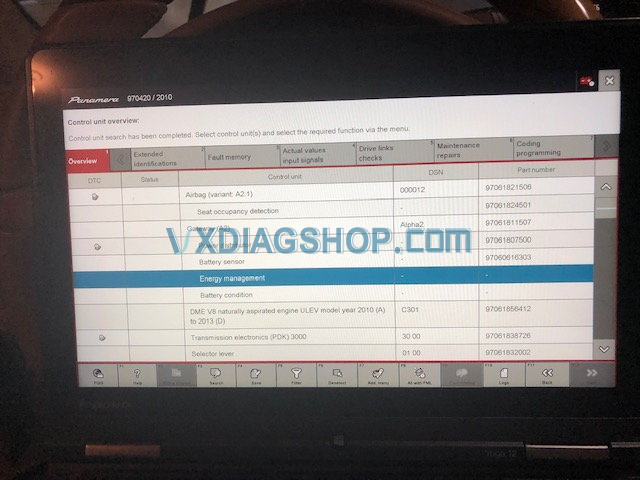
then select the Maintenance / repair Tab
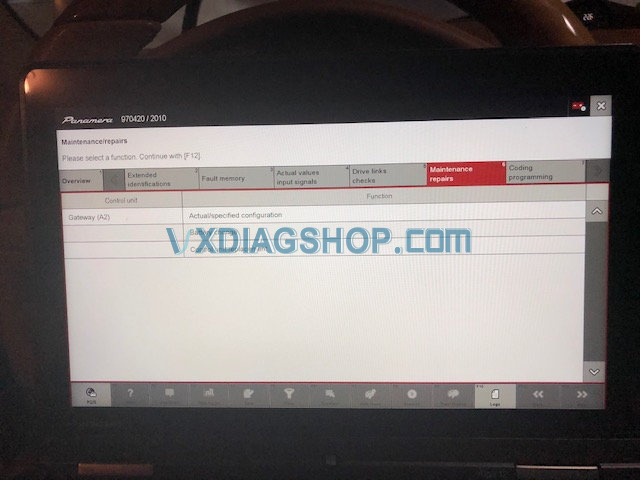
things get more straight forward at this point, select Battery Change and hit F12
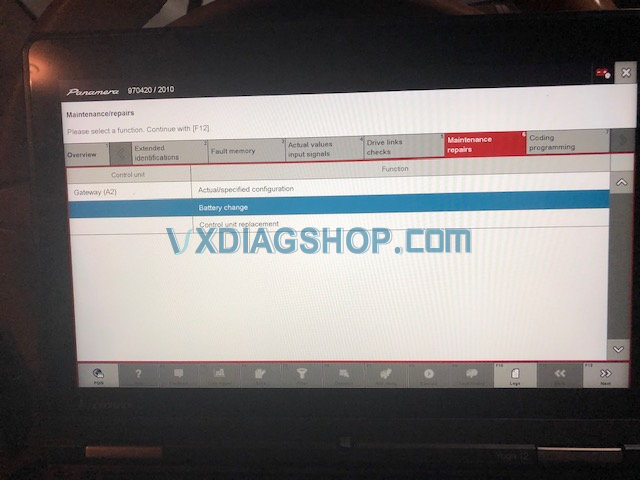
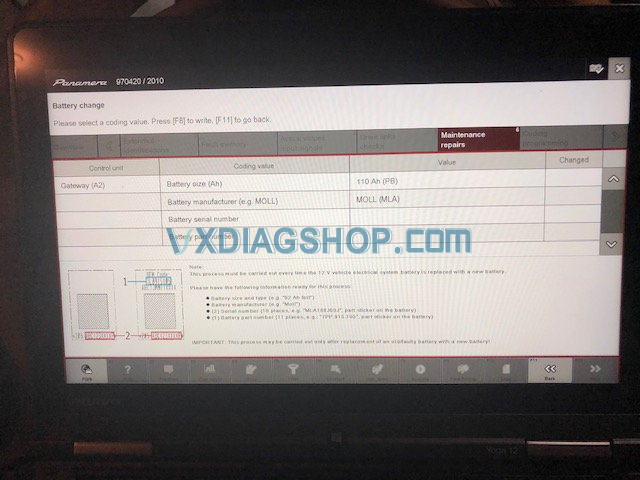
you can now select the battery typre, size and manufacture
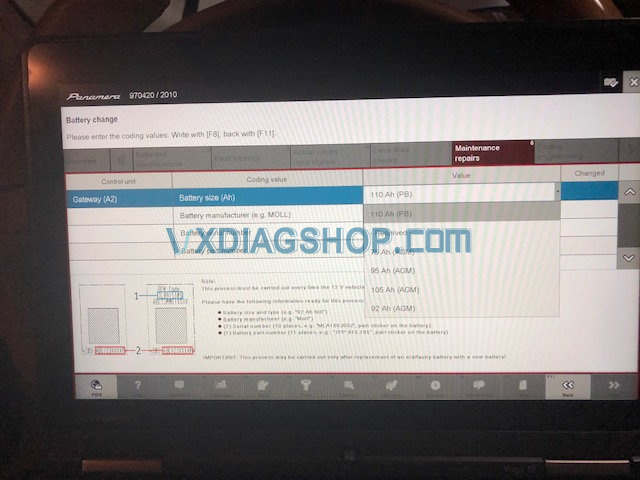
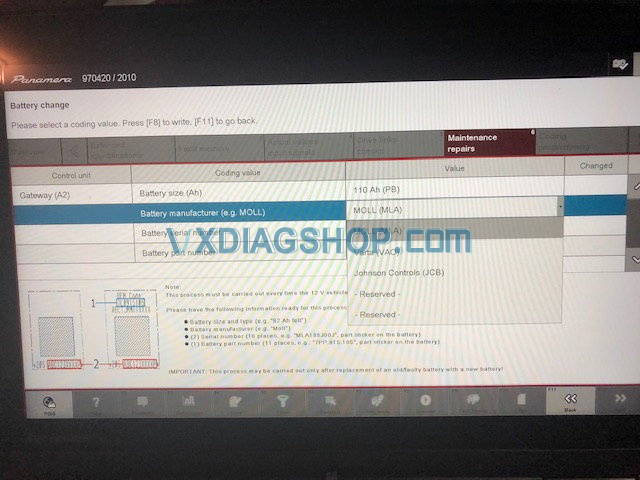
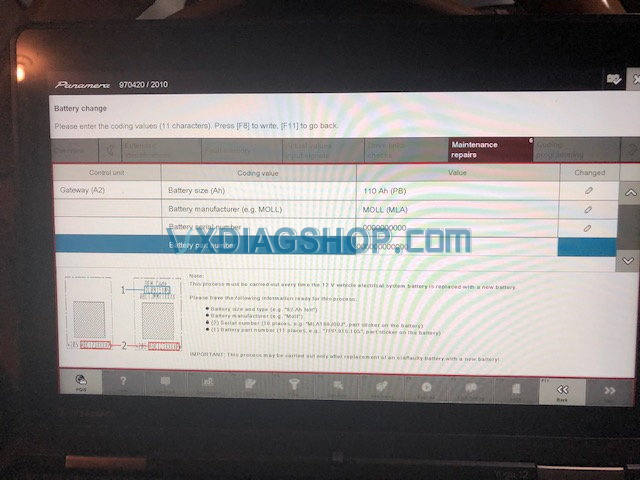
as noted elsewhere you can simply enter Zero’s for the serial number and part number, once you’ve entered both hit any of the write (pencil) buttons and you are done.
Related reading:



