How to install VXDIAG VCX NANO GM/VCX SE/VCX DoIP GDS2 2023.10.19 and Tech2win software?
Software including:
DPS 4.52
GDS2 2023.10.19
Tech2win
VX Manager
Software can be downloaded here for free or get the U disk.
How to Install GDS2 2023.10, Tech2win and DPS?
Take Windows 10 for example.
To install GDS2 2023.10 version, you must install DPS software first.
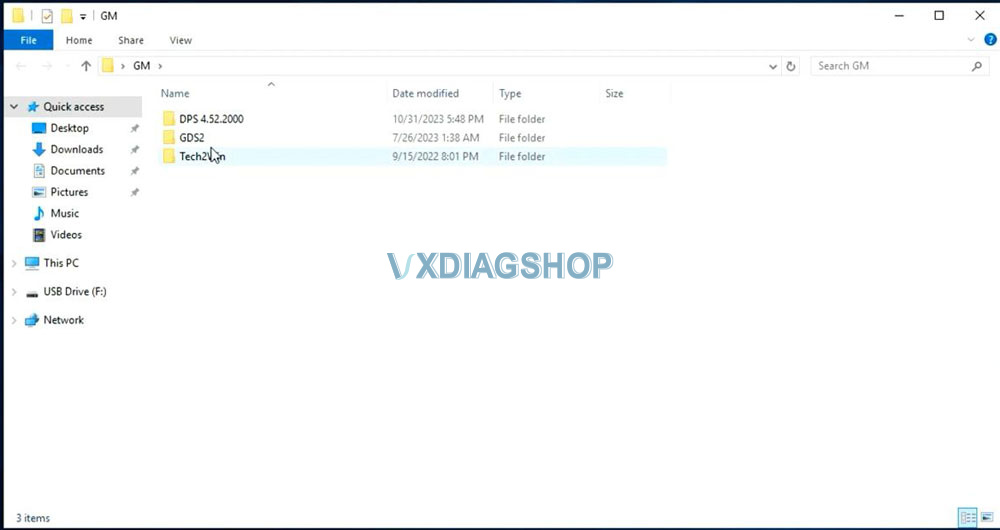
Step 1: Install DPS 4.52
Open DPS 4.52.2000 folder
Install DPS setup (install 01-dps_installer_v4_52-2000)
Accept license agreement
Install Setup completed
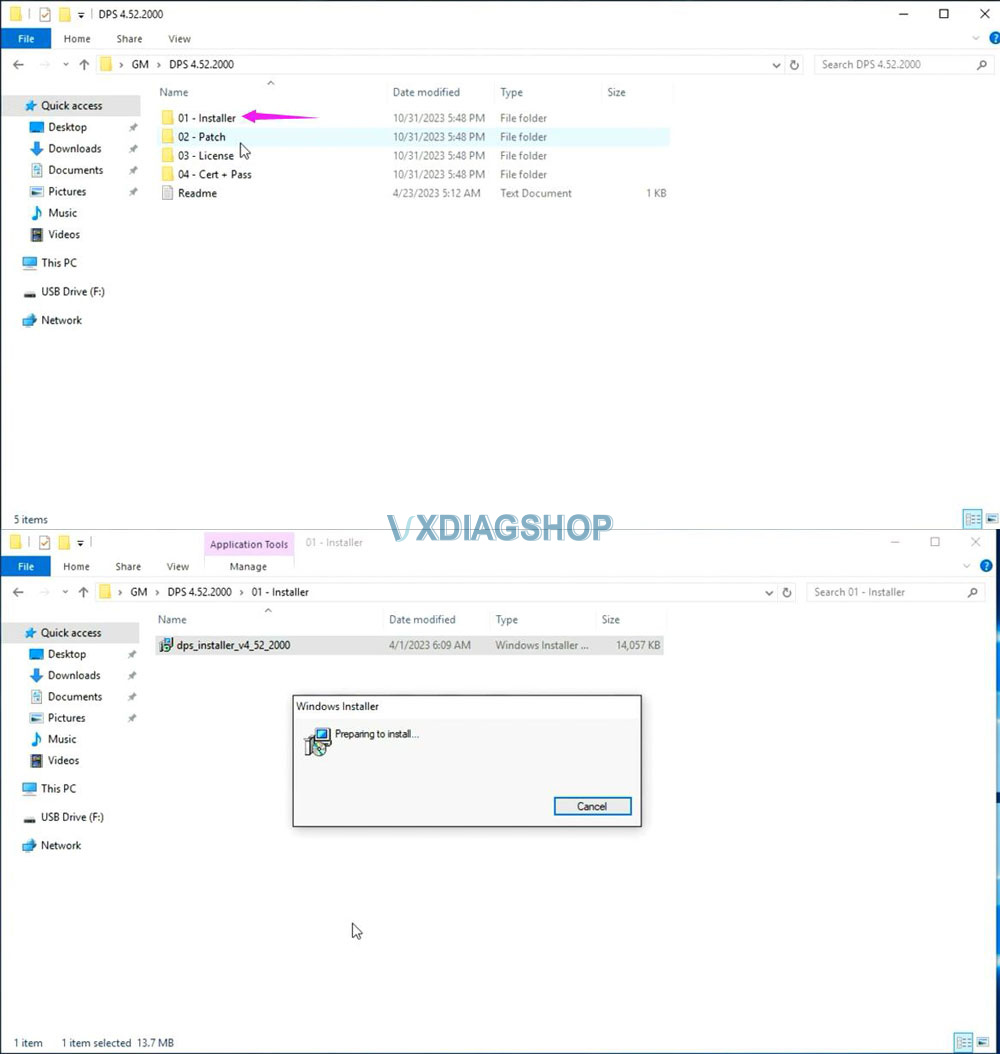
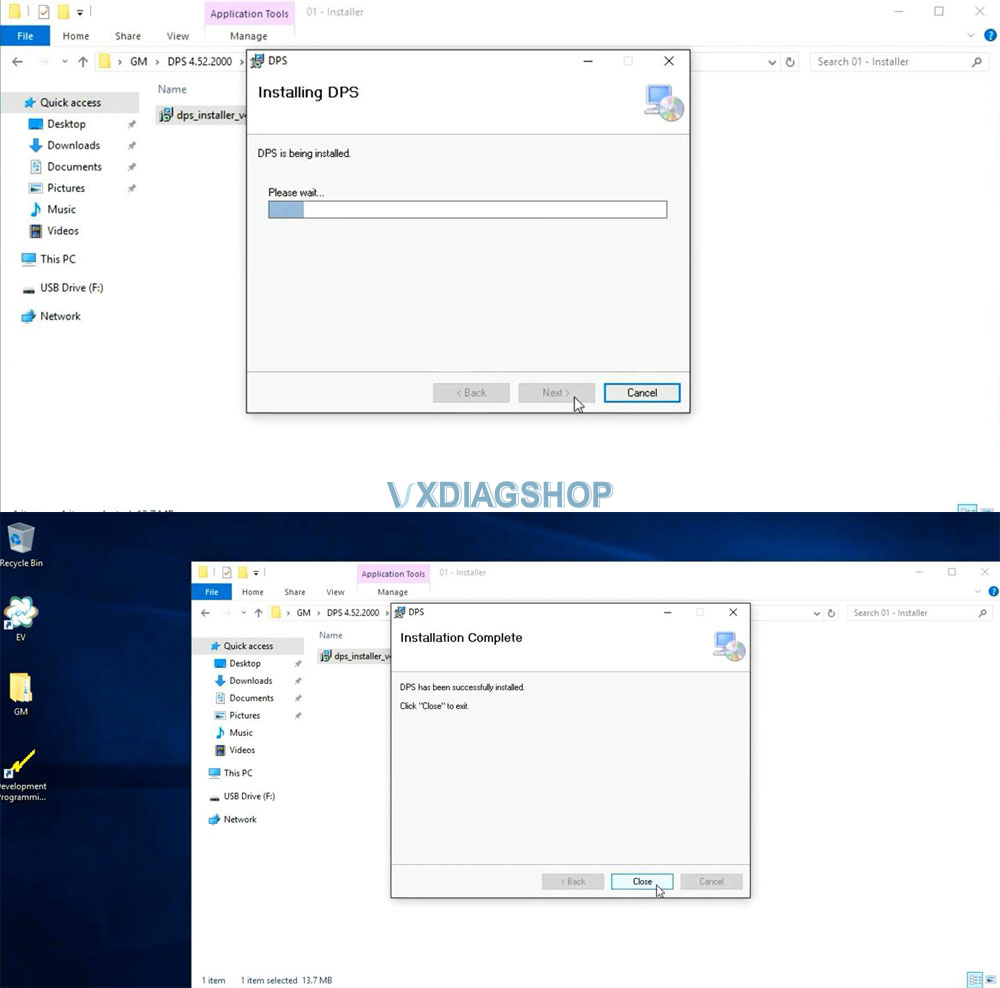
Open 02-Patch folder
Copy sale.dll file and replace file in C:/DPS/sale.dll folder
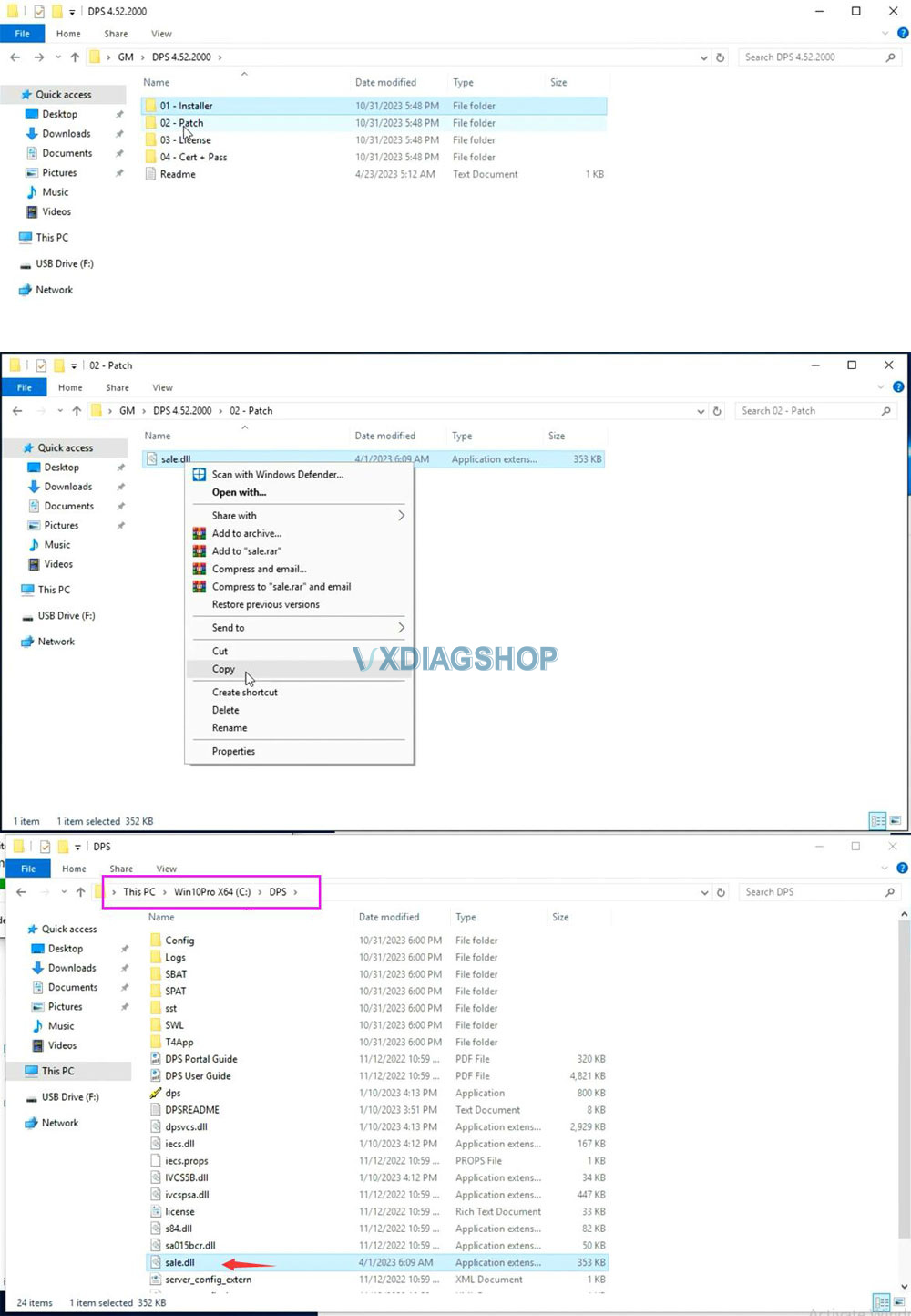
Copy 03-License/License.bin to C:/DPS/SWL/license.bin folder
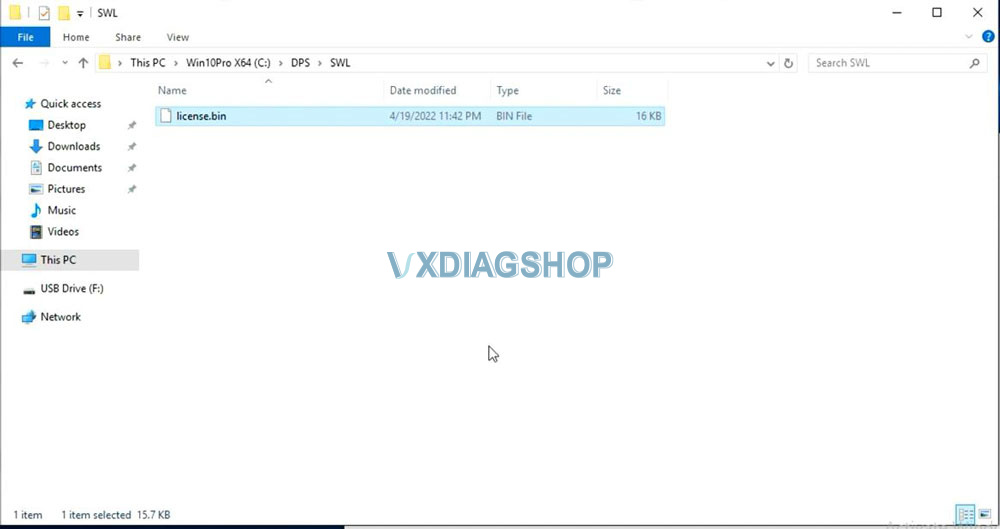
Open DPS software, select Dev. Programming Tool
Select Import Certificate from 04- Cert+Pass folder
upload the certificate
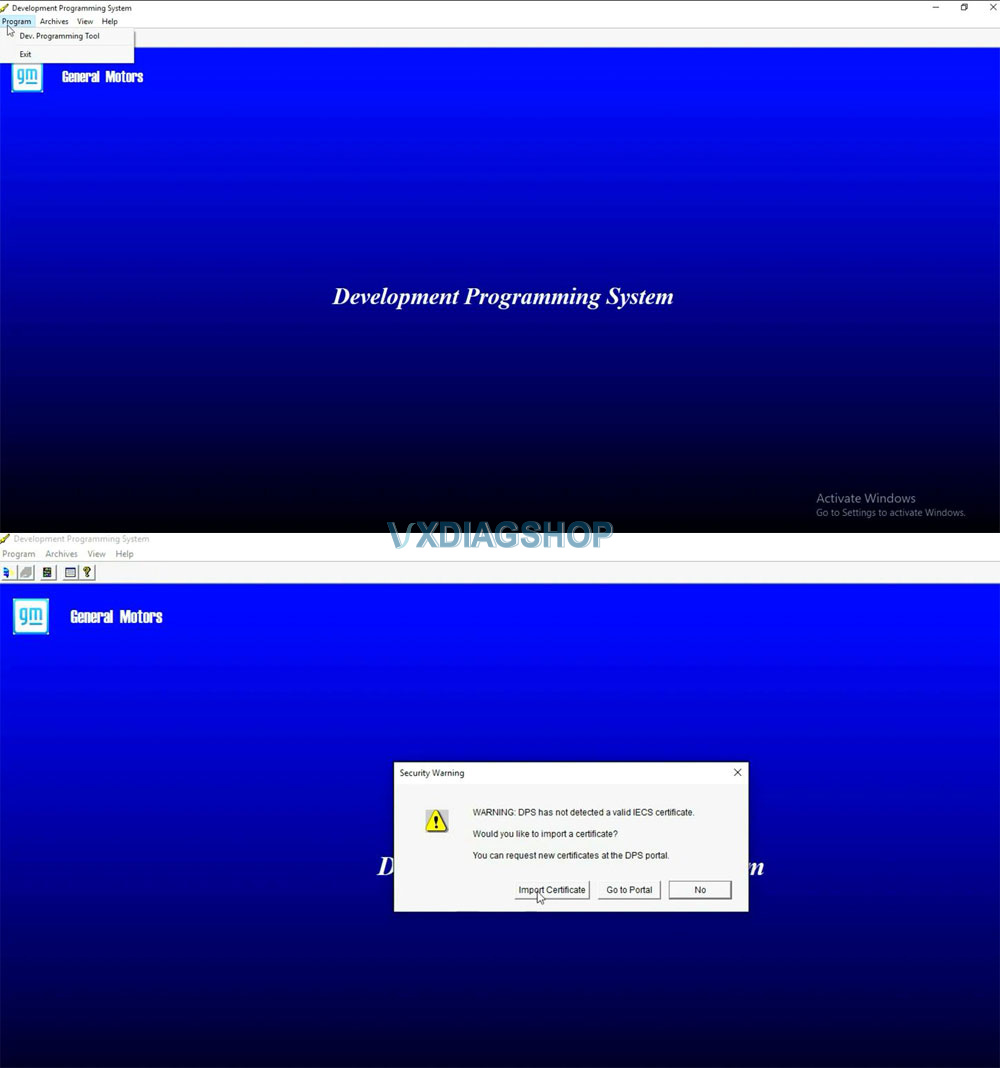
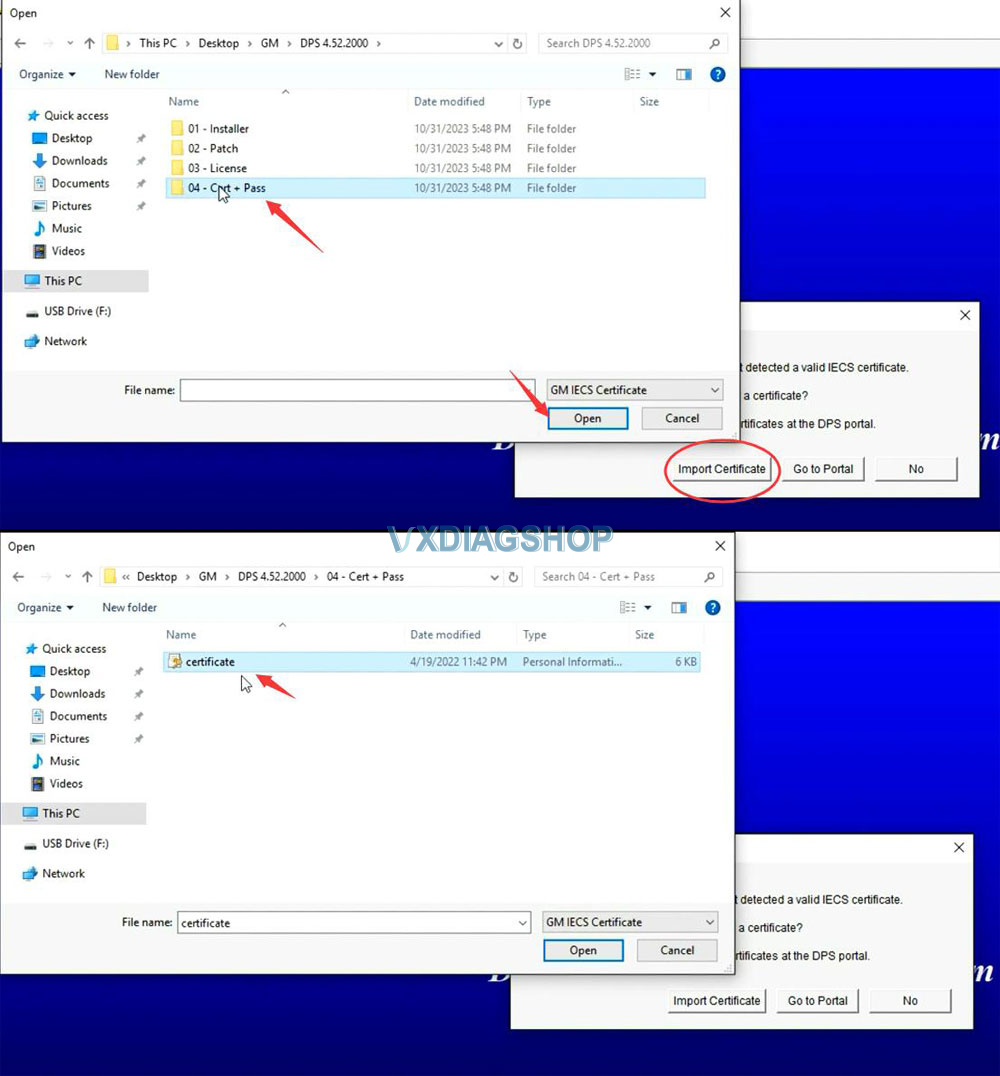
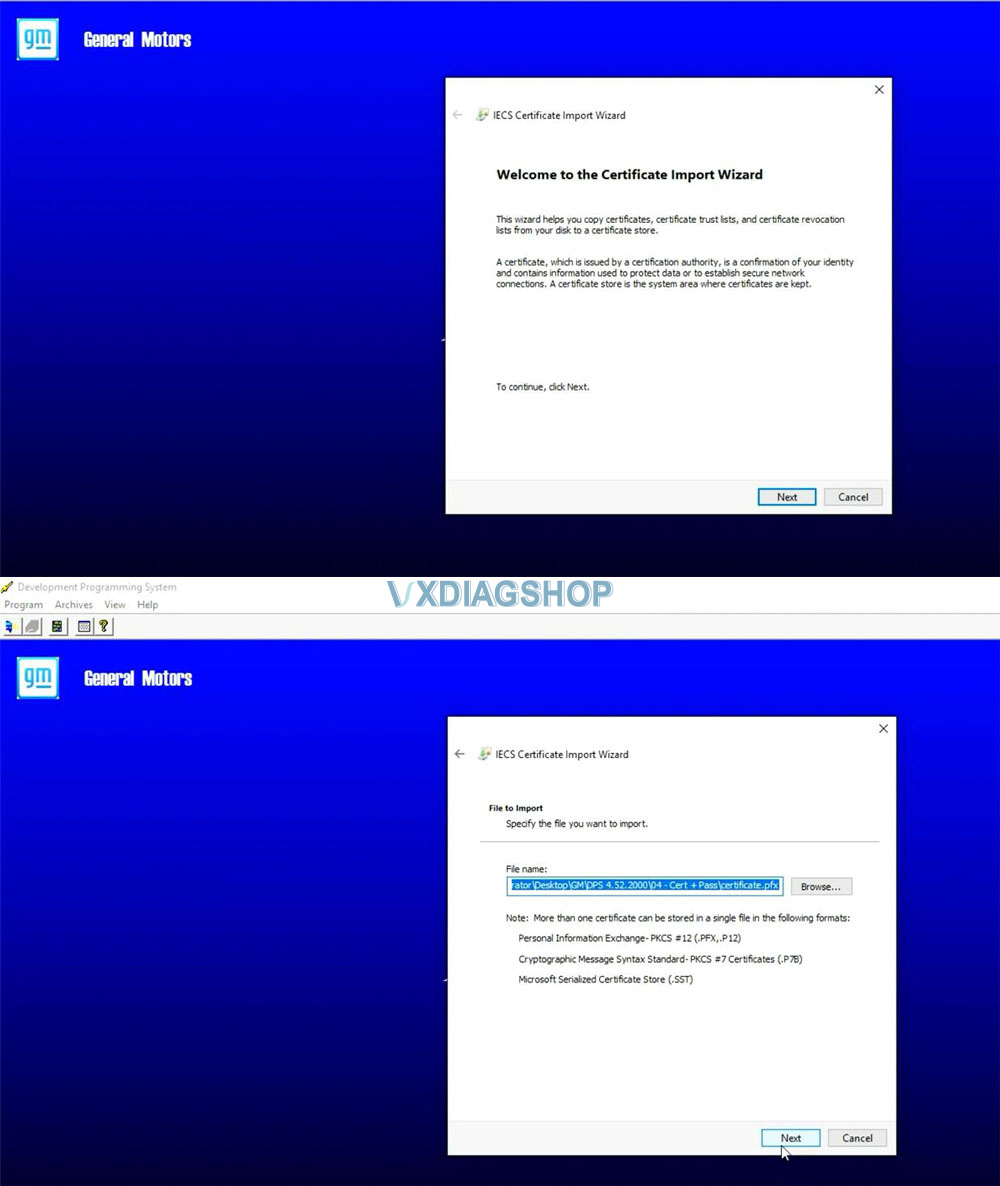
input password in readme.txt folder
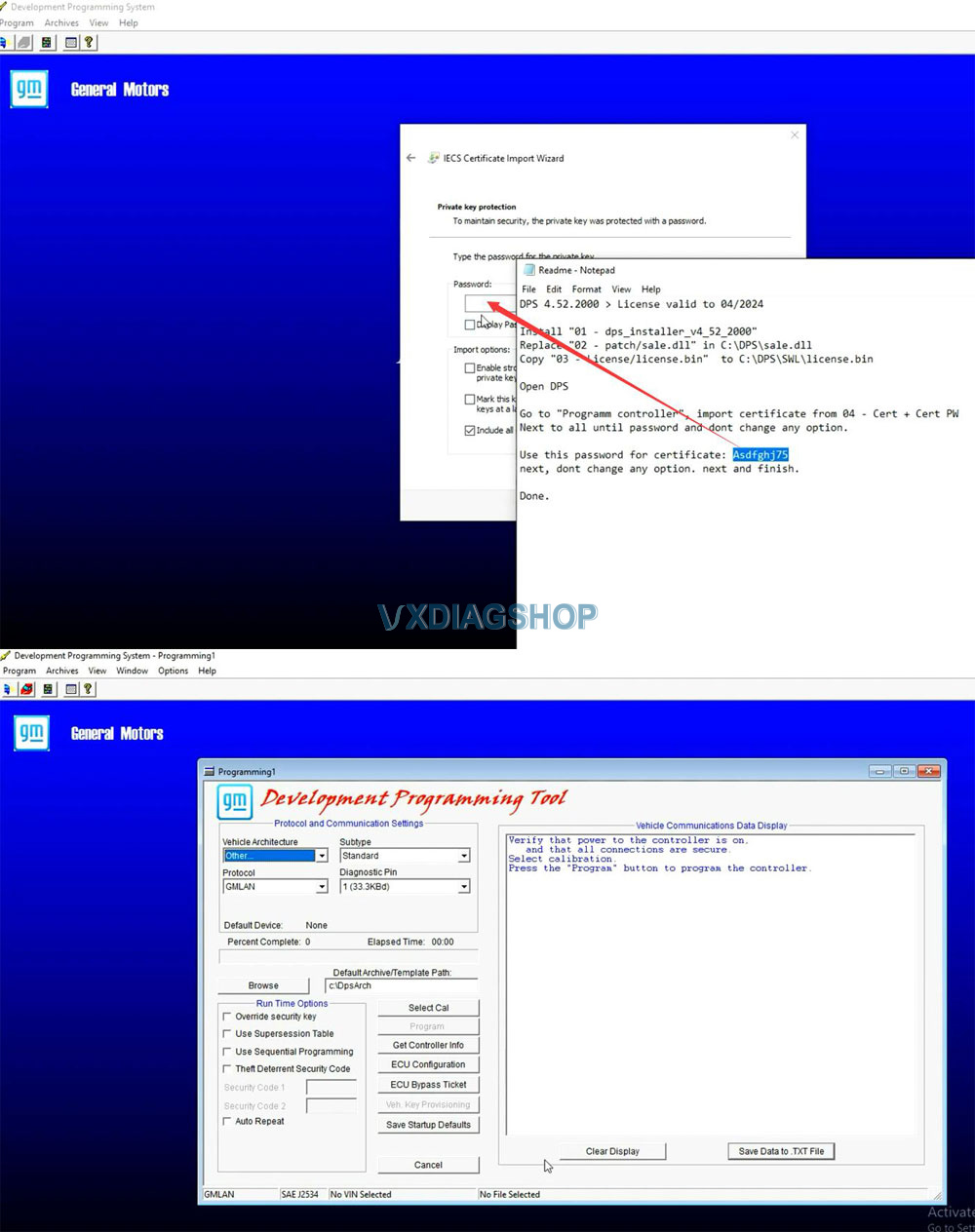
Successfully install DPS software.
Step 2: Install GDS2
Open GDS2 folder
Install GDS2AutoInstall until finished
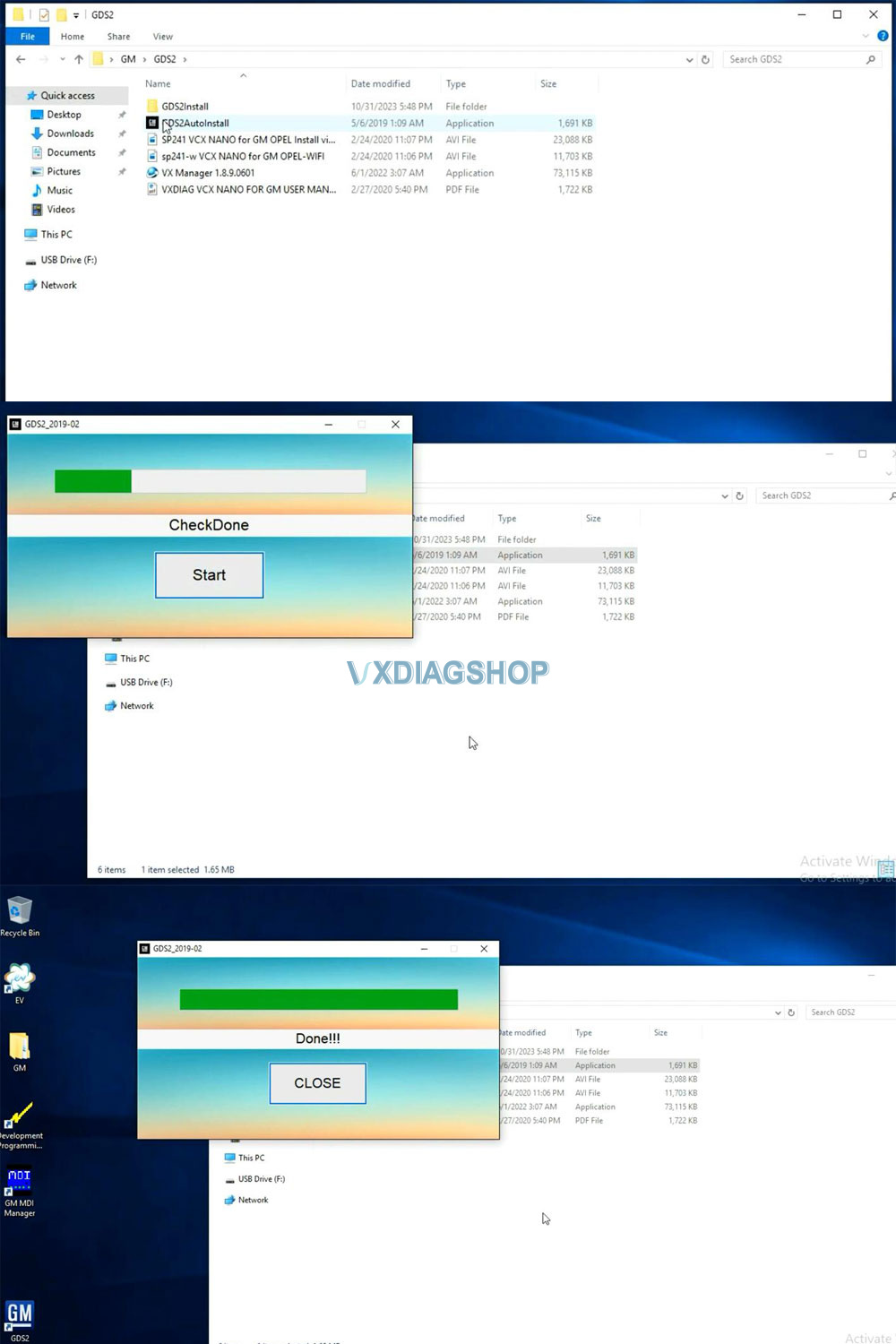
Step 3: Install VX Manager
Install VX Manager 1.8.9 in GDS2 folder
Install GDS2/Tech2win driver
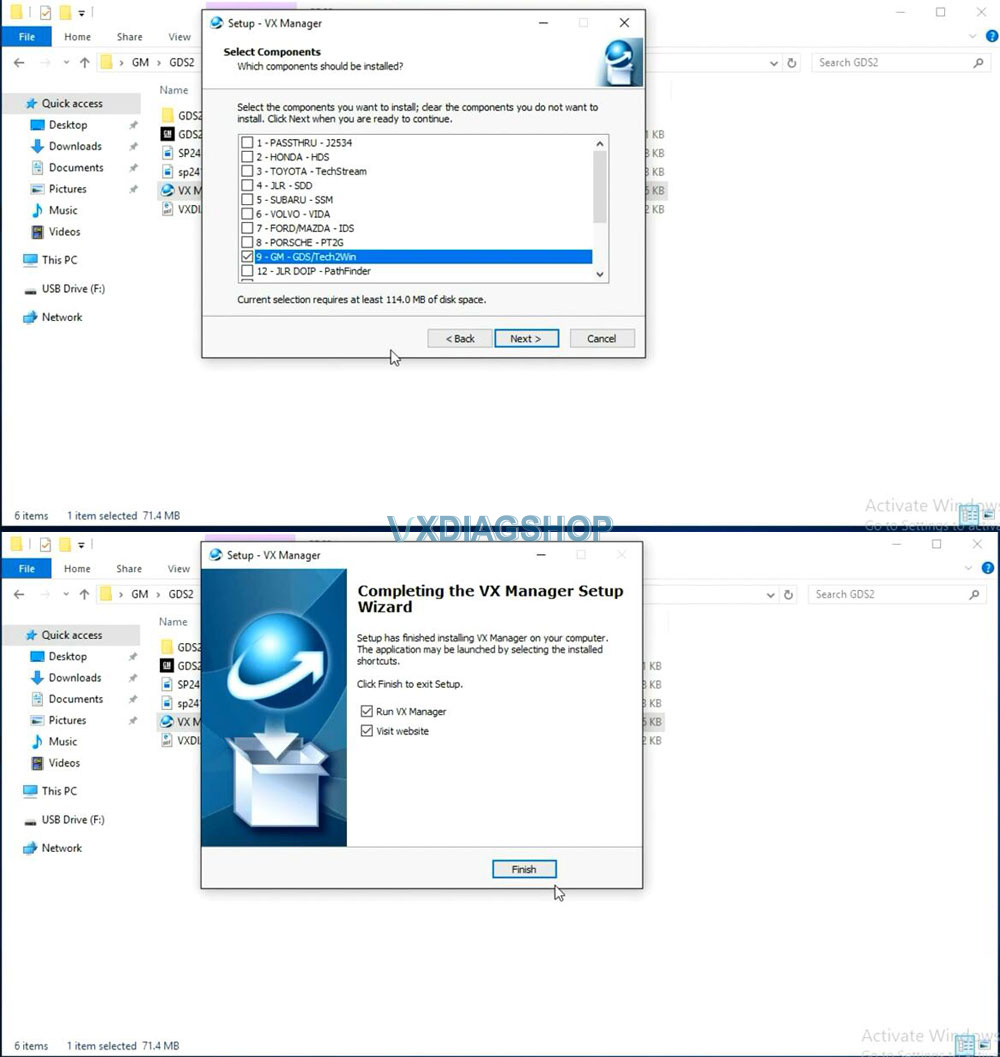
Step 4: Install Tech2win
Run Tech2Win folder
Run AutoInstall until finished
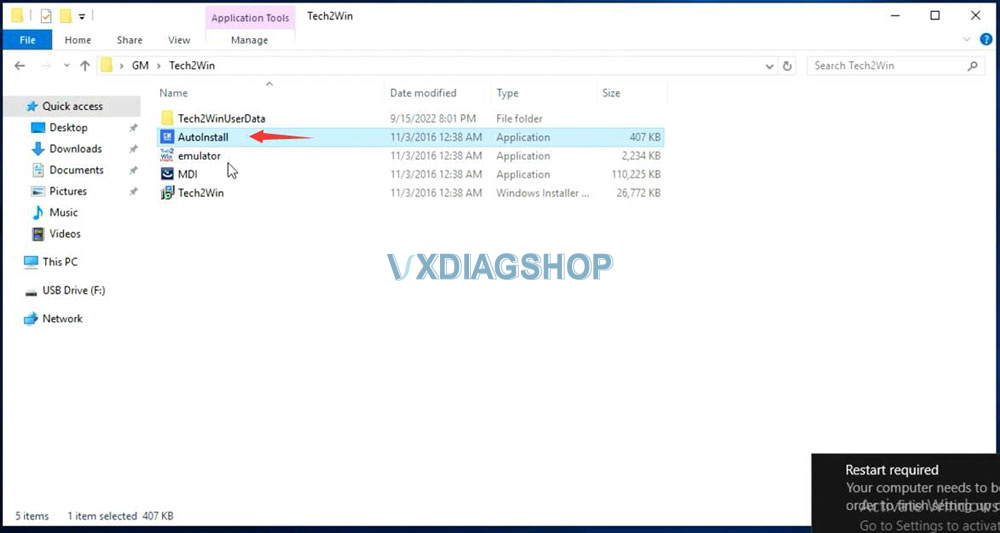
Step 5: Run VX Manager
Connect vxdiag vcx nano or vcx se interface with laptop
Run VX Manager and check device is well-connected
Install SGM RDS driver
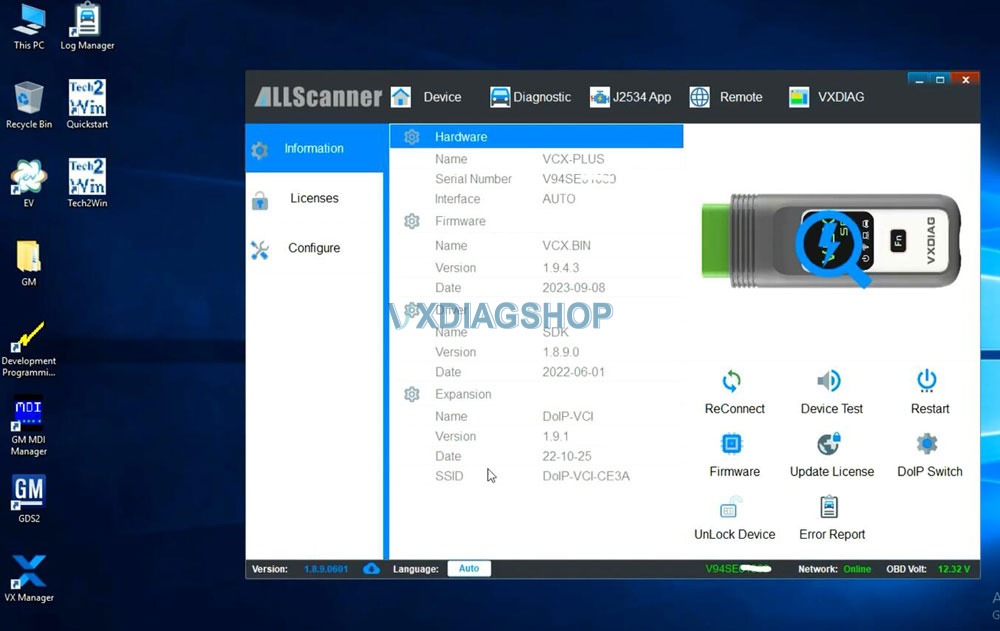
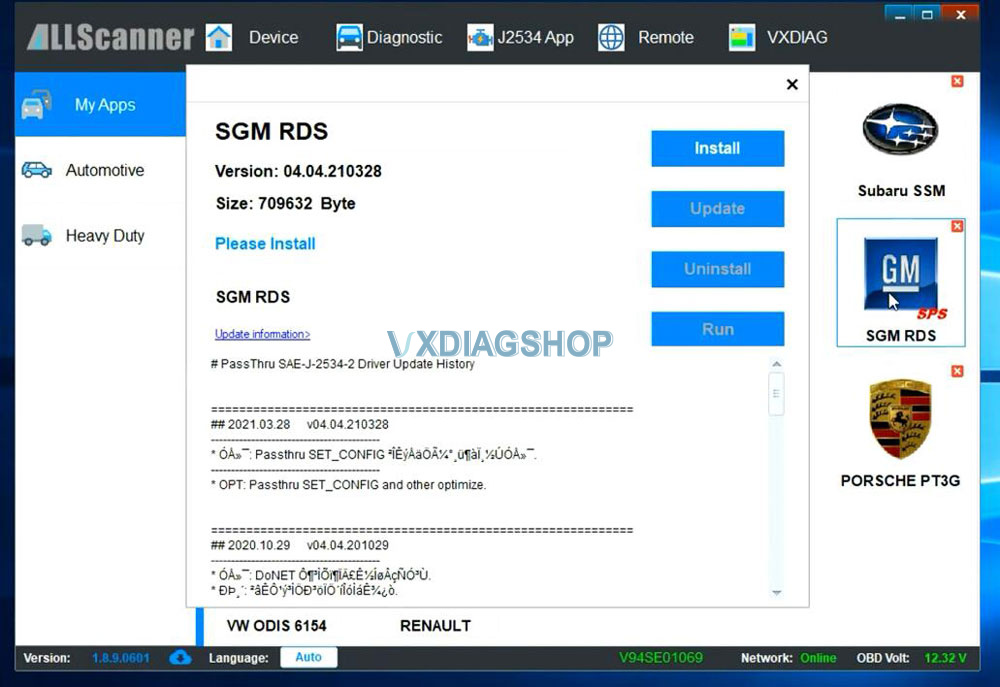
Software is ready to use.
Run GDS2 software on desktop
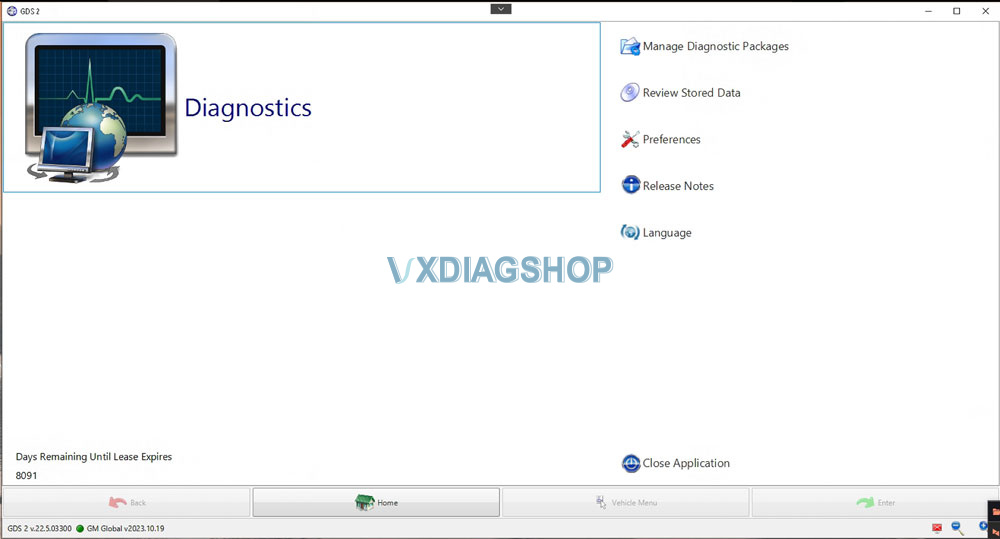
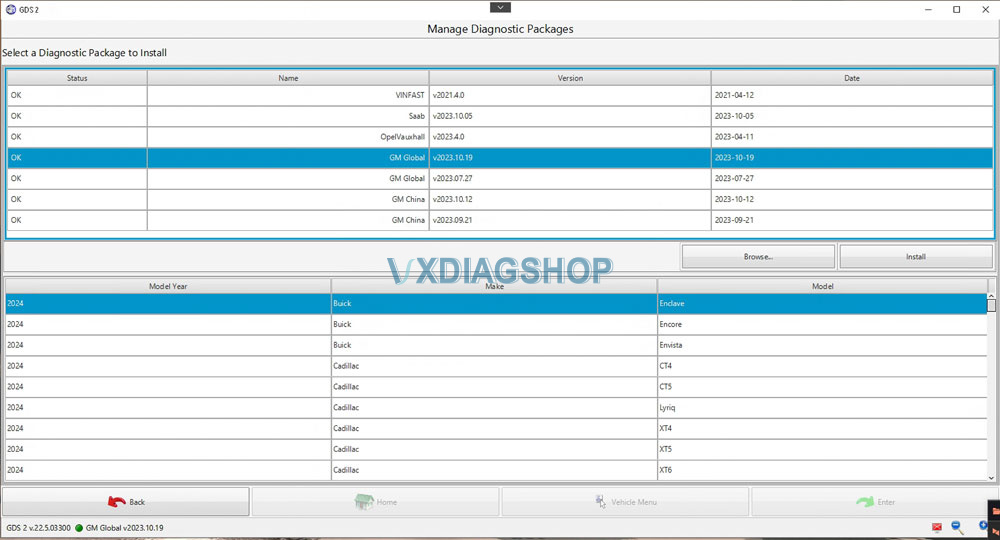
Done.
Read also:



