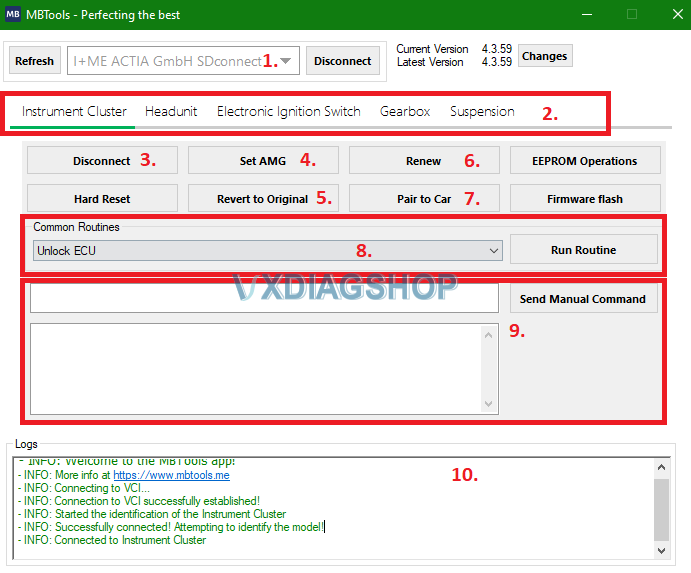MBTools is a third party App for Mercedes Benz retrofit and coding. The diagnostic device has to be J2534 compatible. VXDIAG VCX SE firmware is tested working fine with the app.
When it comes to flashing, though, then it might be a good idea to get a more serious hardware.
If we are talking about flashing headunits, then the device must also have DoIP (diagnostic over internet protocol) capability.
VCX SE is a good choice.
How to Set up MBTools App for VXDIAG VCX SE?
*We don’t provide technical support of the App. Just showing how to get it work with vcx se passthru.
To start using the MBTools app, please head to the following download location, and get the MBTools-Launcher.exe file.
App can be downloaded free on https://mbtools.me/.
Program is free, token does not.
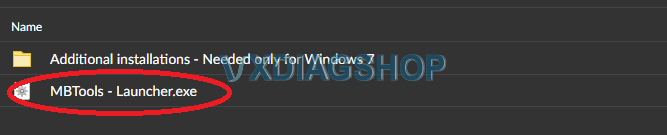
Depending on which diagnostic device you are using, you will need install the appropriate drivers.
Select VCX SE device VCI and install VX Manager. Then install passthru driver.
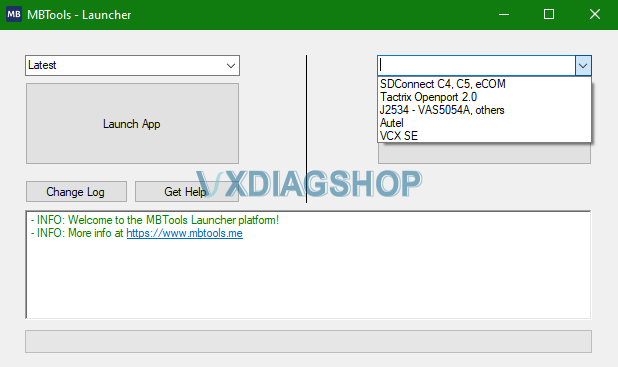
To be able to fully enjoy the benefits of MBTools, you will need the following:
– A diagnostic device, such as the recommended SDConnect C4, VCX SE. Other diagnostic devices might work as well.
– A laptop
– Reliable internet connection, throughout the whole time using the MBTools app
– Windows 10 and 11 are recommended, but Windows 7 can work also, with a few tweaks.
– Vediamo/DTS might be helpful to have, but most of the time, it will not be needed.
– For headunit codings, we recommend having a DoIP enabled diagnostic device (VCX -SE). This is not required for Instrument cluster codings, such as AMG menus.
After successfully logging in, the app will prompt you if you are connecting to the control unit on bench, or in the car. If you are not sure, please select “in car”.
The main screen will now show up.