How-to: set up and connect BMW F series coding software E-sys with VXDIAG VCX SE for BMW diagnostic scanner.
Setup requires USB connection
Make sure the USB cable is going all the way in.
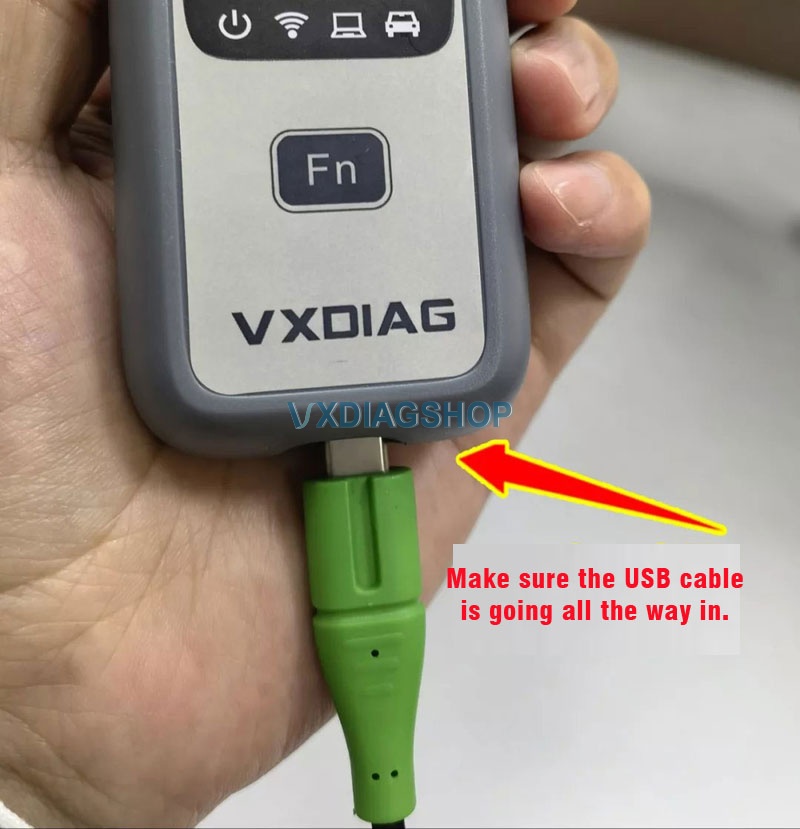
Connect VCX BMW with vehicle and laptop via USB cable

Open VX Manager to check device is well connected
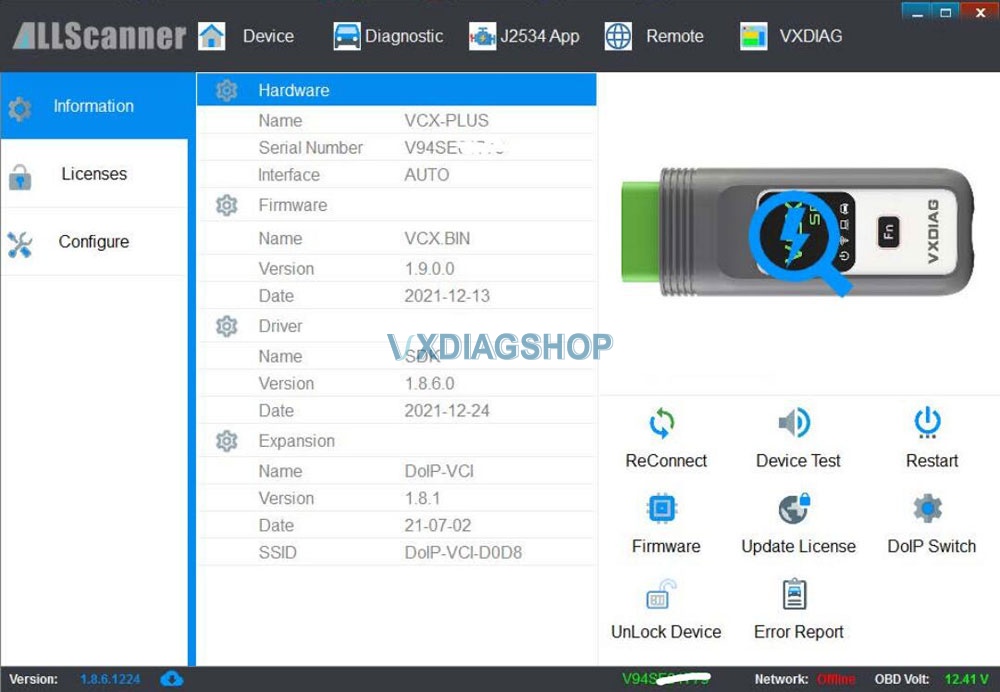
VX Manager detects serial number, firmware driver version etc, vcx se bmw is well connected.
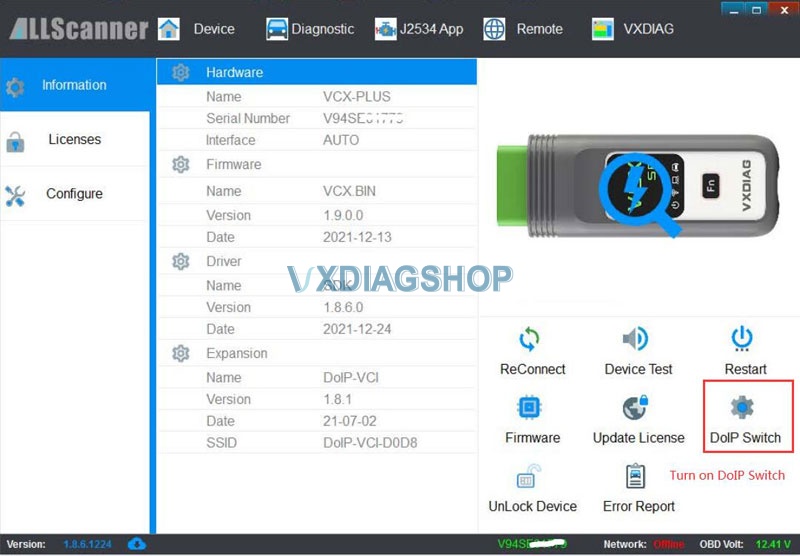
Turn on DoIP Switch
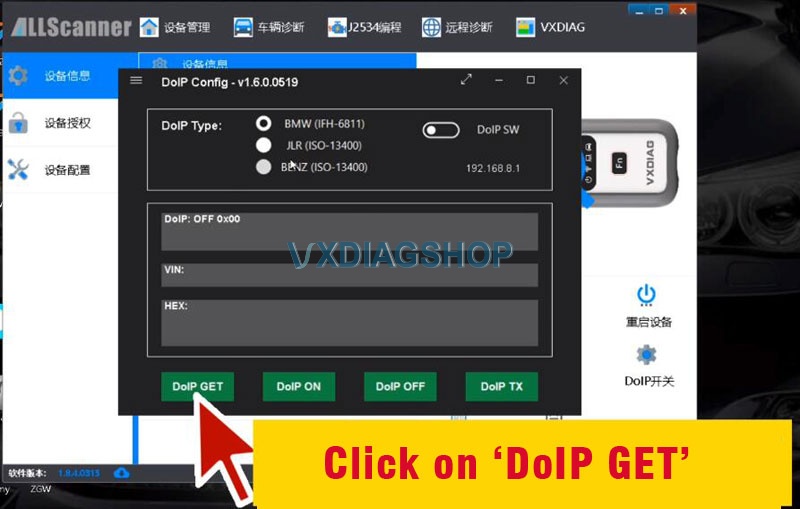
Press DoIP GET button
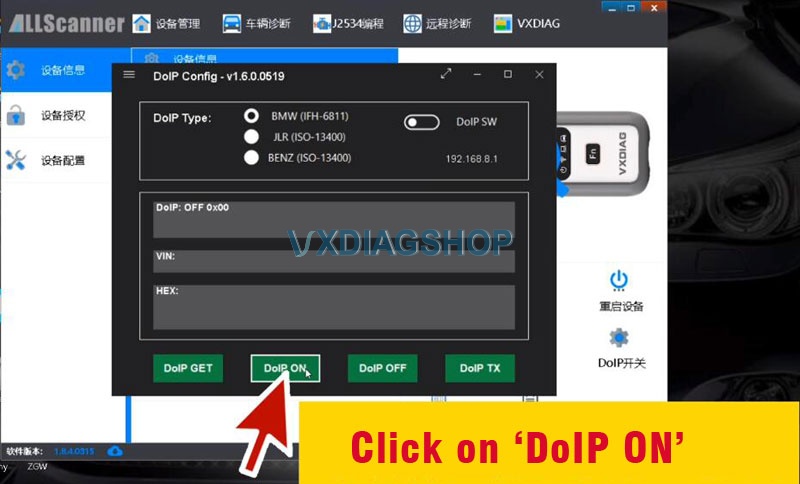
Press DoIP ON button
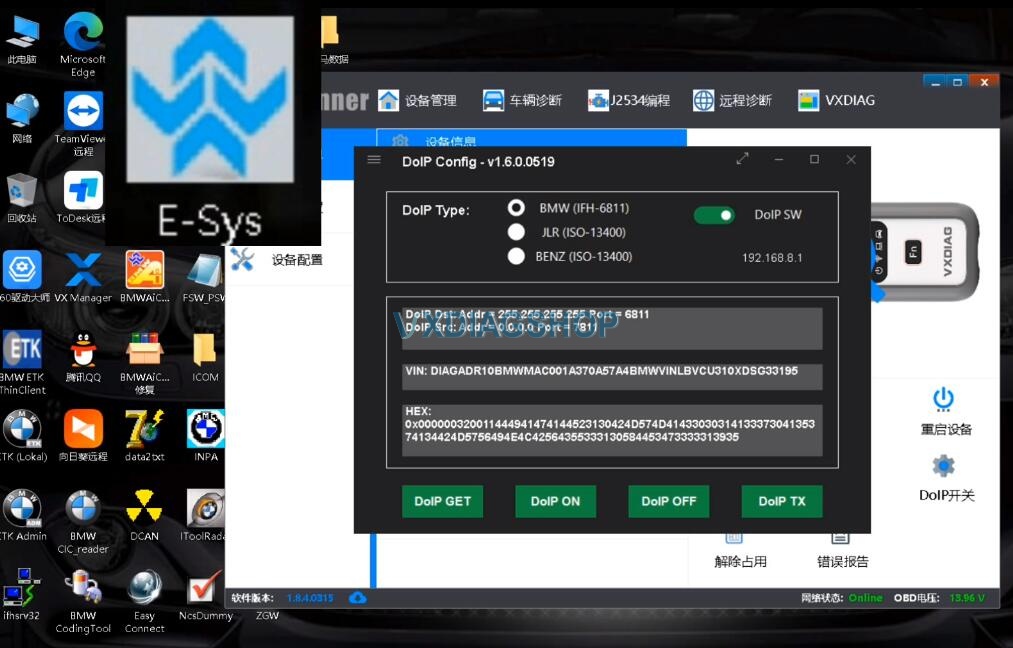
DoIP is turned on. Run E-sys software on the desktop.
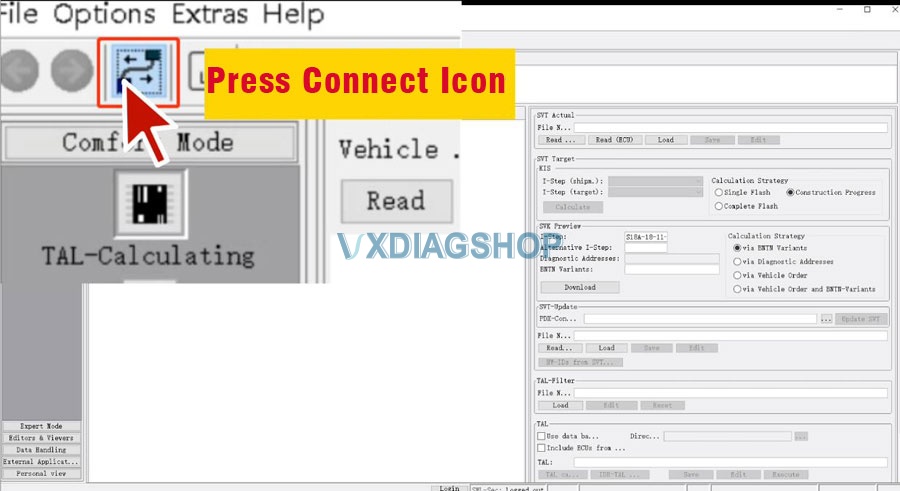
Press Connect icon
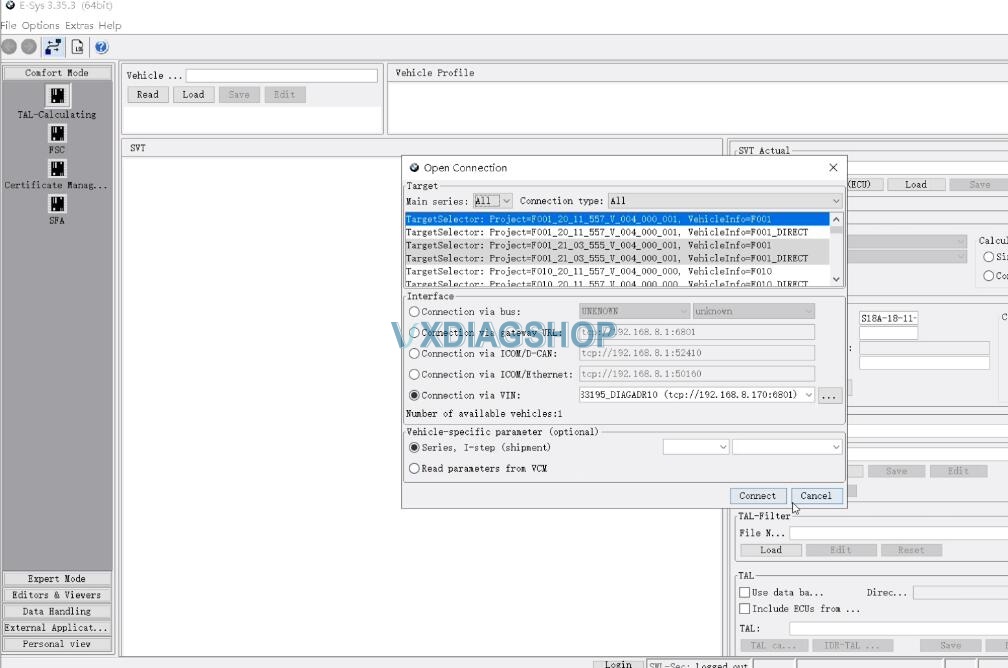
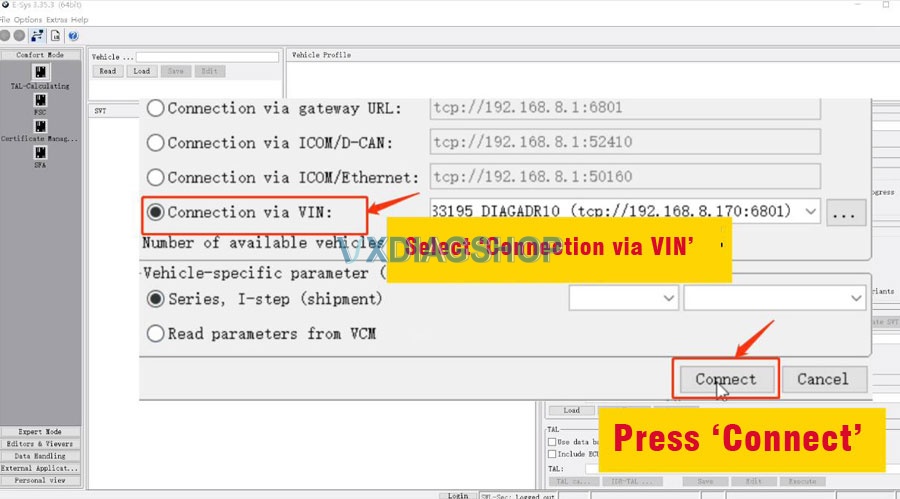
Select ‘Connect via VIN‘ and press ‘Connect‘
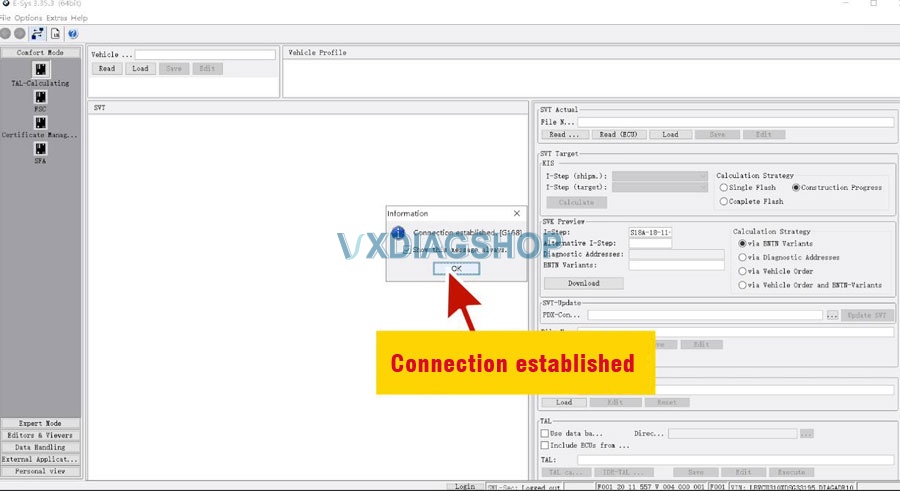
Connection established
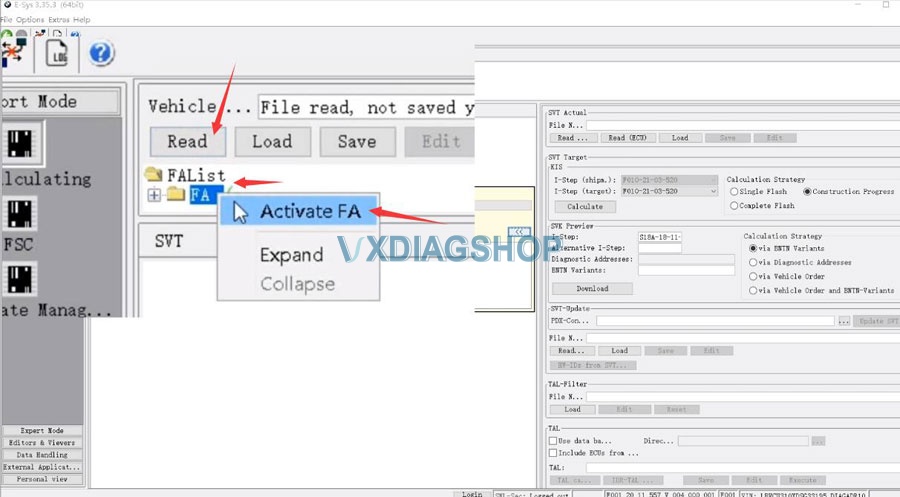
Go to Read-FA- Activate FA
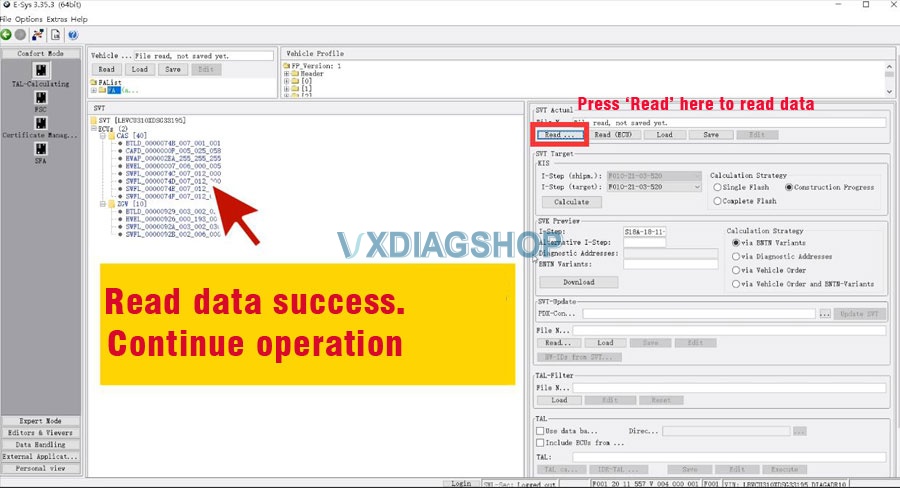
Press Read on the right SVT Actual column to read data
Read data success. Start coding your vehicle with E-sys software.
Video reference:
Read also: How to connect INPA software for VXDIAG VCX SE BMW?



