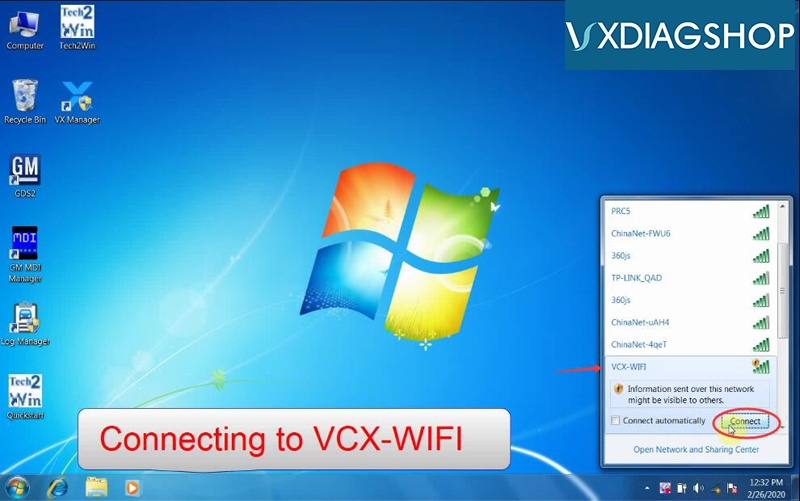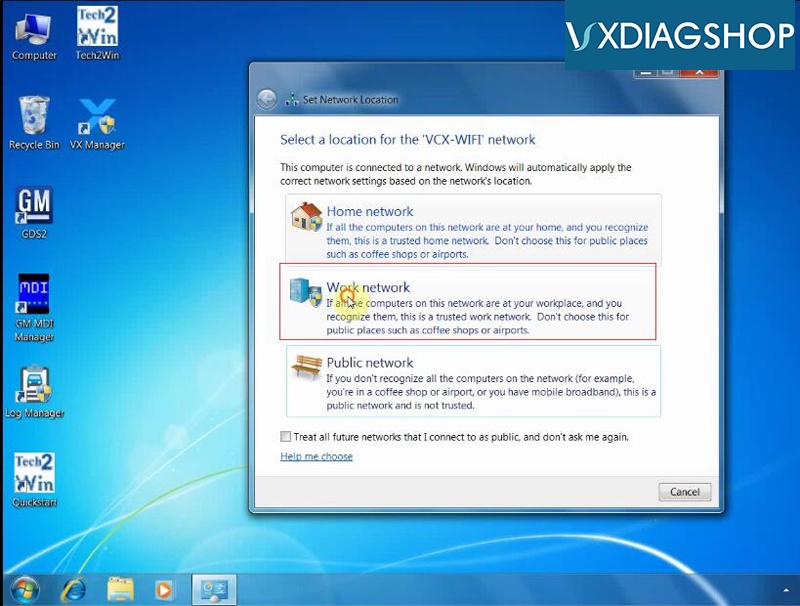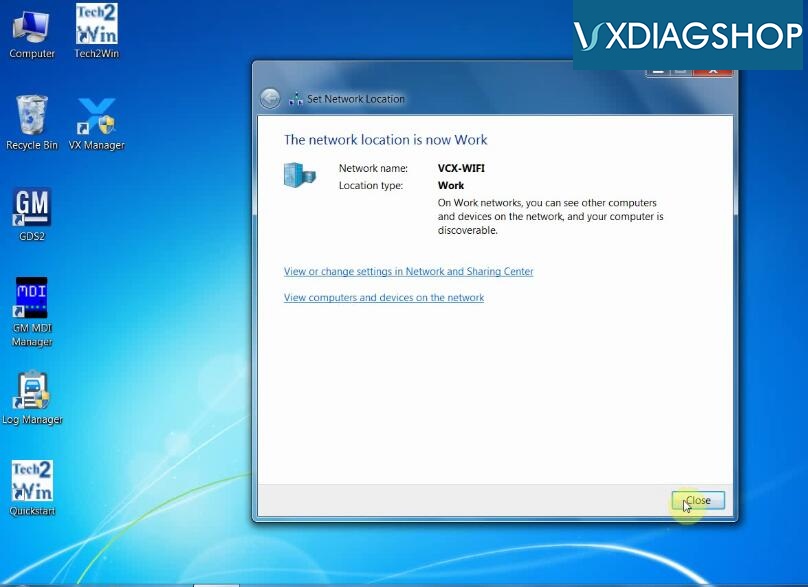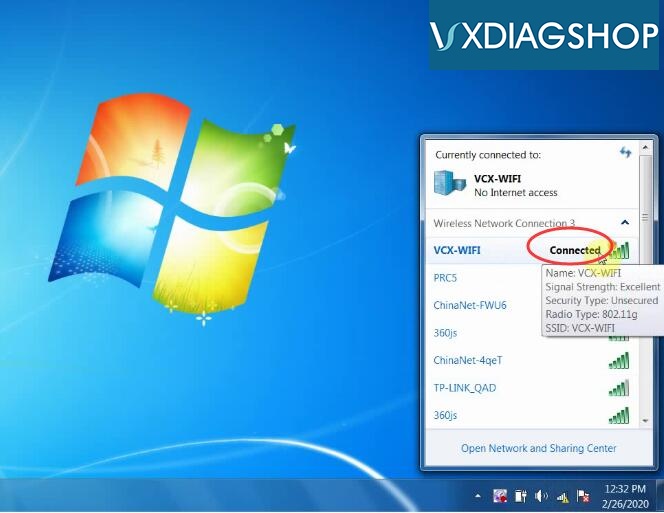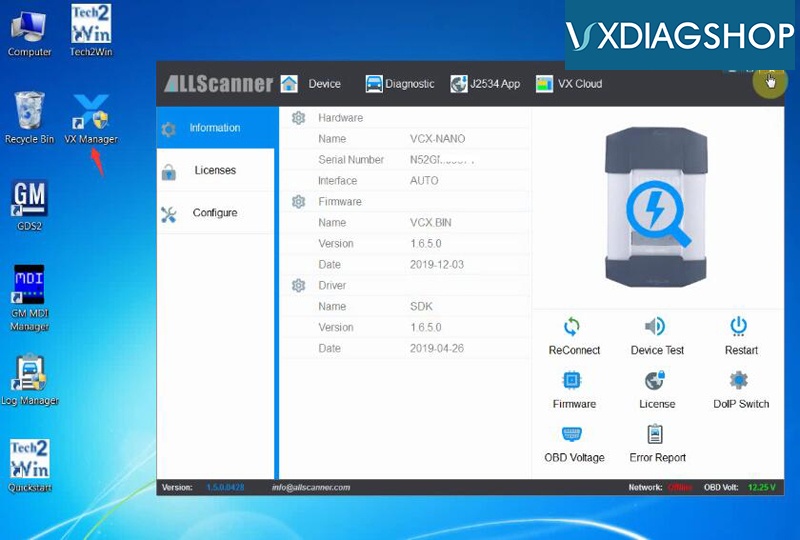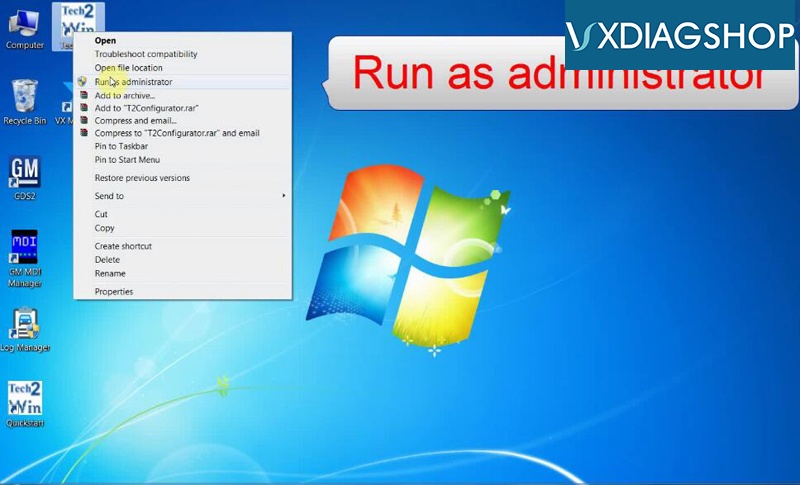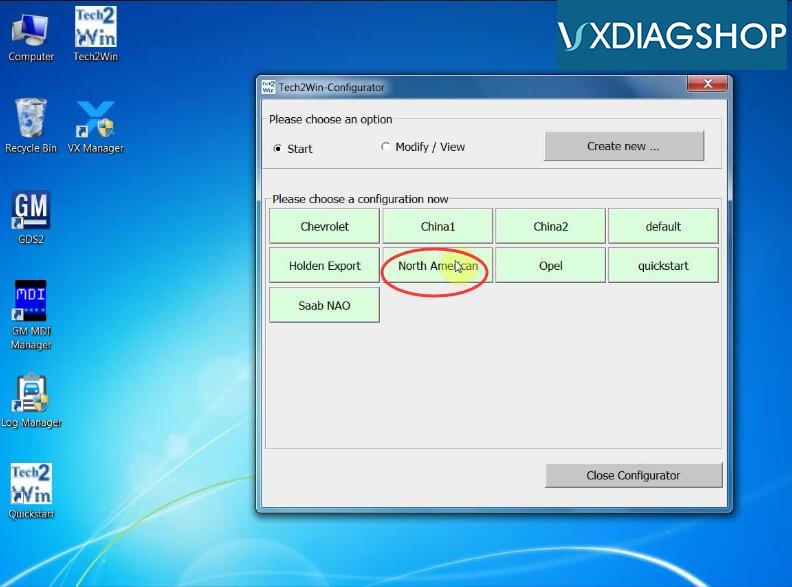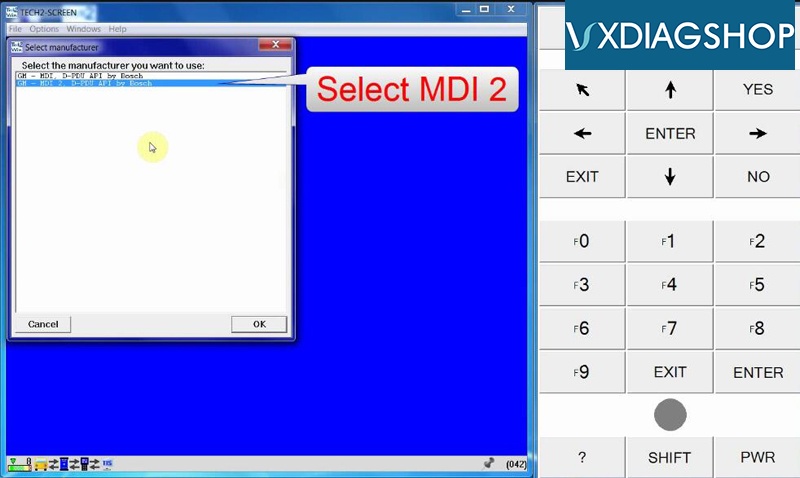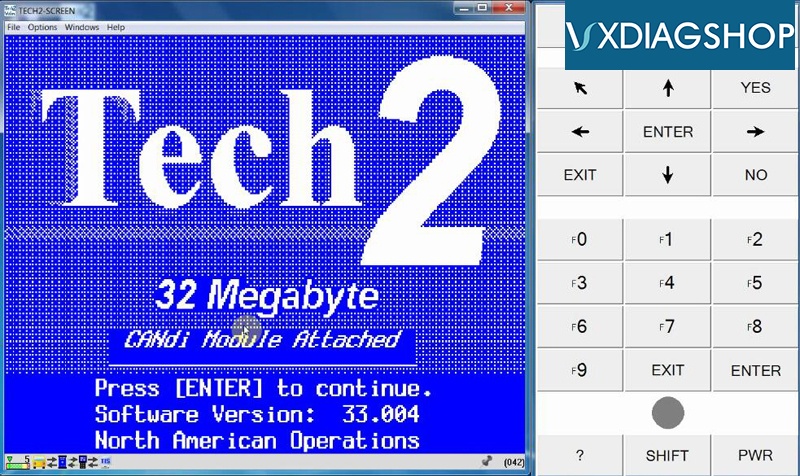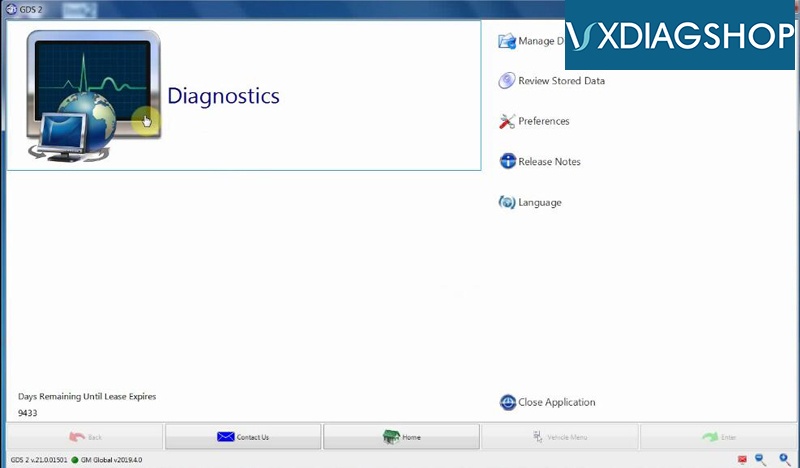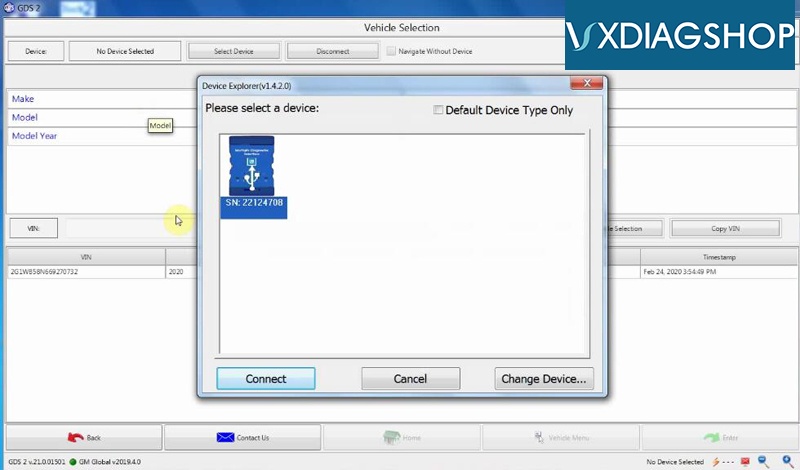Here’s the guide to set up vxdiag vcx nano for gm WiFi wireless connection.
After well install GDS2 & tech2win software, connect vcx nano via WiFi follow the connection diagram
Search VCX WiFi and Connect it
Set a Work Network location
VCX WiFi is connected
Open VX Manager to check device info
Run Tech2Win software as Administrator
Select North American
Select device type as MDI2
Tech2win software is ready to use.
Open GDS2 software
Run diagnosis.