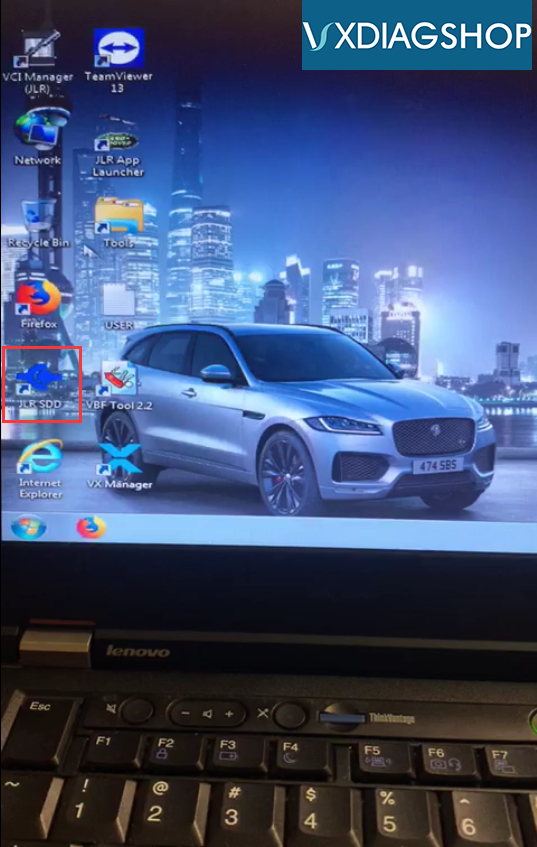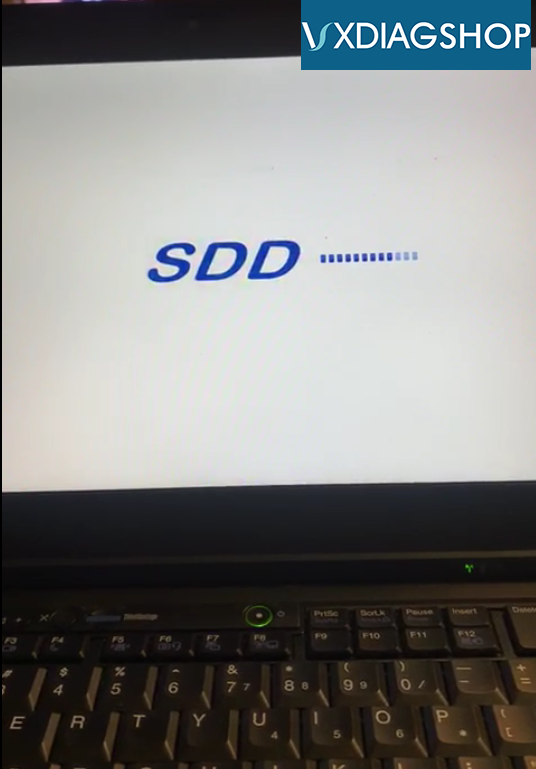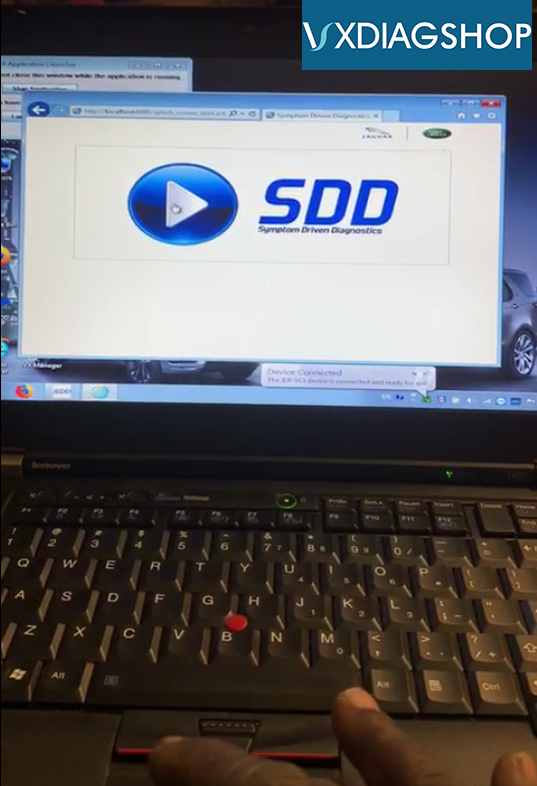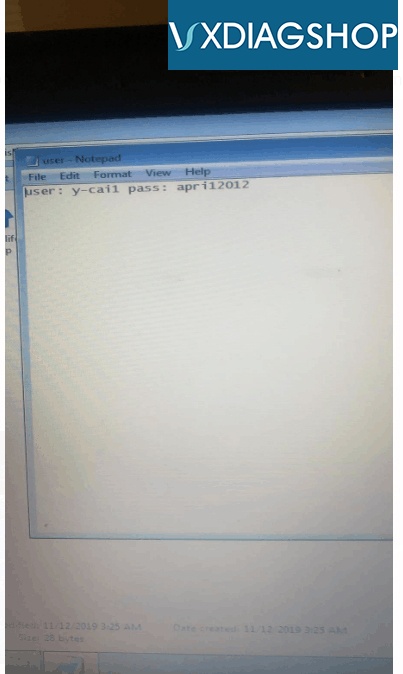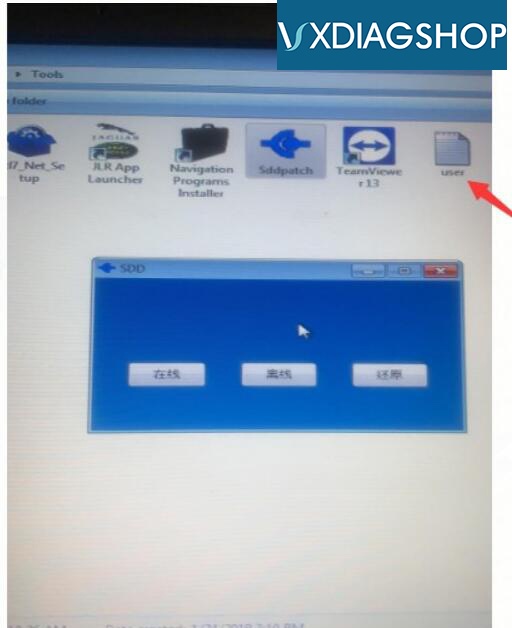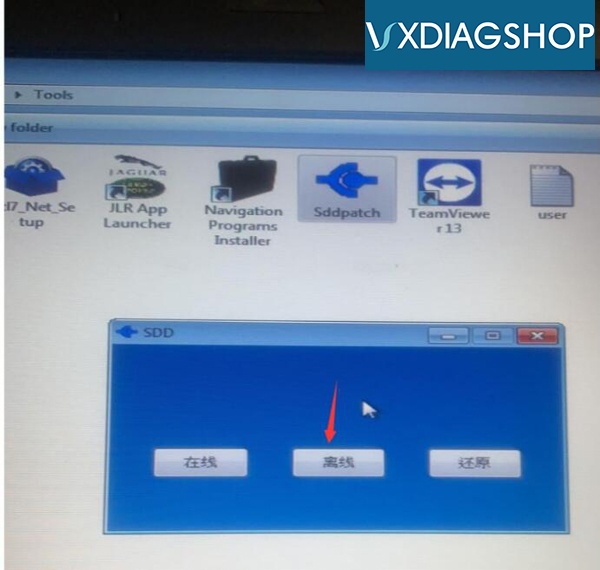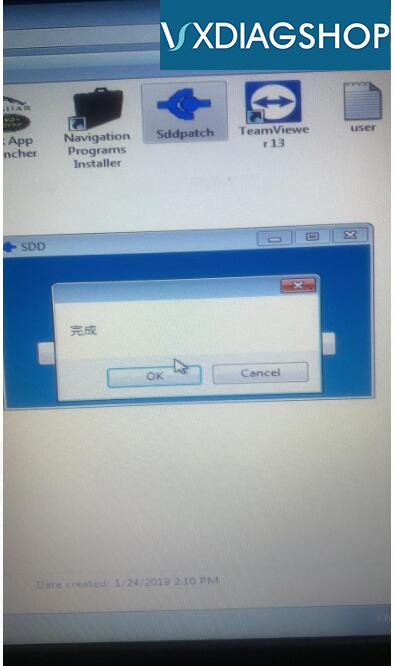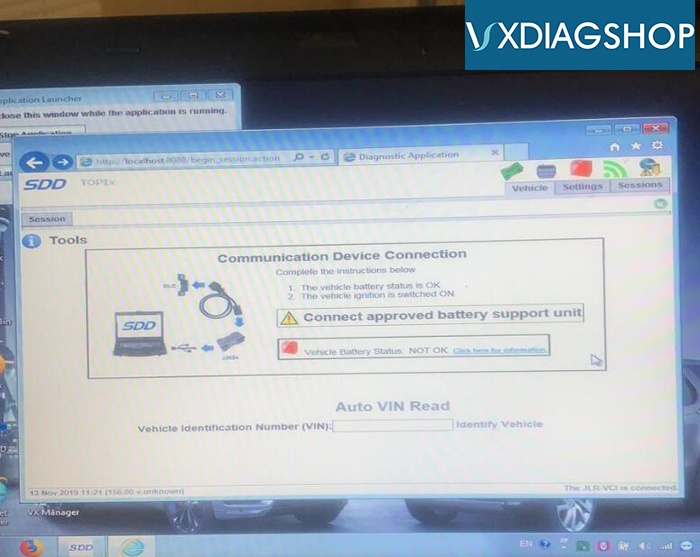Device: VXDIAG with full brand 2TB HDD
Problem: JLR SDD software not starting after enter SDD user name and password
Possible reason:
You didn’t install patch or run offline mode.
VXDIAGSHOP solution:
Run SDD PATCH offline mode before starting SDD software.
Follow steps below to use SDD:
1.Install Patch
Free download JLR SDD software incl. patch
https://mega.nz/#!JUkTCSqI!bWm6Zm7FdcHtWY2OeWaQDAdftNYZWt-NK6q5UevEDFc
If you have patch already, go to step 2.
2. Enable network connection
3. Run SDDpatch from Tools folder on the desktop
4. Enter user name and password on the User notepad
5. Select Offline Mode (2nd option) to run SDD
Run SDD offline success.
Software is ready to use.