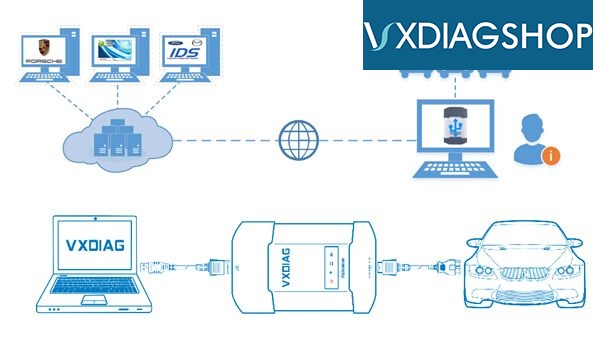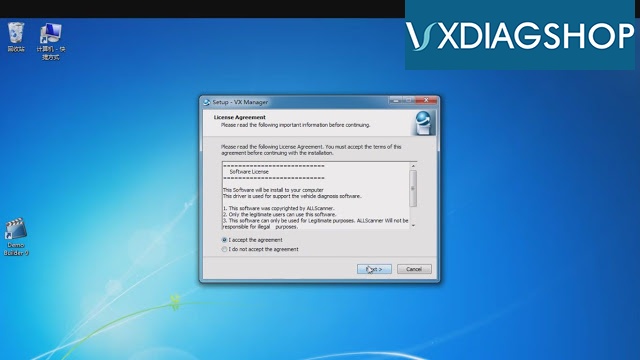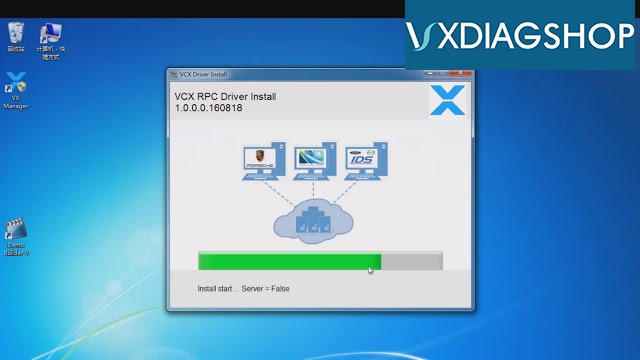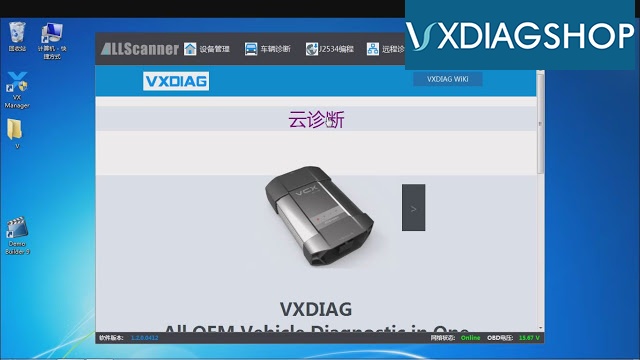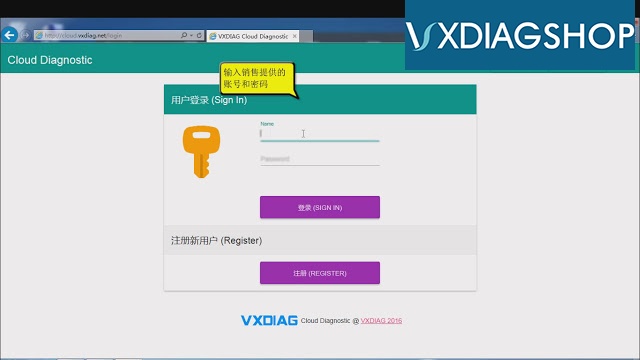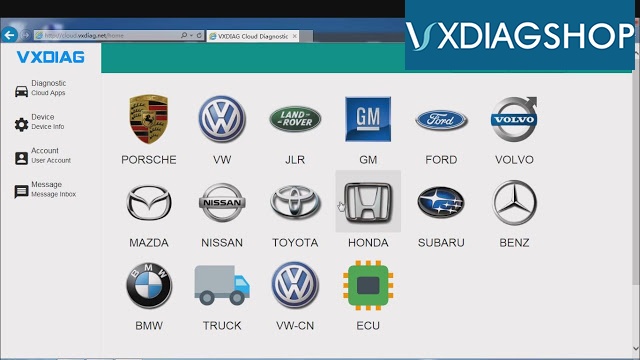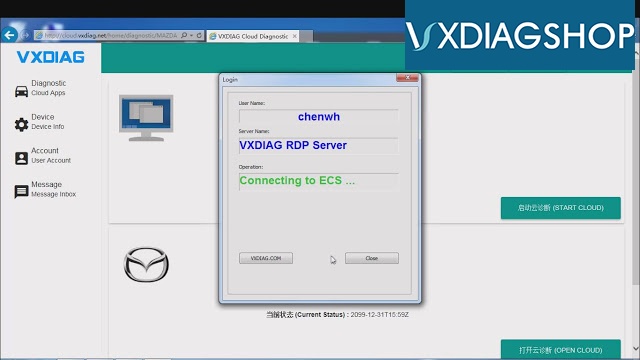The tutorial will show you how to use VXDIAG Cloud Diagnostics. Just use your VXDIAG VCX NANO or VXDIAG Multi diagnostic tool. (No need install any software on PC)
Why to use VXDIAG Cloud Diagnostics?
You don’t have to install any OEM software on PC. You can login cloud diagnostic server and diagnose your car directly online after connecting interface to laptop and car. Isn’t it cool?
What you should know about VXDIAG Cloud Diagnostics?
VXDIAG Cloud Diagnostics can work on all VXDIAG VCX NANO interfaces and VXDIAG Multi diagnostic tools.
Free download VX Manager 1.2.0.0905: (Needed for VXDIAG Cloud Diagnostics)
https://mega.nz/#!esxVxIzb!h3CJbcyNG0u1OE_Tam978pygzfuKktQMrRCDcM9E0H8
VXDIAG Cloud Diagnostics laptop requirements: Win 7, Win 8 or Win 10 OS systems (Win XP is not supported); Explorer 11 or Google chrome (For login cloud diagnostic server http://cloud.vxdiag.net)
How to use VXDIAG Cloud Diagnostics?
Part 1. Set up VX Manager Driver
Part 2. Login VXDIAG cloud diagnostic server and start diagnosis.
Step 1. After installed VX Manager, double click the icon. It will pop up an interface, choose “I accept the agreement”, click “Next”, then “Next”. Wait for a minute it will show “VCX SDK Driver Install”, after that click “Finish”.
Step 2. Double click the “VCX Manager” shortcut, click “Cloud Diagnostics”
Then it will pop up a website for login. Input name and password (You can ask the sales),
Step 3. After login, you can choose whichever car brand to start cloud diagnosis.
For example, choose “Mazda” and click “Open Cloud” (During diagnose process if there is any pop-up connect question please always choose “connect” and “yes”)
You can see the detailed information of your interface.
Step 4. Double click the “Mazda IDS” icon on desktop. Choose “Open a new dialogue program” then it will show “Communicating to PCM”. After that you can start VXDIAG Cloud Diagnostics by VXDIAG VCX NANO or VXDIAG Multi diagnostic tool now!