As titled, here vxdiagshop.com provides some solutions to vxdiag vcx plus HDD/ SSD common errors.
1).
Error 0x0000007B with Blue screen when insert HDD to laptop
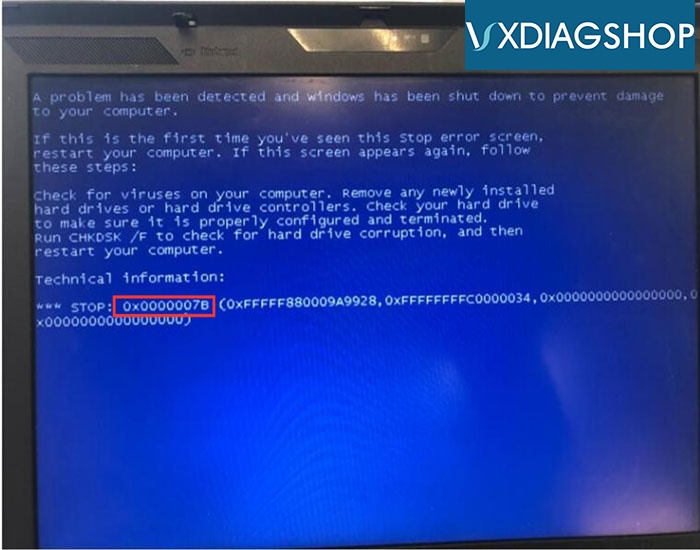
Solution:
Turn on laptop, press F2 to enter BIOS, set the HDD format to AHCI.
Then press F10 to save setting.
Restart computer.
2).
Error 0x0000003B with blue screen
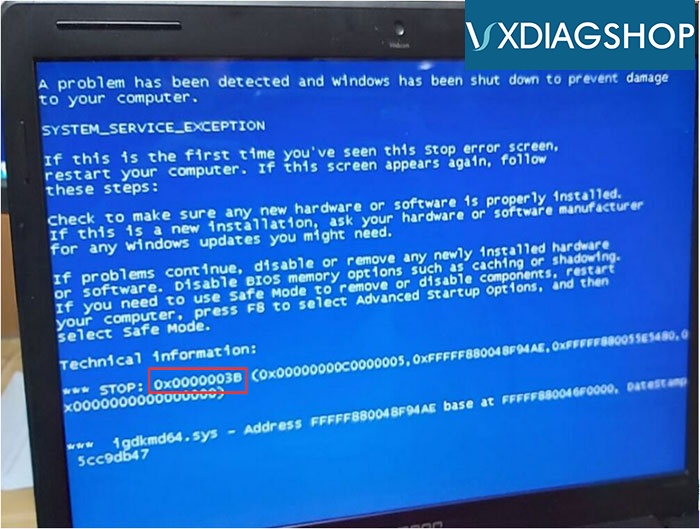
Solution:
1. Restart computer, long press F8 and select “Last known good configuration (advanced)”
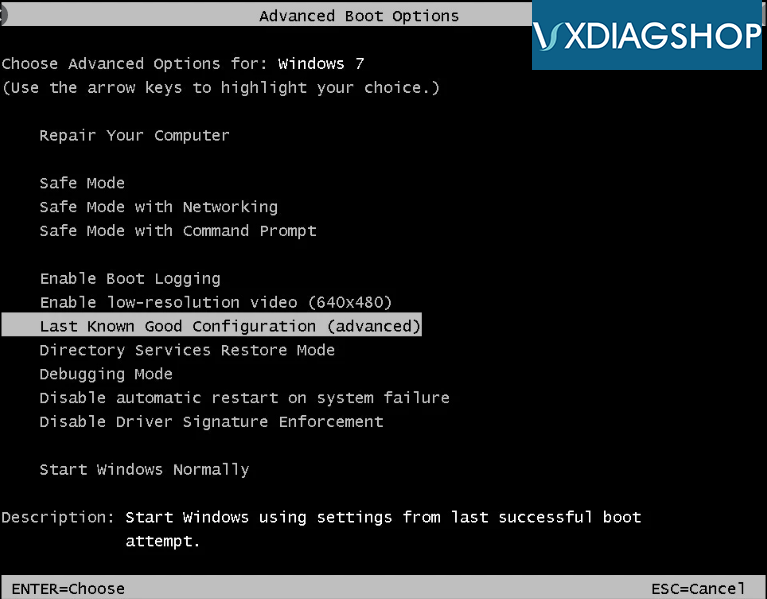
2. If you have installed vxdiag software or driver before blue screen, enter Safe Mode, delete software or driver you have installed. Then restart computer.
3. If blue screen still exists or fail to enter Safe Mode, need to reinstall computer operating system.
4. If blue screen still exists after reinstall operating system, it can be caused by hardware issue.
Clean the dust on the computer, remove memory, graphics card, PCI slot from computer, and try it with a rubber probe.
High temperature or poor contact will cause blue screen problem as well.
Remove CPU, fans, graphics card and replace with new thermal silica gel.
Check whether the temperature of all hardwares are normal.
Because of the high temperature caused by dust and poor contact, it can also cause a blue screen; at the same time, remove the fans such as CPU and graphics card and replace with new thermal silica gel; in addition, check whether the temperature of all hardware is normal.
3).
Windows failed to start.
Status: 0xc0000001
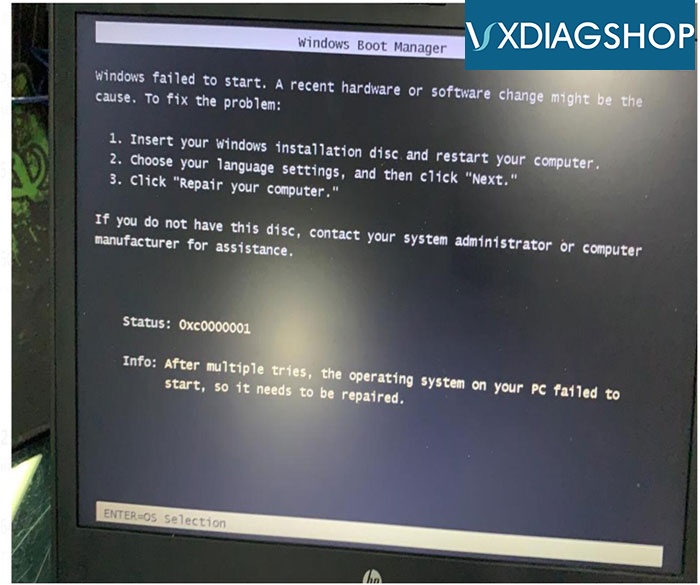
Follow video guide to perform system boot repair via U disk



