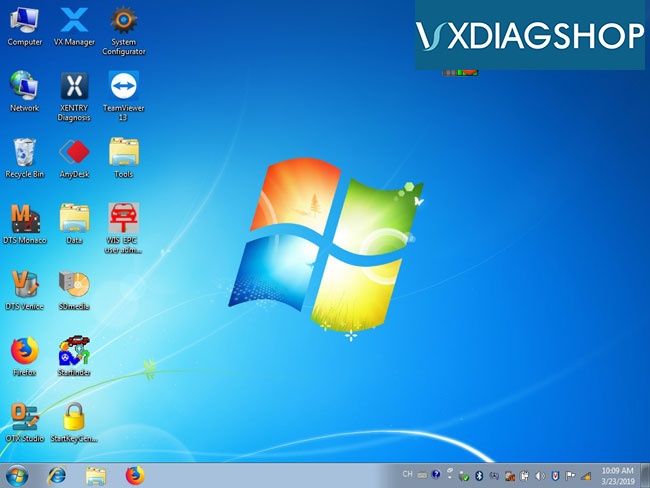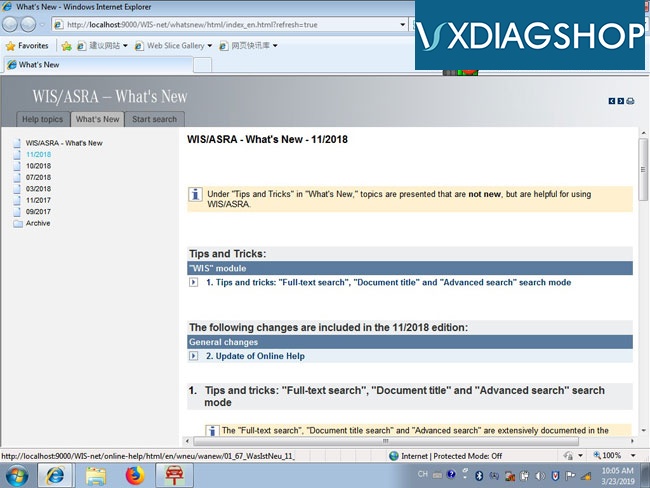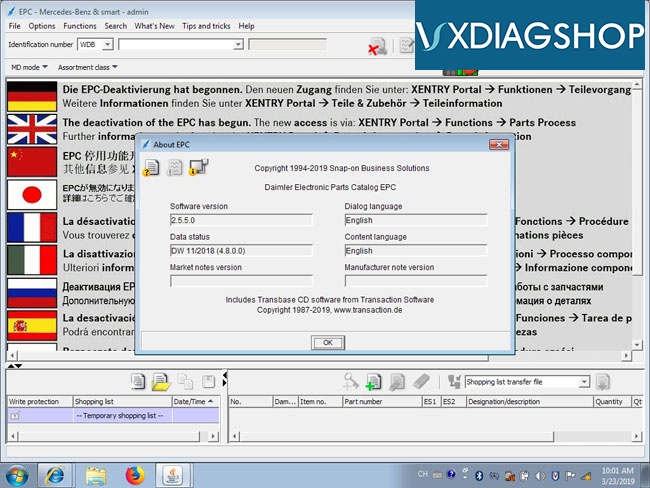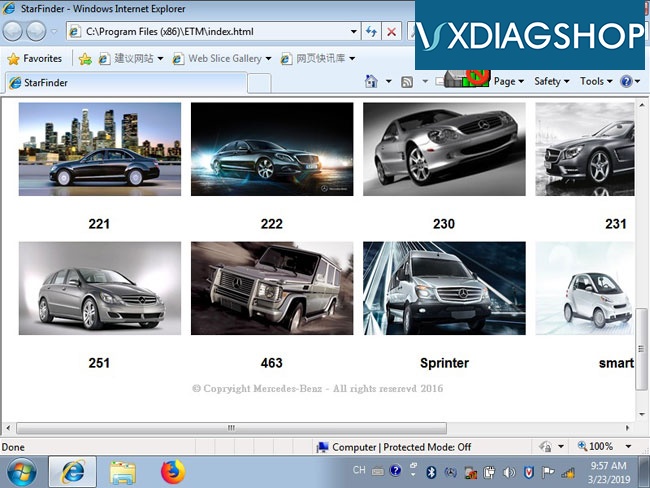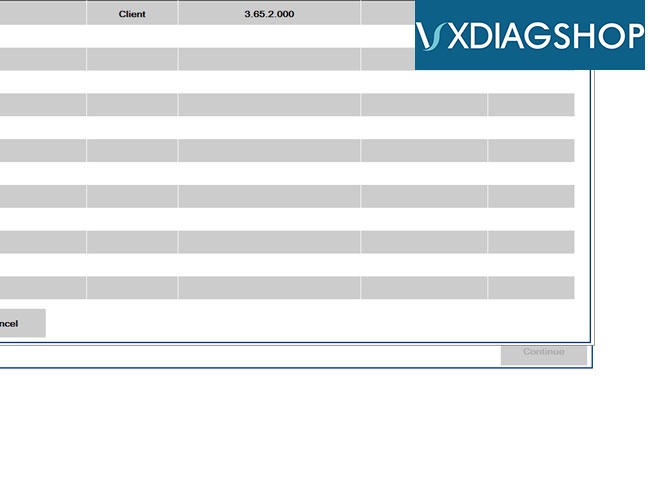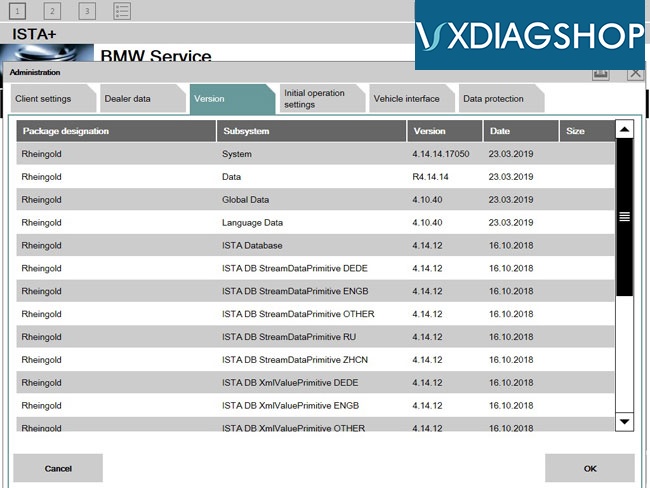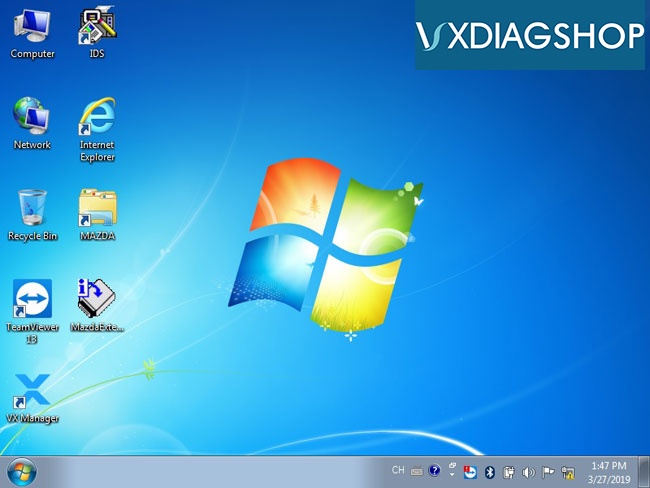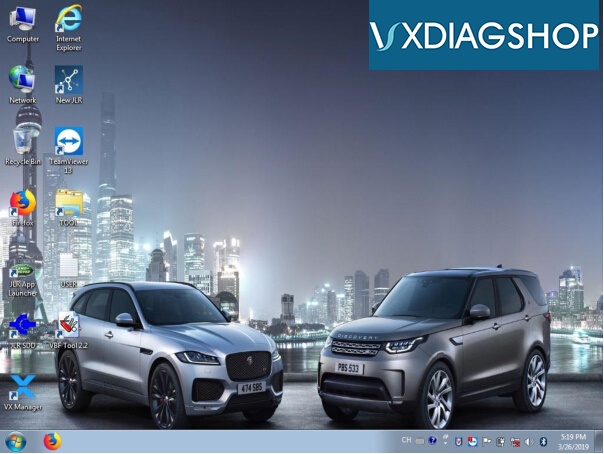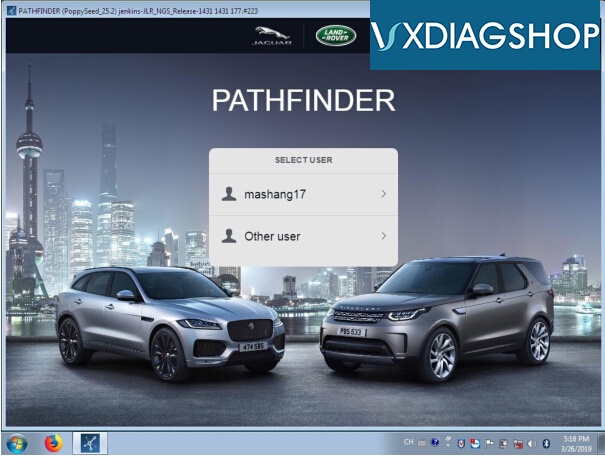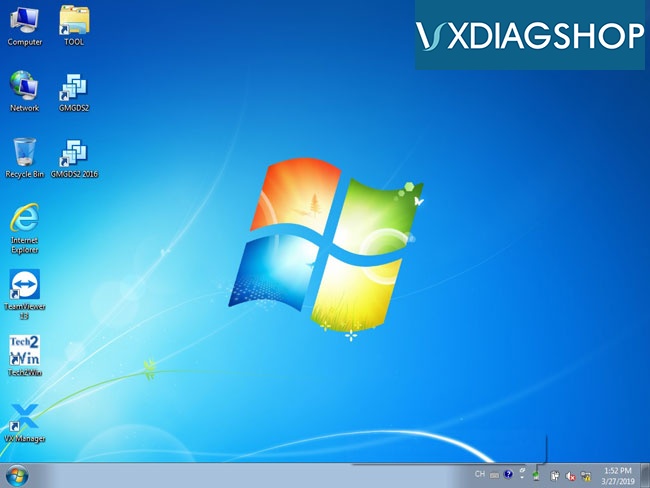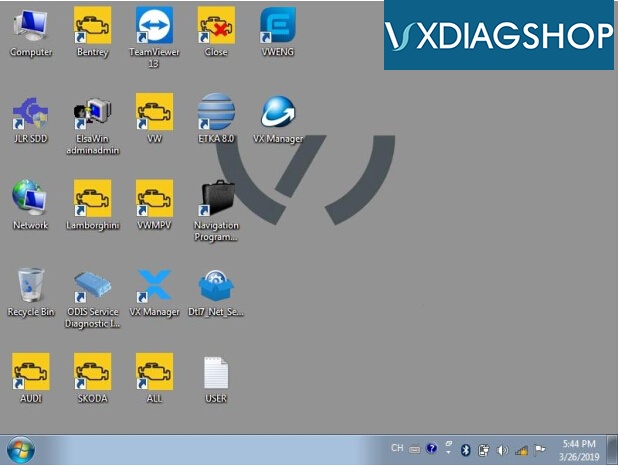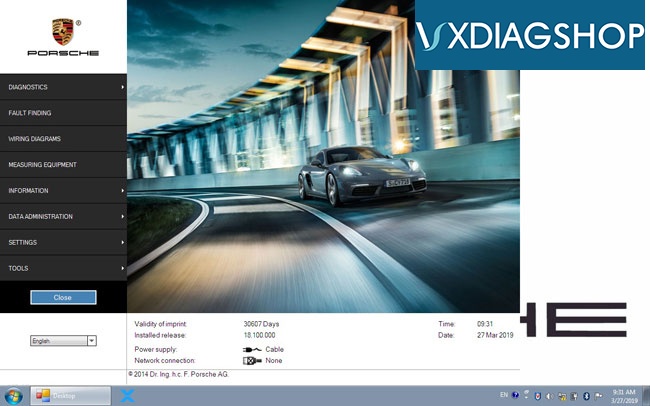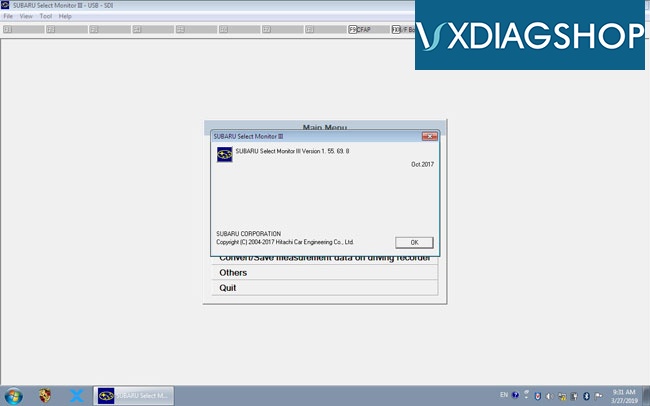The VXDIAG VCX Plus HDD has been extended from 1TB to 2TB which runs faster.
1. Insert 2TB HDD into an empty laptop, and start the laptop.
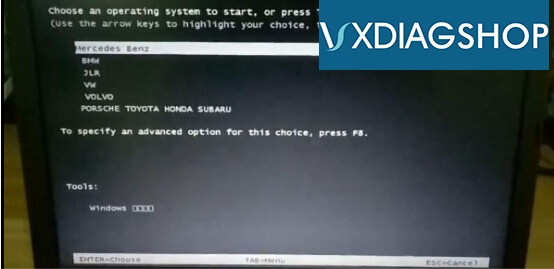
2. Boot-up will bring you software brand list, please choose car software brand to enter system
Note: Each time you are allowed to choose one car brand software only.
Here we have a video demo to show the process.
3. Here are some boot-up vxdiag full software pictures
3.1. Enter Mercedes Benz Window,
Xentry (2019.3)
EPC/WIS 2018.11
StarFinder 2018
DTS Monaco etc
3.2. Enter BMW Window, Desktop & Software Diplay (BMW 2019.3, ISTA-D
4.14.14 ISTA-P 3.65.2.000, Keep Updating)
3.3. Enter Ford Window, Desktop, Ford IDS V112, Keep Updating
3.4 Enter Mazda Window, Desktop, Mazda IDS V112, Keep Updating
3.5 Enter JLR window, desktop, JLR SDD V156 & Pathfinder Keep Updating
3.6 Enter GM window, Desktop, GDS2 2018, tech2win 16.02.24
3.7 Enter VW window, Desktop, ODIS 4.41, Keep Updating
3.8 Enter Volvo Window, Desktop, VIDA 2014D
3.9 Enter Honda Porsche Toyota Subaru Window, Desktop
Porsche PIWIS V18.1
Subaru SSM3 2018.4