Problem:
I recently got the 4.28 STA-D ISTA-P HDD for the vxdiag vcx se BMW scanner.
Today tried to use WinKFP 5.3.1, Launched and pushed “Choose ZUSB”, but all fields were blanked. No ECU family options.
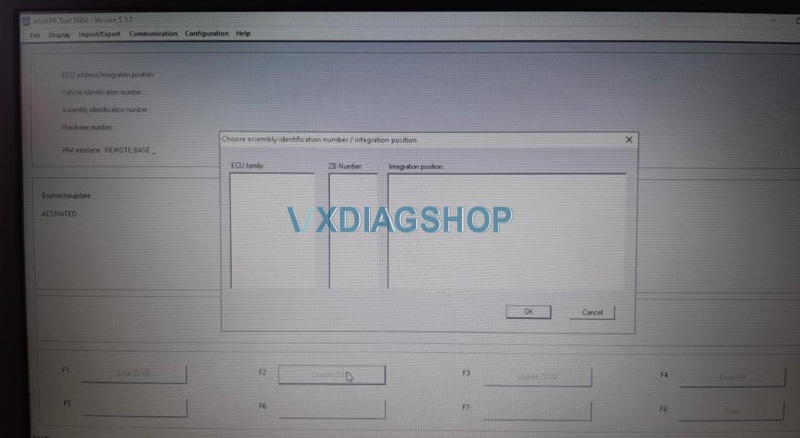
Solution:
Files have to be imported through winkfp.
Install BMW Standard Tool and find out SP-Daten files. Use BMW Coding tool to update NCSExpert, WinKfp, INPA. Press button “update WinKFP” after you “update SP-Daten”. For WinKFP in particular you need to press the “Update WinKFP” button also, the same procedure is starting, but it put the files in NFS Folder, too.
So it has all of the correct files and assembly line data.

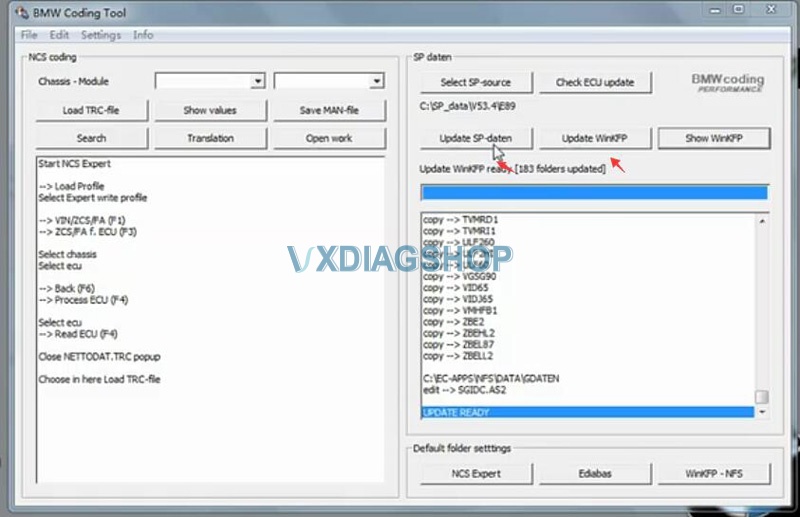
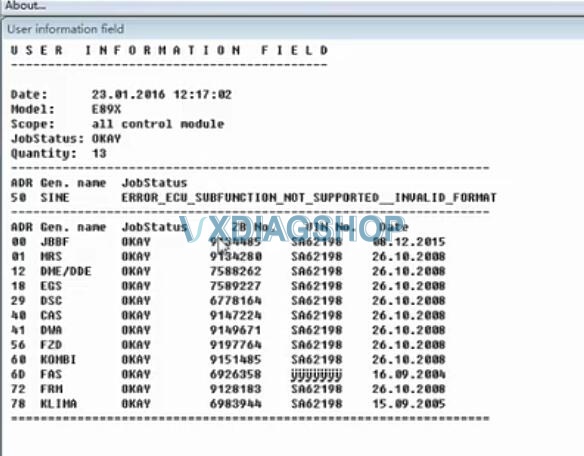
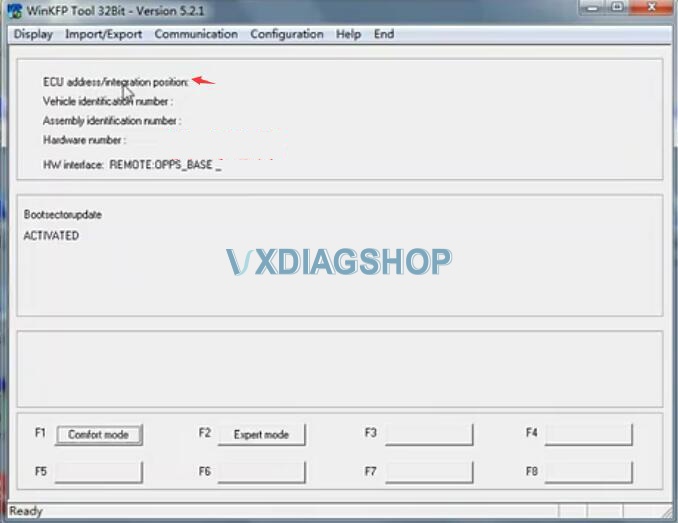
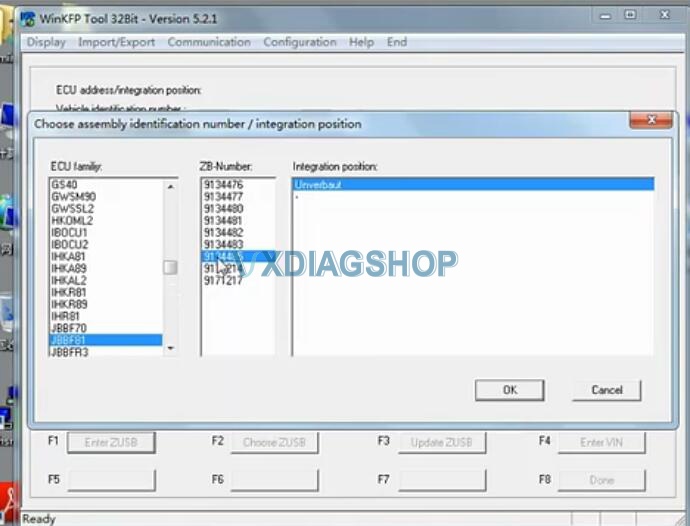
The solution fits all versions ISTA and different ISTA for VXDIAG BMW, ICOM A2 or ICOM Next firmware.
Some did solve the problem by following the document here as well: How to update WinKFP?
FYI: How to extract the daten files from Ista/p:
Here’s sort of a guide for setting up WinKFP on the E60 daten from ISTA/P 2.39. This assumes you have installed INPA/Ediabas and WinKFP and they are running correctly. This was done on a WinXP 32 bit system.
1. Unpack the ISTA daten folders for SP-daten-E60 somewhere on your hard drive.
2. Open WinKFP, then choose “Import/Export” in the main menu, and pick “Import” then “PABD”
3. Browse to your unpacked daten folder and drill down to “sgdat”. [base]\SP-daten-E60\sgdat\. Hit CTRL-A to select all files, then click “Import”
4. Now select again “Import/Export” in the main menu, and pick “Import” then “P-SGBD” and, like step 3, browse to your unpacked daten folder and drill down to “ecu”. [base]\SP-daten-E60\ecu\. Hit CTRL-A to select all files, then click “Import”
5. Now select again “Import/Export” in the main menu, and pick “Import” then “Assembly Line Data”
6. Browse to your unpacked daten folder and drill down to “data”. [base]\SP-daten-E60\data\ and make sure “data” is highlighted and select “OK”
7. Depending on how big the data are, you may have to wait awhile. SP-daten-E89 took 10 minutes or more on my laptop and the program appeared frozen for several minutes. Eventually, it should return control.
8. Open the regular file explorer and browse to your unpacked daten folder and drill down to “gdaten”. [base]\SP-daten-E60\data\gdaten\
Hit CTRL-A to select all files, then CTRL-C to copy all files to clipboard. Now browse to your NFS folder (usually C:\EC-APPS\NFS\ or just C:\NFS\ depending on your installation) then browse down to “data\gdaten” and hit CTRL-V to paste the copied files. If there are files already in this directory, overwrite them with the files you copied.
Now exit WinKFP and, if desired, backup your NFS dir and EDIABAS\ECU dir so you don’t have to go through this again.
9. Run WinKFP.
For some reason there are some lines in some of the SGIDC.AS2 files that are too long for WinKFP. SGIDC.AS2 is an ASCII text file and can be edited with notepad or another editor. Just load it up (you may have to add a .txt extension and remove it after editing) find the line specified in the box above and put a semi-colon in front of it (“comment” it out) or remove it completely.
Do this again if there are other long lines in the file; you can easily determine this as most lines will all be the same length and the problem lines will be twice as long or longer.
If all went well, you should have all the files needed to program ECUs with WinKFP.



