Here is the latest instruction to set up 2022.05 VXDIAG VCX NANO GM GDS2 and Tech2win diagnostic software.
Software version:
GDS2 v22.2.03302
GM Global v2022.05
Tech2Win 16.02.24
Multi-language: German English Spanish French Italian Dutch Portuguese Vietnamese Russian Thai Japanese Chinese Korean
Operating system: GDS2 Win7 32bit, (free to try Win8 Win10); Tech2Win Win7 32bit
Free download 2022.05 VXDIAG GM GDS2 Tech2win
How to Install 2022.05 VXDIAG GM GDS2 Tech2Win on Win7?
1.Install GM MDI driver
2.Install Tech2win setup
3.Install GDS2 setup
4.Install VX Manager
5.Run sofrware
Run Tech2Win folder
Install AutoInstall setup
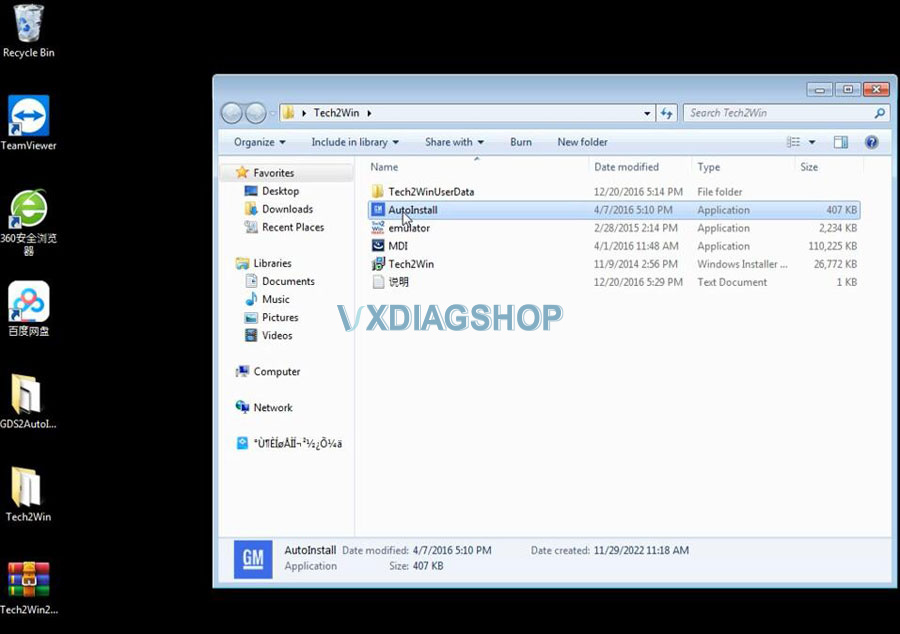
Installing GM MDI software driver
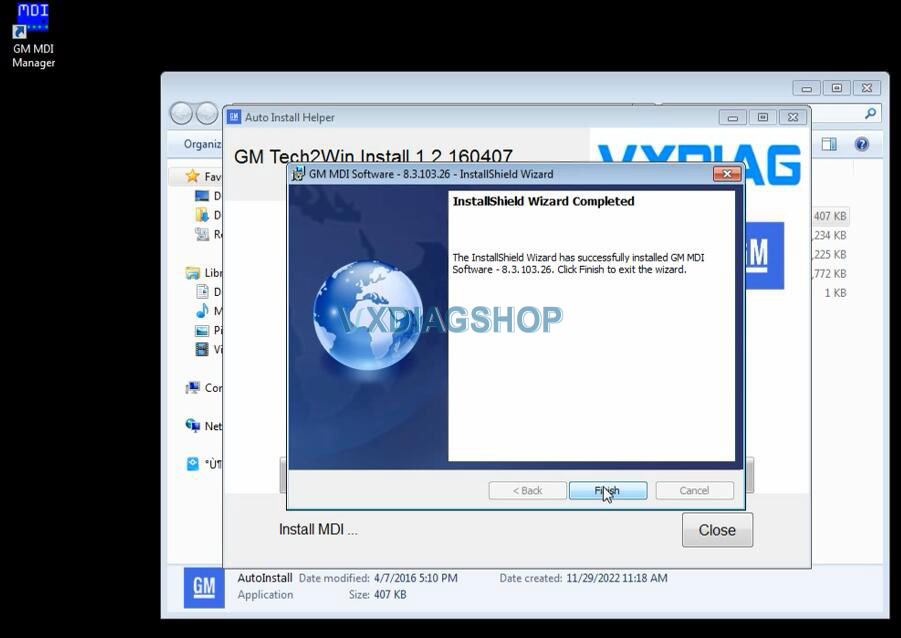
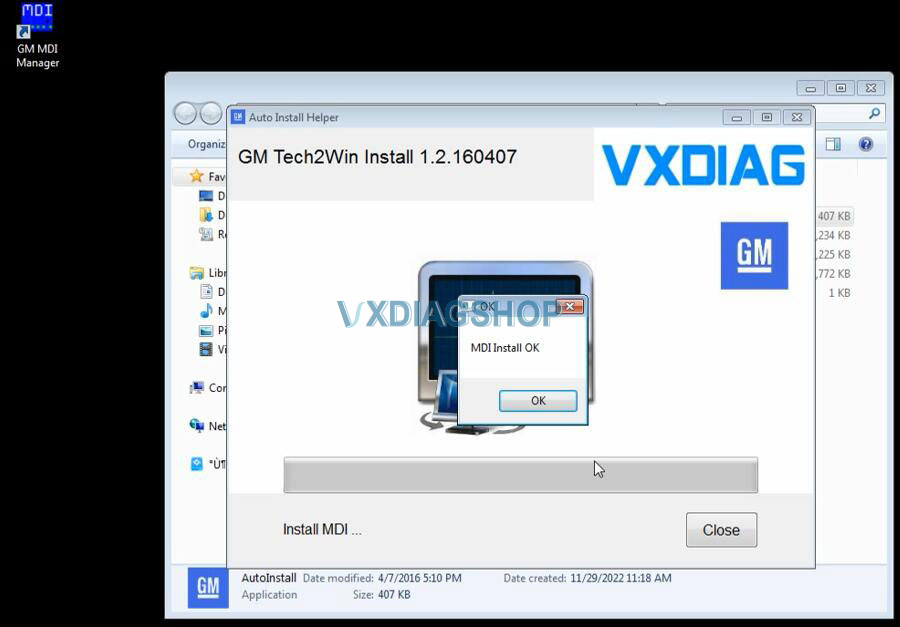
Install Tech2win
Select Install this driver software anyway
Tech2win Install OK
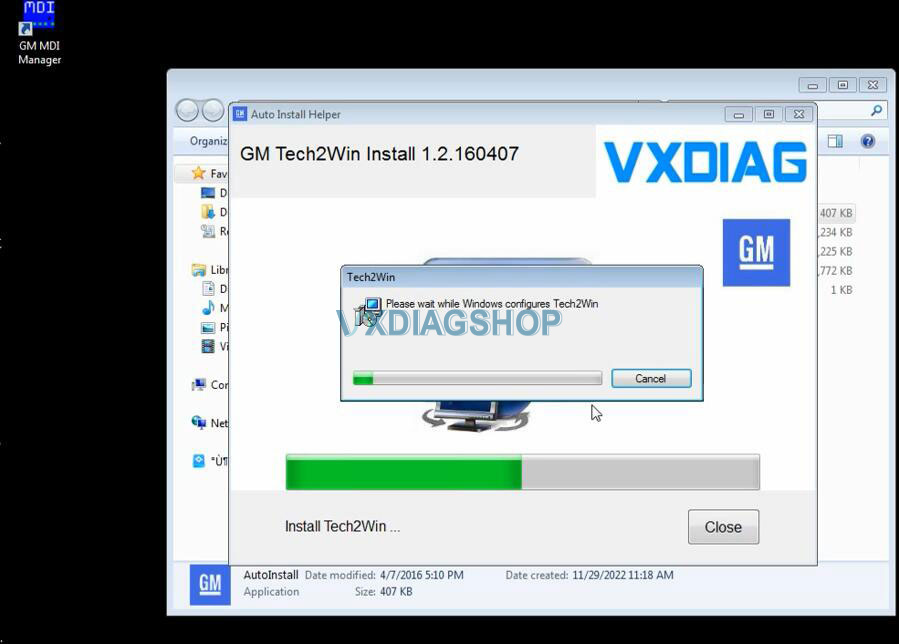
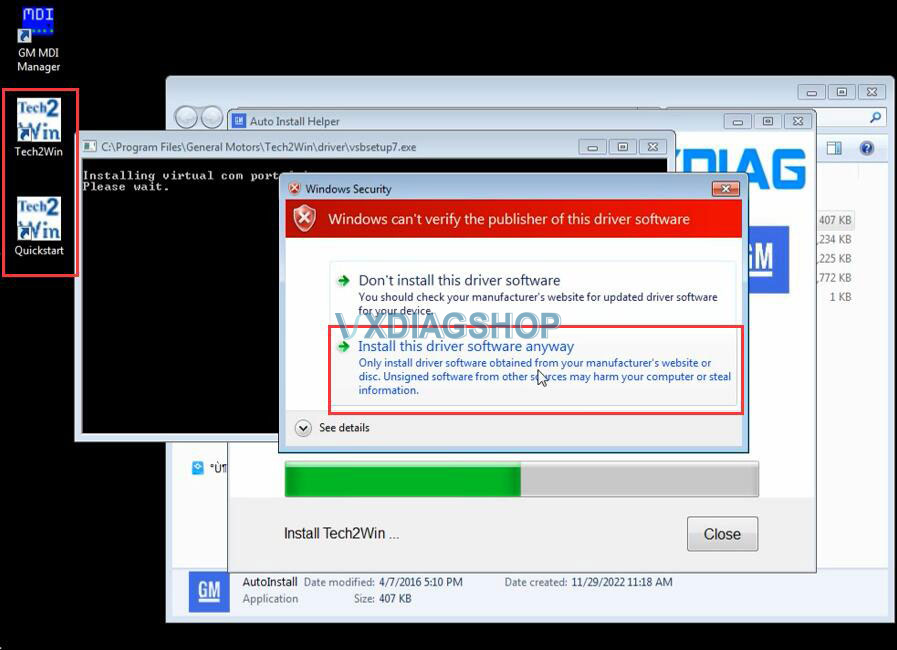
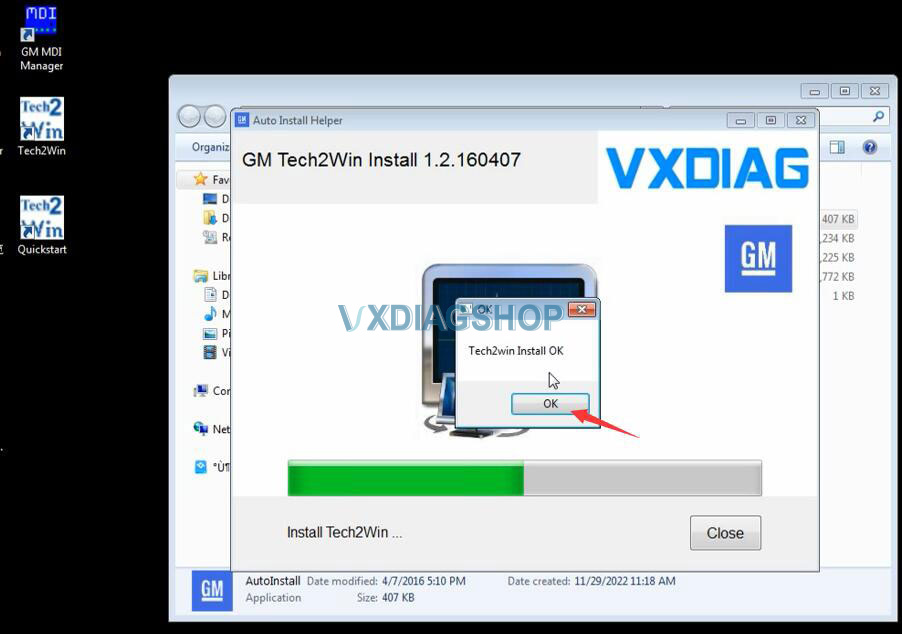
Open GDS2AutoInstall folder
Install GDS2AutoInstall setup
Press Start
Wait until setup installed
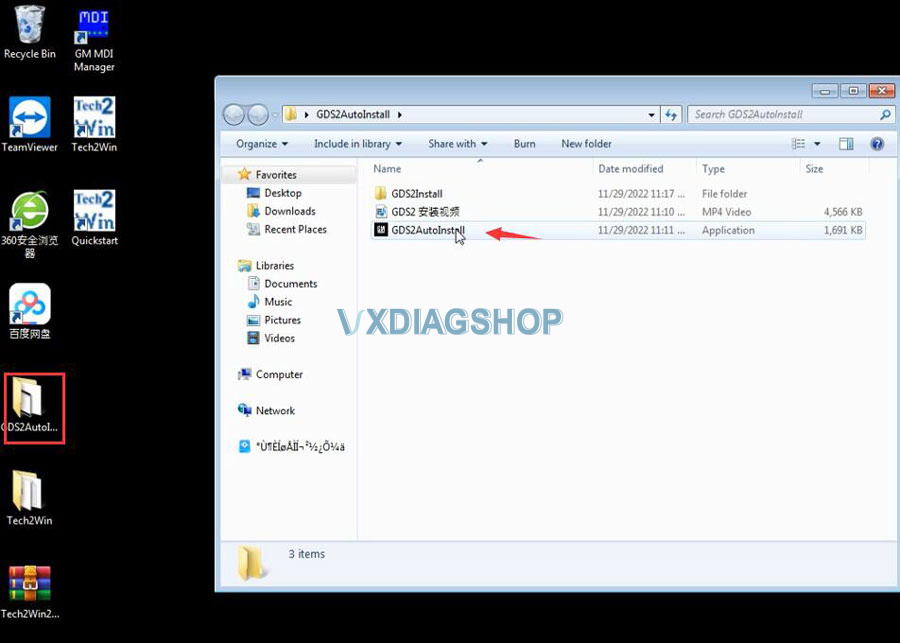
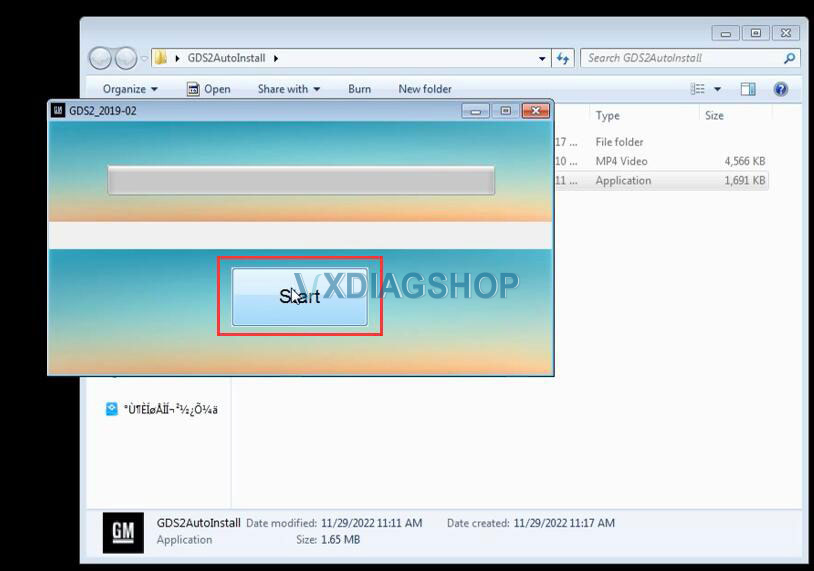
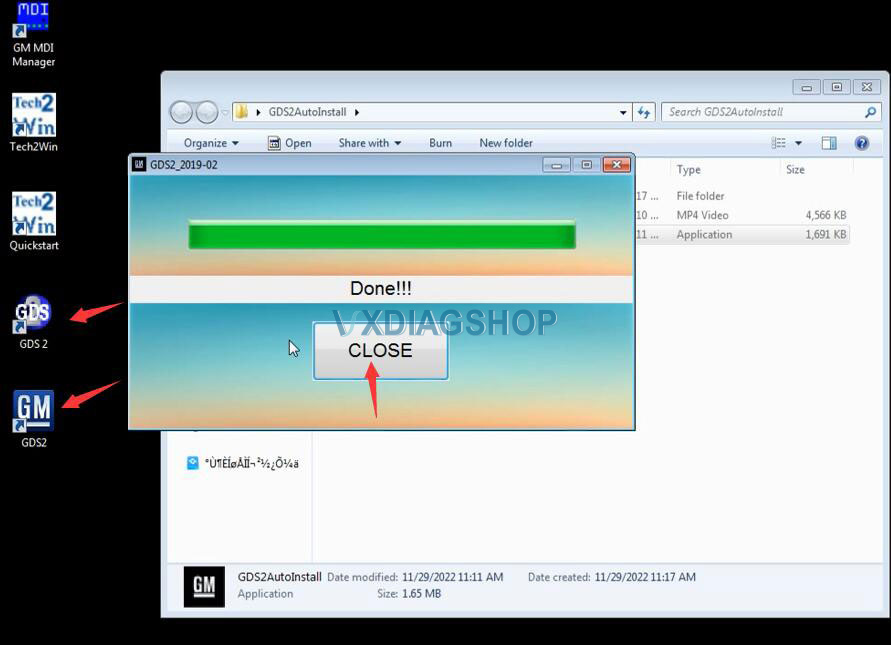
Visit www.vxdiag.net or https://www.vxdiagshop.com/info/download/ to download latest vx manage driver
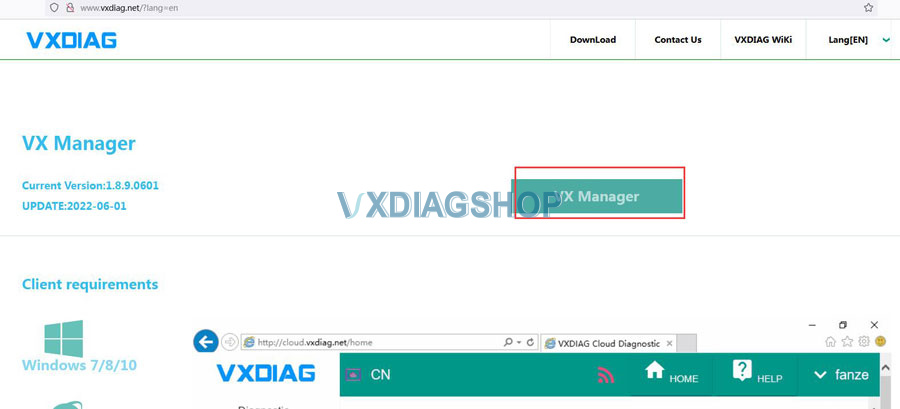
Install vx manager 1.8.9
Run vx manager and install Passthru & GM GDS2/Tech2Win driver
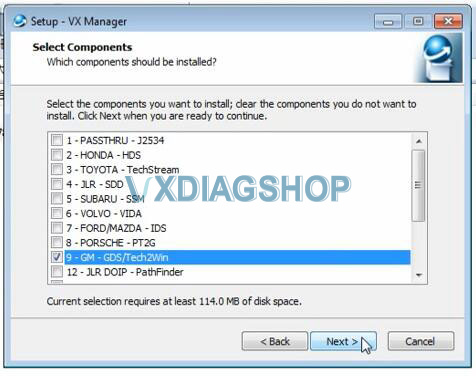
Connect vxdiag vcx nano gm interface with laptop via USB
USB serial port was set to COM4
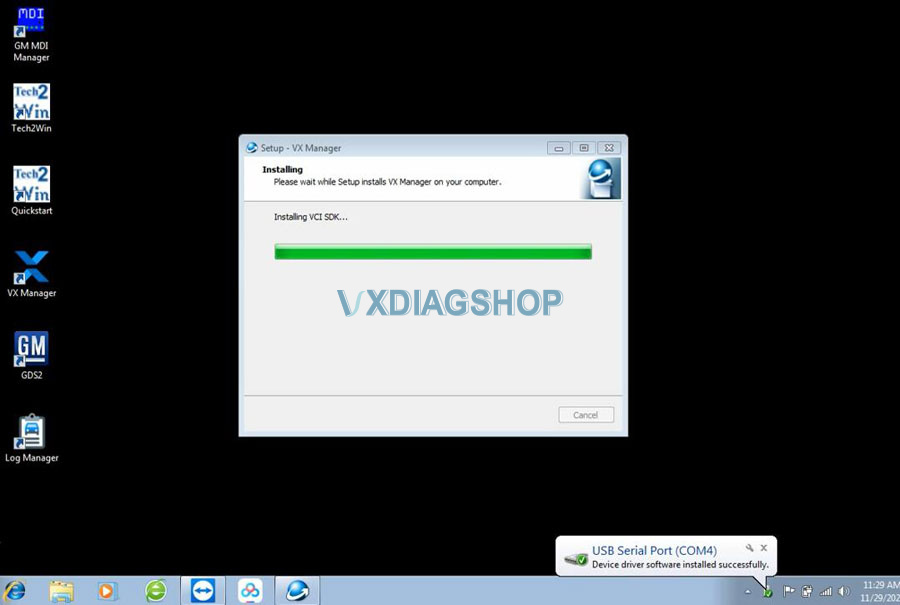
Check device connection status in vx manager
Always keep firmware and license up-to-date (Update firmware and update license)
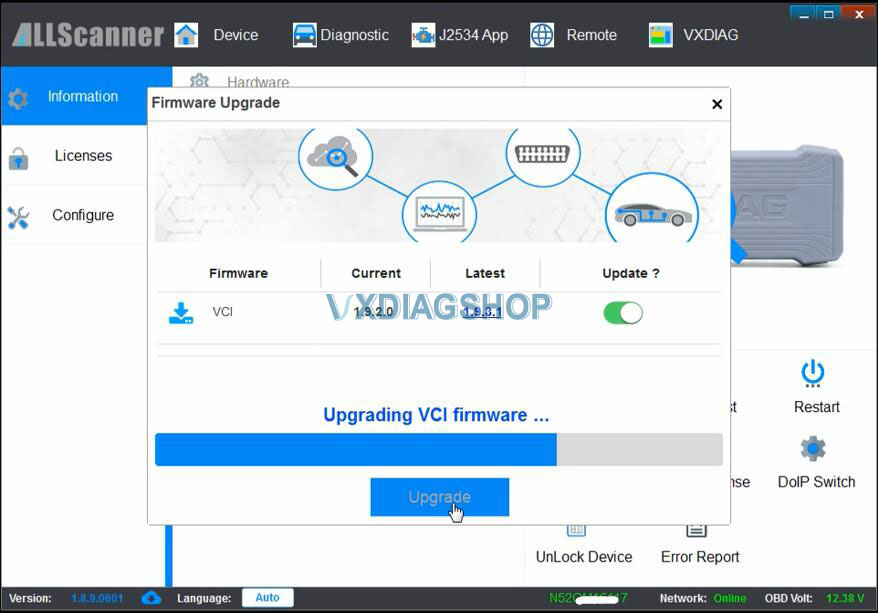
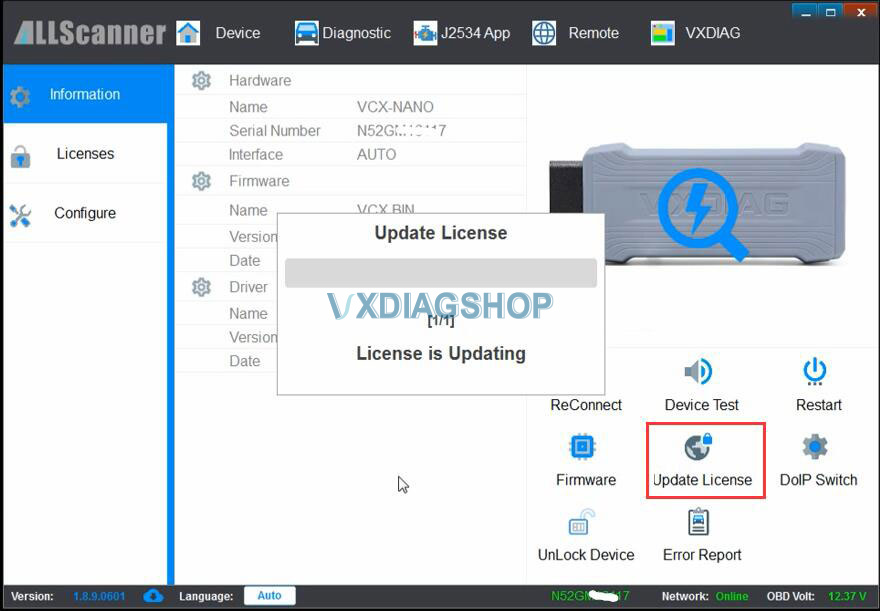
Go to Diagnostic Tab, check if Passthru and GM drivers are well installed.
If not, install it manually.
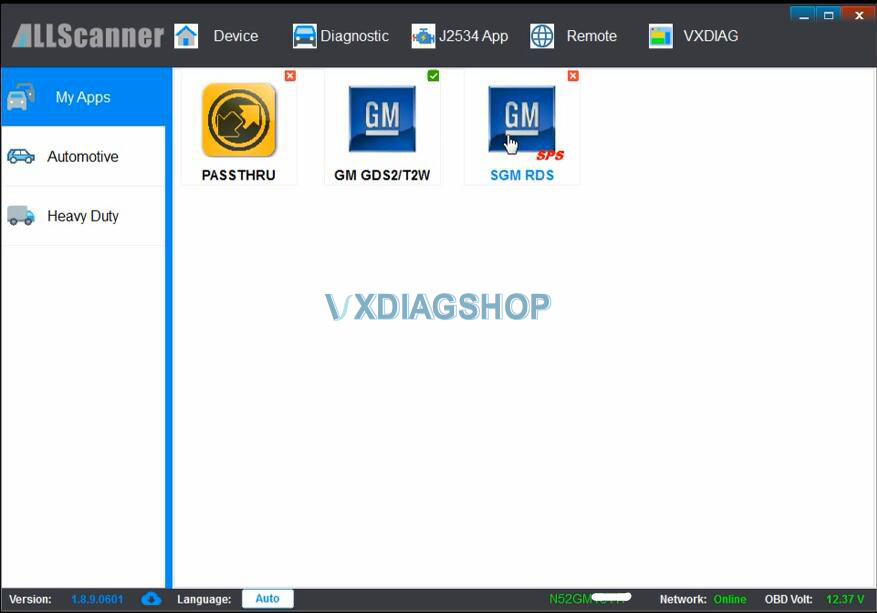
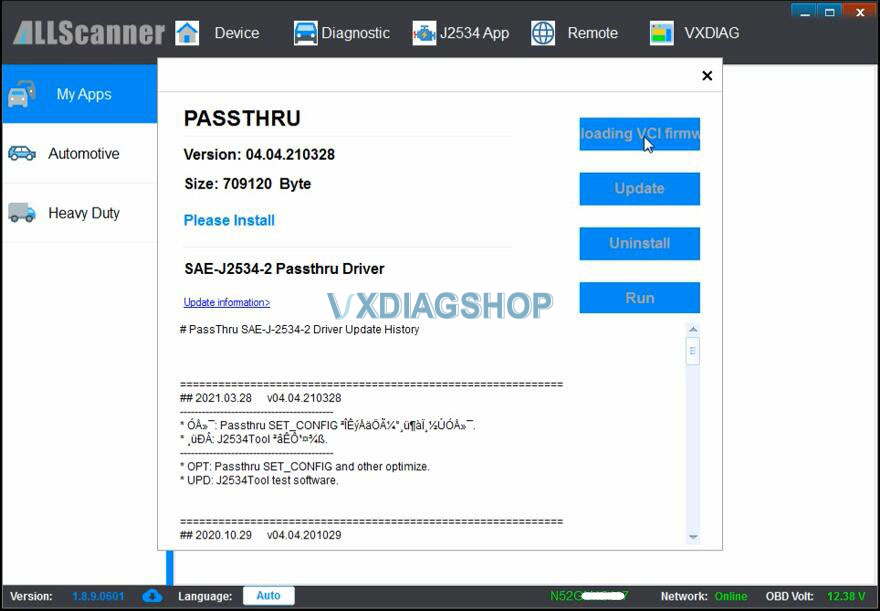
Finally, run GDS2 patch from desktop
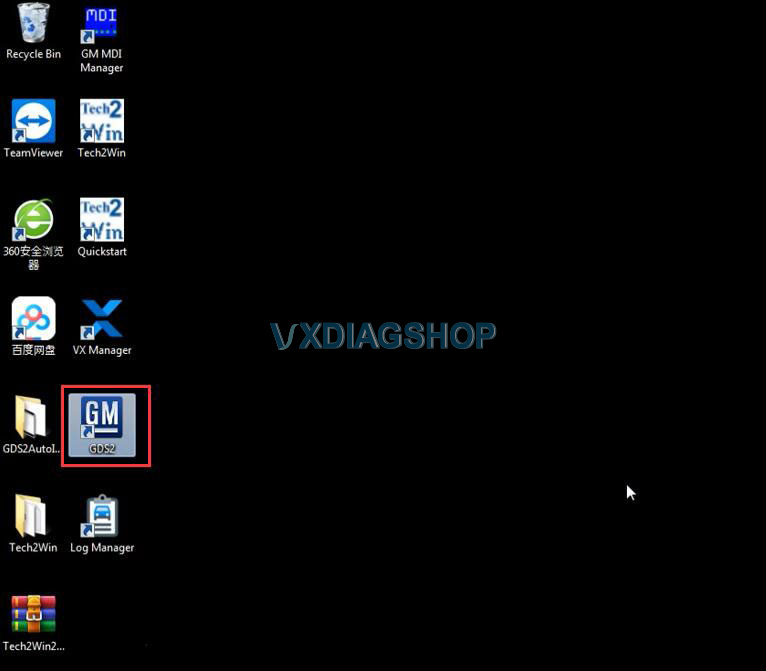
Come to GDS2 diagnostics interface
Press Diagnostic icon
Select interface as MDI 2 and continue
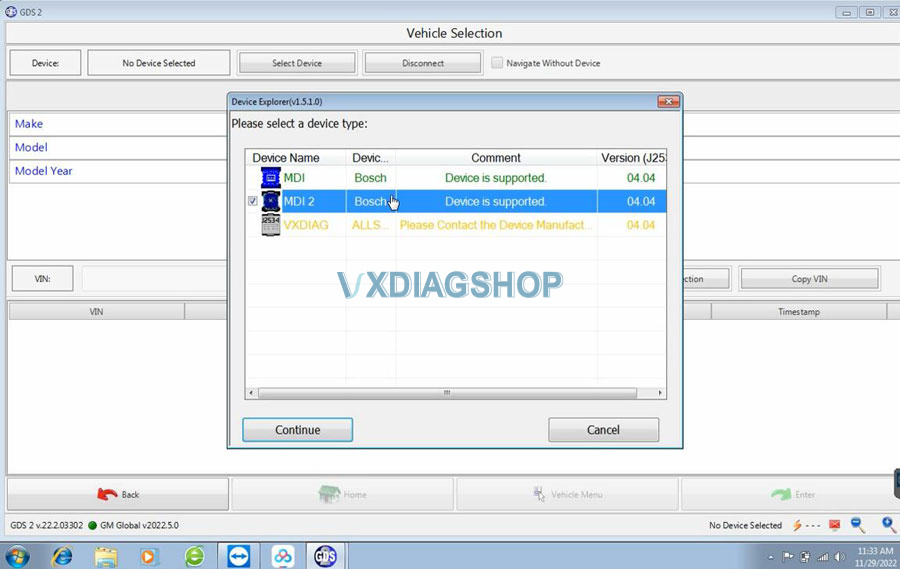
If need to troubleshoot older vehicles, run Tech2win instead.
